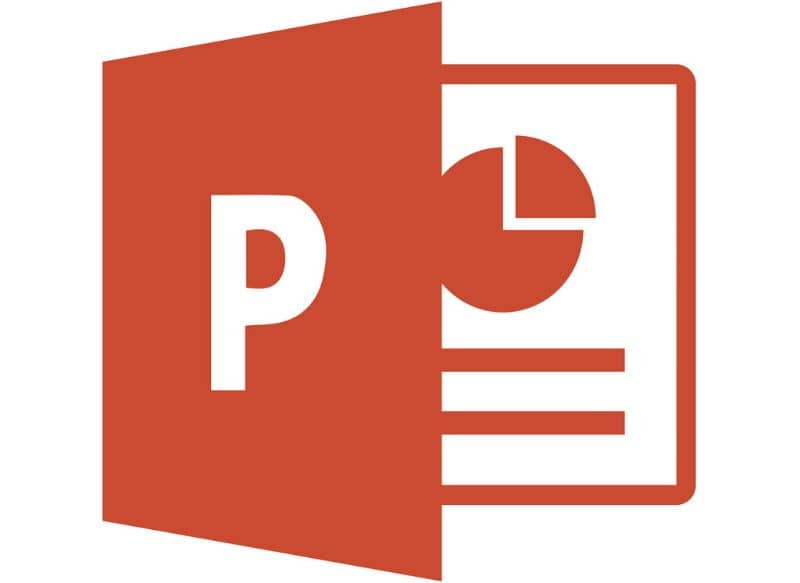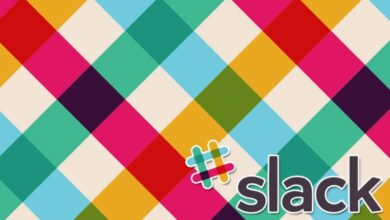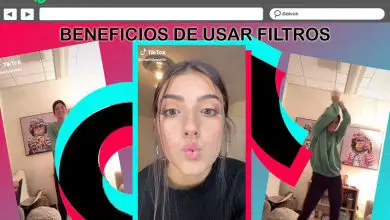How to Insert WordArt Text in Microsoft PowerPoint - Quick and Easy

WordArt styles can be very helpful in sprucing up our PowerPoint slides. If you want to know how insert WordArt text into Microsoft PowerPoint, read the following guide that we have prepared for you.
WordArt is already a classic in the many tools of Microsoft Office , it has been available for many years in Word and PowerPoint. Even then, it is common that in modern versions it is difficult for you to locate it, don't worry, we will walk you through the process.
What is WordArt text in Microsoft PowerPoint?
Le style or WordArt has been very popular since its release in 1995 and is described precisely as a style available in several Microsoft products, for example, you can activate Classic WordArt in Word and also in PowerPoint.
Without a doubt, one of the most interesting things about WordArt is that it allows you to create highly stylized texts , by applying different textures and formats. It is especially useful to have our works or PowerPoint slides appear.
Texts in WordArt format are fully customizable, being able to change aspects such as size, width, color and it is also possible to rotate, rotate or stretch titles or texts created with this particular format.
The truth is that it is a very useful tool, for this reason we recommend that you insert WordArt in Microsoft Publisher and any other Microsoft Office application as it might save you trouble.
Is WordArt still available in PowerPoint?
In the past, when programs Microsoft weren't that complex, there was a dedicated tab specifically for WordArt. Currently, this is not the case, this does not mean that this function is not available in any way.
WordArt is still available in PowerPoint , in fact, although the styles are not as varied as in previous versions, you can now modify them with much more freedom. Today we are going to show you how to apply WordArt for create creative PowerPoint slides with professional design .
How to Insert WordArt Text in Microsoft PowerPoint - Quick and Easy
As we mentioned earlier, Text or WordArt styles are still very popular today as they greatly improve the look of our slides. If you are unable to find and apply the WordArt format to your PowerPoint slides, read the following guide:
- Once you're inside your slide, to insert format text or WordArt, just navigate to Insert.
- In the Insert section, the available options related to the text on the screen are displayed, you will need to locate the section WordArt et click above.
- When you click WordArt, the different styles available in newer versions of PowerPoint will be displayed.
- Choose the style that you find most interesting or striking.
- Once you tap on the style, space for the text will be displayed on the screen. This is where you need to write the title or the text of the content you want to display in WordArt format.
- You can move it to the position that works best for you, in the same way that you can change the size with the various controls located in the corners of the text.
- Although the text in WordArt format is different from the rest of the applied texts, you can also go to the section Format and modify aspects related to style.
- By clicking on the format you will find aspects such as alignment (horizontal, vertical), exact size and many other factors to configure the text to your liking.
By following the steps above, you will be able to access the different text styles available in WordArt. This interesting function will allow you to perform actions such as bend or arc text in Word , in Powerpoint and other programs in the Office suite. Use them now to spice up your slides by personalizing and giving them a unique look.