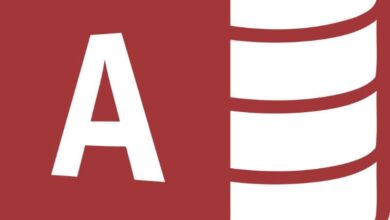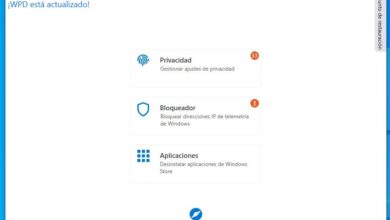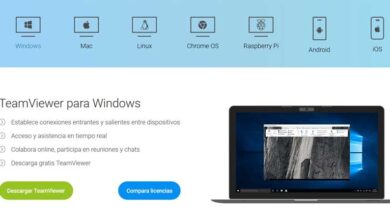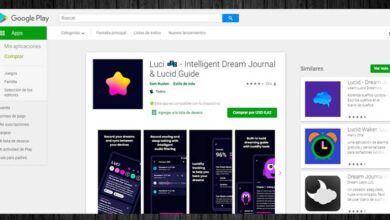How to Easily Edit or Add Text to an Image with GIMP

The most relevant social networks at the moment are those which are accompanied by pictures that support what a person posts there. Instagram and Pinterest are clear examples of important networks in the digital world, as these two usually see a lot of audience movement and also enterprises.
There are many ways to edit an image and to be successful with the public, but not all tools offer the same conditions and good results. Photoshop , for example, is one of the most sought after tools; however, it is certainly not the easiest to use. In this article, we bring to the table an editing app for the most amateurs in the field, but which will help them stand out : GIMP.
What can I do with GIMP?
GIMP stands for GNU Image Manipulation Program, which means "GNU image manipulation program" in Spanish. Basically it is a free software image editor . GIMP is an exceptional alternative for retouching, composing and editing images. Small businesses often use this software; it's free. In addition, they get very good results.

One of the most sought-after tools in GIMP, due to its great importance these days, is the adhesion of text to an image. It is a variable widely used when we need to convey a verbal message in our visual project. Next, we'll see how to add and edit text in any image, using GIMP.
Edit and add text to your image in GIMP
Follow the steps that we will dictate to you below so that you can add words to your images without any problem using this free software such as GIMP.
- As the first step to follow, after opening our program and adding the image to it, you will need to select the text tool . You can do this in several ways: by pressing the T key on your keyboard and clicking on the image or, on the contrary, by opening the tools menu and choosing the option Texts.
- After selecting the Text tool, you will click on the image. A window will open; this is the editor that you will use for this purpose. Here you will write whatever you want to put in the image.
- You can set the writing format: like color, size, font, etc. Do this from the toolbox on the top bar of the editor. Adjust it until it is to your liking and voila, you can add and modify the writing as many times as you want.
There are many tools in which you can add text and edit it; however, GIMP offers a very competent experience compared to other leading edge applications and as an added benefit it has no monetary cost.

Other tools that GIMP offers to its users
GIMP has all the options needed to manage an image perfectly . We will name some of the most important options of this app below:
- You have a smart scissor tool , to cut any type of image satisfactorily.
- Selection of any geometric shape with the selection tool
- Tools for painting pictures (brush, fill are among the most used)
- Filters, to change the appearance and give the image another perspective.
- Supports the vast majority of image formats; this includes .JPG, .GIF, .PNG, etc.
These are just a few of the many options offered by GIMP . In editing work, the imagination is your only limit. We invite you to consult the GIMP official website .
Quick guide on how to install GIMP on your computer
- First, you need to access the GIMP download site.
Then a new window will open, where you will see the downloads. There you will select one of the options depending on whether your operating system is Linux, Windows or MAC. - Select the latest version or the one you are comfortable with.
Tap Download and the official GIMP installer will automatically start the download; it works both for 32 and 64 bit.
Wait for the download to finish, open the installer, follow the steps and that's it! You will have your software completely ready for full use.