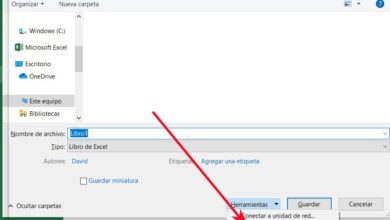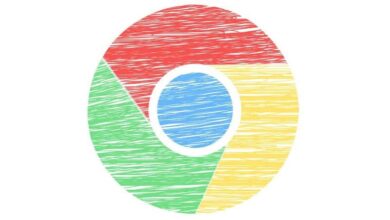How do I join a Zoom meeting from my mobile phone?
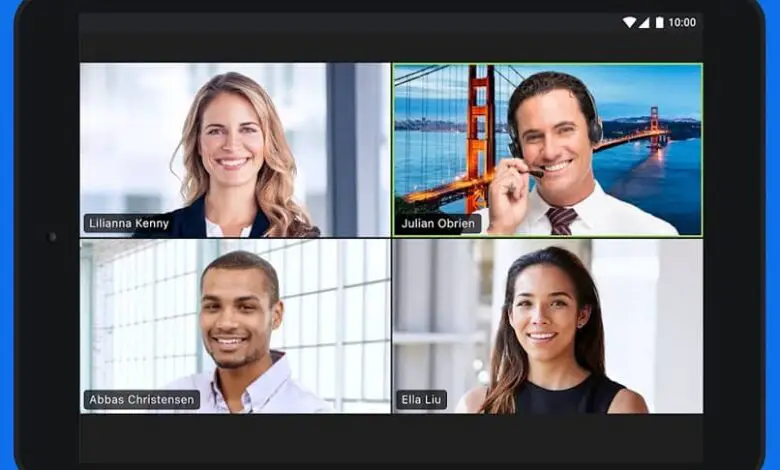
In order to use this service de communication à from a computer other than a computer, it will be necessary to learn how to join a meeting Zoom to from your cell phone. Using Zoom from your mobile phone can be much easier and more convenient, but it's also important to know how install and use Zoom from your laptop.
Zoom's platform has gained priority due to the situation. It is used for conferences and business meetings, medical conferences, medical consultations and even for giving virtual lessons by phone or PC .
How do I use Zoom from my mobile phone?
There are two ways to join meetings with this communication service. The first is by teleconference, and the second, by audio conference
The teleconferences work for smart phones that have a camera, microphone or speaker, and an Internet connection. Be an alternative when the PC does not have one.
While audio conferences are designed for those who do not have a smartphone , can not connect to an Internet network, and even when you are on the street.
For the second modality, a specialized service is presented, available for some countries with a variety of plans. So that you can participate in Zoom from your mobile phone.
Join a Zoom audio conference from your mobile phone
For this, it will be necessary for the host of the meeting to provide us with the identification number of the meeting . Without it, you cannot continue.
The next step is to dial on the phone or cell phone the specific number to use the service in the country. These are provided by Zoom itself, when purchasing the service or through its official website.
Then you have to enter the Meeting ID which we have already mentioned, it will be around 9 or 10 digits long and will be followed by the pound key or " # «.
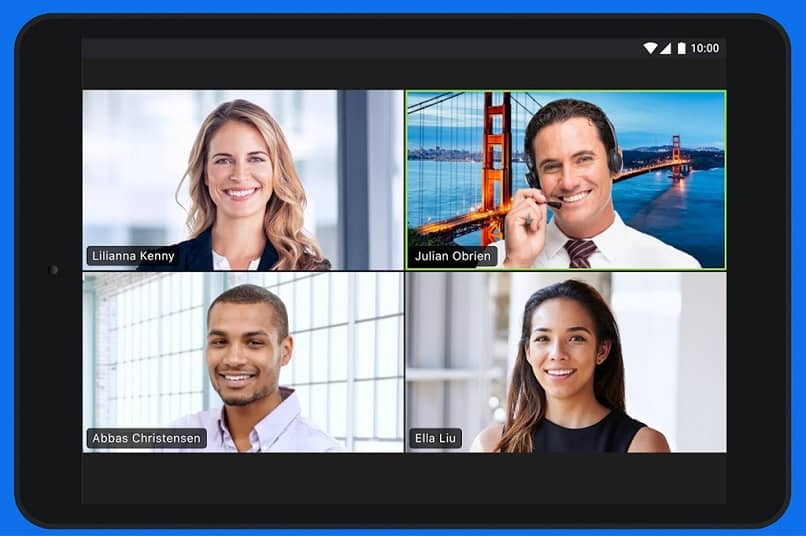
If you need to skip the next step, which is to enter the participant ID, just press » # " again.
And there you have it, you will have been able to join a Zoom meeting from your mobile phone or your phone via the audio conferencing service.
Steps to Join a Zoom Meeting from a Mobile Phone Via Video Conference
Although it is a little different depending on the operating system equipment, iOS or Android, in both cases it will be necessary to have the application installed.
This can be done from each operating system's store, searching for it by name. However, to join a meeting, you will not need to log in, although this is recommended.
Join a Zoom meeting from your Android phone
It starts by running the application in question, and on its main screen, the connection option will be presented or not.
If you decide to skip this step, in the lower right part of the window there will be a button called " Join a meeting Which must be selected.
Whereas, if you log in, on the upper belt there will be an option called " Join Us Which you must press.
Then the application will redirect to another window where the meeting data, ID and name are entered. In addition, it is decided to connect with video and audio. Finally, press "Join".
With an iOS smartphone
Likewise, the application will have to be launched, worse in this one, the location of icons and access is a little different.
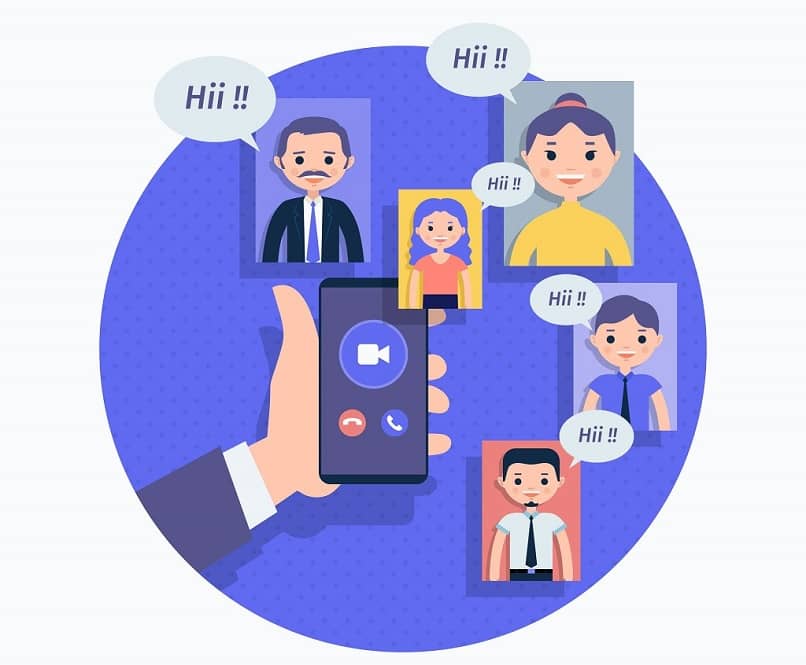
In this sense, if you do not wish to start a session, the button « Join the meeting Will be positioned in the middle of the screen, in blue.
If you access with an account, the mode » Login Will be in the lower right corner, in blue letters. You must tap on the chosen option.
If it's the last one, you need to tap the top button "To rejoin", the second from left to right, and having a plus symbol or " + As the icon.
The next thing to do is enter the meeting data, this is the id number or the id and name, in iOS you can also decide if you want to have audio and video.
At the end of these settings and to join the Zoom conference call from your mobile phone, click on the " Join Us ».
Due to its easy handling and the lack of security it has for accepting people into conversations, Zoom has many security concerns.