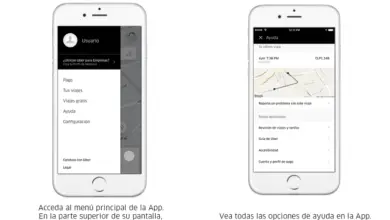How to shake or shake a video with Sony Vegas Pro?

Sony vegas pro is one of the best video editing software out there today. It contains many functions which make it a complete program (you can even censor part of a video with Sony ). So if you are a video editor you should keep reading because today you will learn how to create the Shake or Tremor effect in a video with sony vegas pro.
And this software is so good that you don't even have to be a professional to manage it, you just have to learn little by little, each of the functionalities that this ingenious program brings, to be able one day edit and create videos who rub shoulders with the best.
How to download the file and implement it?
The main thing before learn how to create the Shake or Tremor effect in a video with Sony Vegas Pro , is to download the file containing said effect and implement it, because without it nothing can be done.
It should be noted that the following process works for both videos and text i.e. you can place the effect in either of the two as it works with both the same. . In this case you will see the explanation of how to put it in a video.
The first step in achieving this logically is to download sony vegas pro , once you have downloaded it to your PC, proceed to install it. After installing the sony vegas pro , you need to search for the effect online, you can search for it under the name Vegasquake, whatever you find it (it's free), you need to download the file and keep pasting it in the Sony vegas folder.

To do this, go to the Sony icon on the desktop and right click on it, then click on the option " Open file location » which will appear in the pop-up window.
When you're there, find the folder called "Script menu" and inside paste the file you downloaded (if it was compressed you need to unzip it and paste inside).
With this you will have the effect in the Sony program and you are about to create the Shake or Shake effect in a video with Sony Vegas Pro.
Create the Shake or Shake effect in a video with Sony Vegas Pro
Once you have your file in the corresponding folder, open the Sony vegas pro application, and automatically once you are there, go to the toolbar and click on la section » Settings ", In the drop-down menu that will appear, click on "Customize the toolbar".
Here you will see that a new window opens where you have to choose a button, find the file or program you downloaded and press the button » Add «.
Now a button will appear under the toolbar with which you can perform the effect (like when you are going to do slow motion effect ). To do this, you must first add the video fragment you want to place it in the program's video bar.
When you are there, select the part of the video where you want to apply the effect, simply clicking on it and dragging it to the width until you are satisfied.

After selecting the fragment you like, press effect icon , this will open a small section where you can choose the type of effect and the strength of the shake.
And with that it will be ready, now you just have to run the video in the program and see what the vegasquake effect looks like (from there you can edit it as you want).
You already know what it takes to create the Shake or Shake effect in a video with Sony Vegas Pro , now you just need to turn on your computer and have fun editing your videos. And if you were curious to know more about this program, look for things like how to put subtitles on a Sony Vegas video ou how to create a screen motion effect , which are simple and will help you grow taller.