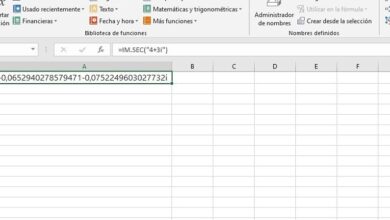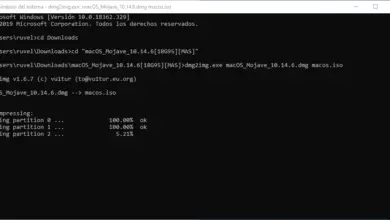How to permanently delete an Uber account
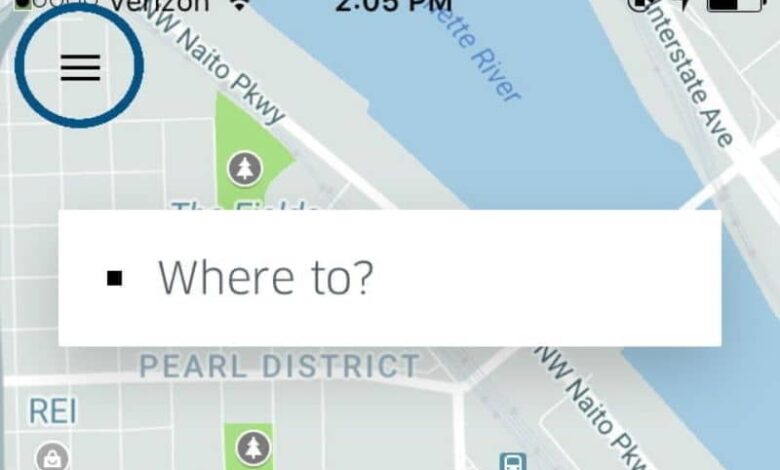
Chances are you've decided to change your lifestyle and get around the city in a different way than you do. UBER . It's also possible that you missed the service or its dynamic pricing and preferred a more flexible system to suit your tastes and preferences. Or maybe you find that the service doesn't give you the security you deserve as a user. Therefore, whatever the reason, if you are a user of the service offered by UBER and you have decided to delete your account , You are in the right place.
Here we are going to tell you how you can do it, luckily it is relatively easy from the same app. However, you should keep in mind that, as a first step, you can only deactivate or delete your account temporarily.
But after 30 days of inactivity, the technical team from UBER will permanently delete your file of its platform. Now we are going to show you how to delete your UBER user account, which we will walk you through step by step below.
How to delete your Uber account via the mobile app
- First step: you have to start the UBER APP application to from your smartphone. Make sure you're signed in to your personal account and not someone else to avoid issues later.
- Second step: in the UBER app in the upper left corner of the screen, you need to touch the menu icon, symbolized by three horizontal bars.
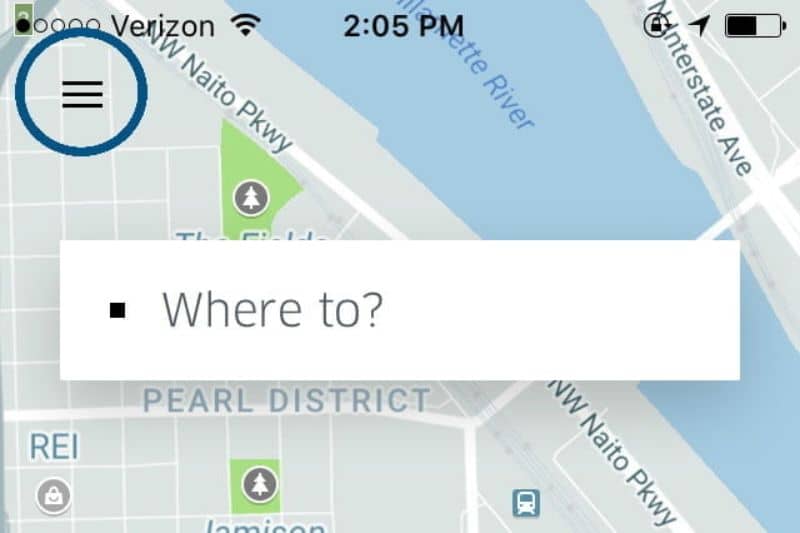
- Step Three: Once the menu appears on your screen, select the word settings.
- Step 4: Tap the screen again where it says privacy settings.
- Step Five: Then select to delete your account.
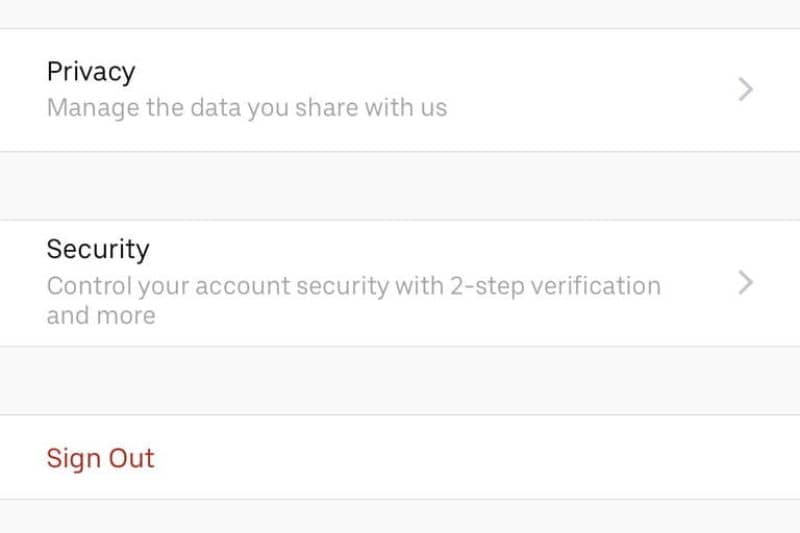
- Step 6: At this point, the UBER app will ask you to verify your password. You need to write it in the space that the APP offers you, then you need to press verify.
- Step 7: After tapping on verify, the Uber platform will take you to another page in its web domain. In it, UBER will inform you that your account will be deactivated and, in 30 days, it will be deleted. In addition, it will inform you as a curious fact how many trips you have taken with UBER and once the process is complete you will need to click continue.
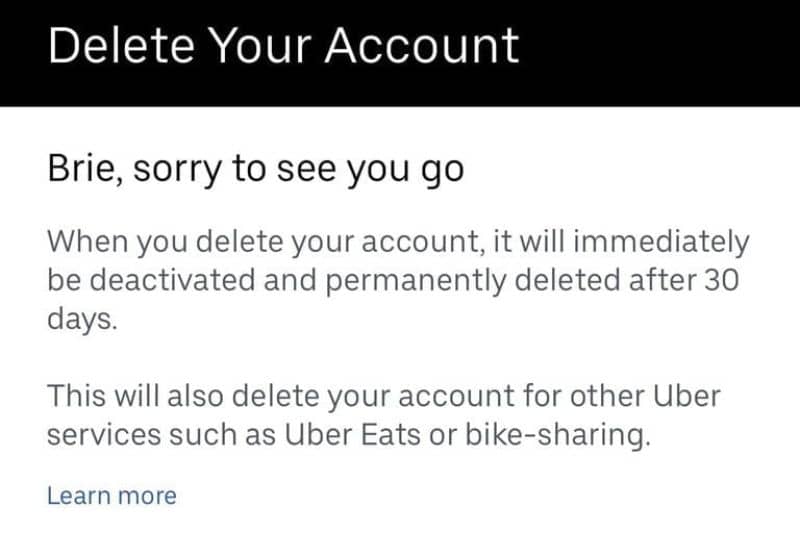
- Step 8: Finally, you will be asked to share or express details about why you want delete your account UBER. It is important that you know that it is not necessary to fill out this form. But this is a great opportunity if you want to publicize your complaints about the company. Once this step is completed, you must select the box identified as cancel.
- Step 9: Although it may seem like a lie, Ube r you will give the possibility to cancel the cancellation or to reactivate newly your Uber account . But if you are totally determined then you should finally hit the delete icon to make it permanent.
- Please note that UBER currently only allows you to delete your personal account from the app. However, if you are having trouble removing it, we will also show you how ask UBER for help from your desktop computer.
How to ask Uber for help from your PC to remove the app
- Step 1: From your PC, go to the page of help UBER to delete your account . Now go to the bottom of the page and click where it says I couldn't delete my account.
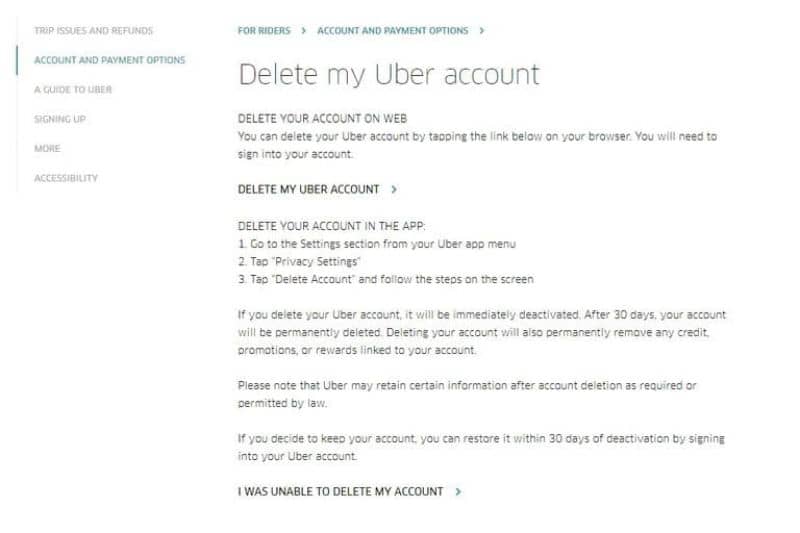
- Step 2: When you click I couldn't delete my account , another page will open immediately. Now at the bottom of the screen you will need to click on where it says to sign in for help.
- Step 3: Enter your email address that you entered during your initial registration or your phone number and click where it says next. Also, be aware that if you've never logged into your account UBER in your Web browser , you will need to do an extra step.
- Step 4: If you have never started your account from your PC, UBER will make you verify your account by SMS, it will also ask you if you are a robot.
- Step 5: Once logged in, it will bring you back to the page where I was unable to delete my account. Here you can enter the problem you are having and you need to click Submit. Uber will respond eventually and help you delete your account, but in the meantime you can start switching to another service.