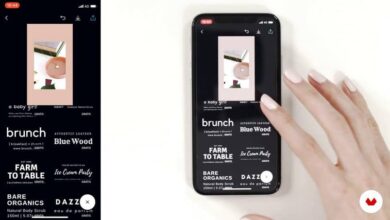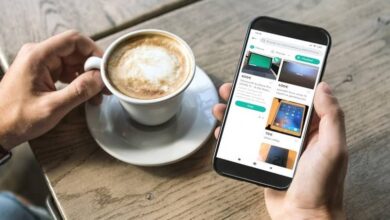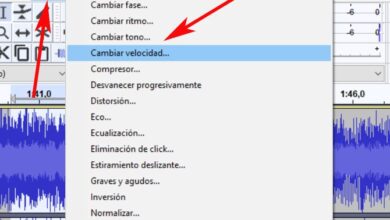How to download and edit Freepik logos and icons quickly and easily

If you need to get new logos and icons to create spectacular designs on your computer, we recommend you to download and edit the Freepik logos, in this portal you will have a wide variety of options in terms of logos and icons that you can download and edit totally free . Later we will explain everything you need to know about this in more detail.
How to download logos and icons from Freepik
Then in this new section we will briefly explain the whole process of Freepik logos and icons download .
- To get started, the first thing to do is to access the Freepik main page at from your favorite web browser.
- Then you need to go to the Freepik search bar and enter some keywords related to the type of logos and icons you want to download.
- Also, in this search bar, you can select the file format you are looking for. To do this, click on the drop-down menu that is on the left side of this search engine.
- Subsequently, you need to select the content you want to download and click on the green button located on the right side of the screen that says " Download »
- Then you will see that 2 options appear, for download images in 2 modes, premium and one free . In case you select the free download option, you will need to assign it to the author of the content. To do this, you need to copy a URL which you will see in the image and then paste it on the webpage where you will use the downloaded icon or logo.

- If you have a premium account, all you have to do is select the option » Premium download » to enjoy exclusive benefits.
Tips for modifying logos and icons downloaded from Freepik
In general, many users prefer to use specific programs to edit icons and logos downloaded from Freepik . However, later we will give you some useful tips that you should keep in mind when dealing with content downloaded from Freepik. In this article we recommend use Adobe Illustrator to manage images and vectors , because it is the simplest of all.
Identify the layers
It is possible that in many logos and icons downloaded from the Freepik web portal, you got layers created. If for some reason you can't find them, it's probably because the design was done in one layer.
However, you can view the parts that make up the design by selecting the Layers panel. Adobe Illustrator has tools to manipulate layers . In addition to that, you can unlock other items that make up the design.
Grouped objects
If you are unable to select an object as such in the icon or logo, it may be because the object is grouped. To resolve this issue, you must select all icon and click with the right mouse button to do appear the option " Dissociate ». By using this option, you will be able to manipulate each of the objects that make up the logo.
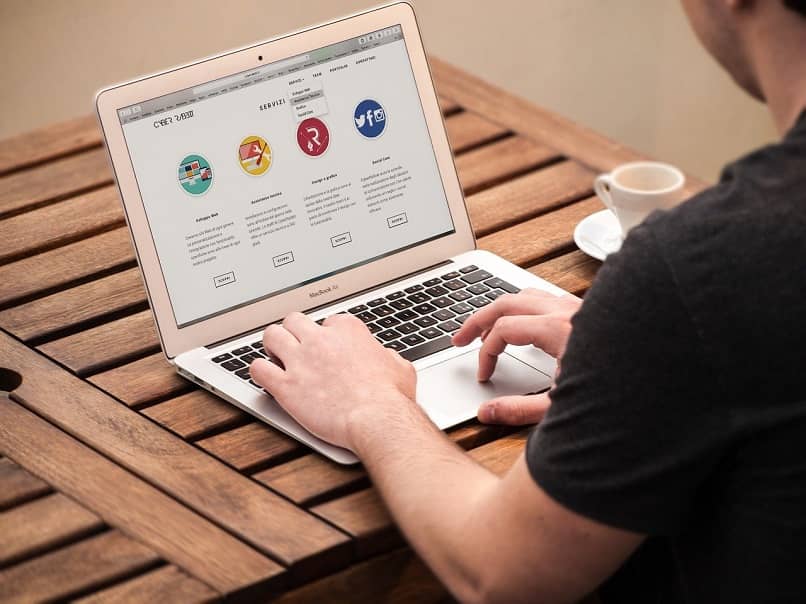
Clipping mask
Now if selecting the option " Dissociate »Does not work, the image or logo may have a clipping mask. To solve this problem, you just need to press the right button of the logo and select the option " Remove the clipping mask ». Then, it will be possible to ungroup the objects as we normally do, ie by pressing the “Ungroup” option.
Sources
In general, the fonts that are part of the preview file are not the same ones we found when opening the file we downloaded from the Freepik page .
However, these fonts can be changed with a zip folder called "Fonts" which contains a TXT file in which we will see the fonts used in the logo preview and where we can download them at no additional cost, you know how you can download them and edit the logos and icons Freepik, enjoy this website in your design work.