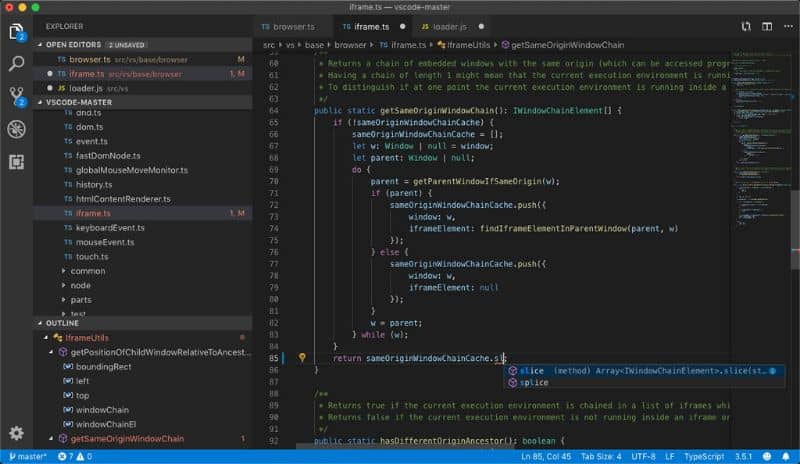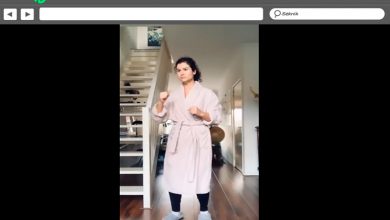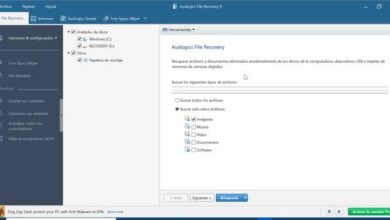How to easily upload a local project to Github from Visual Studio Code?
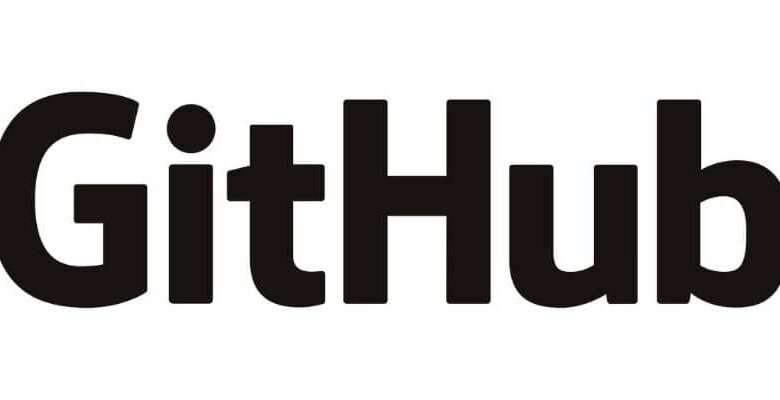
Many developers are inclined to upload new or existing projects to the Github platform . For this reason, we recommend that you read this article where you will learn how to easily upload a local project to github from visual studio code?
What is Github?
Github is a code hosting platform via repositories. It is known as "social coding" because it allows the development of team projects. Github has a version checker or "Git" through which you can upload your code in order to keep it organized and available for later access or to make changes as needed.
What is Github for?
Github allows you to create multiple versions of code and save them in repositories. This way you can redeem your code, improve it, and allow others to access it. This code must be structured as a common website and requires the initialization of a directory of queues tel than a Git repository.
Therefore, Github is very useful for creating a local copy of your codes and use new features without having to modify the functional version which is not the last because you can add improvements.
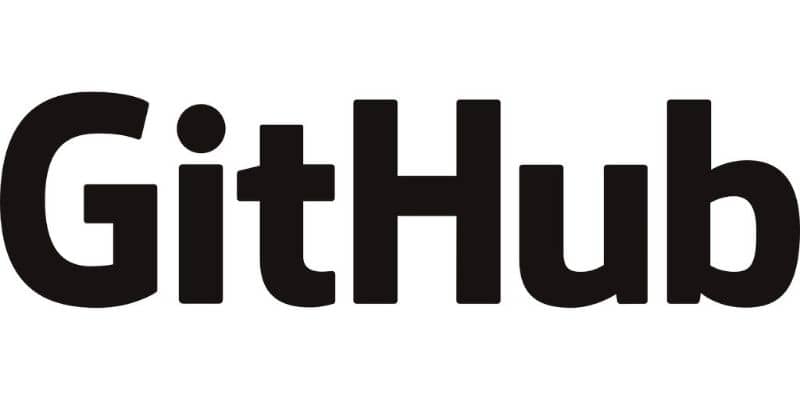
How does Github work?
Github works with a version control system or "Git" which must be installed on the computer. In addition, it is necessary to create a user account with a name and a password that identifies the developer. Subsequently, he must enter the official website of the platform and start creating repositories to upload his projects.
How to easily upload a local project to Github from Visual Studio Code?
Microsoft has integrated the Github platform in its development environment so developers can download their projects from Visual Studio without any inconvenience. Then we explain the procedure to achieve this.
Connect to the "Github" platform
The first step is to log into Github from visualstudio. To do this, you must go to the "Team Explorer" section. Then click on "Connection Manager" and select the "Sign in" option.
Enter your Github username and password
In "Connection", Come in your username and password for access Github . If you do not have this data, you must create an account from the official Github page: https://github.com
Create a repository for the source code
Once you have logged in to Github, you should create a repository on Github Desktop . To do this, select the "Create" option. Later, you need to enter data to create the repository and the local path of the workspace. Finally, press the "Create" button.
Add your project
By pressing the button " Create “, You will see the repository you just created. The platform will indicate that you can create a project in the repository. Instead, add your own local project by double-clicking the repository.
Later copy the solution from the project to the path you specified as the workspace. With the source code added to the path, press the "Changes" button. You will see a list that includes all files that will be included in the repository. Add a description of the modifications and click on "Validate all". It is important to mention that you can also download a Java project created in Netbeans or from Eclipse.
Synchronize changes
After pressing “Commit All”, the changes will be saved in the device. However, it is necessary to sync with Github to upload files to this platform. To do this, click “Sync” when the “Commit” confirmation message appears.
A list will appear with the changes to be made. Push the button " Push To start the process. Then you will see a message confirming the project has been published to the repository.
Make sure you've uploaded the project to Github
Finally, go to the Github official website et check if the project has been downloaded in accessing your account. After the previous steps, you should have the project successfully uploaded to the platform.