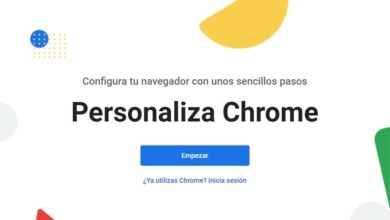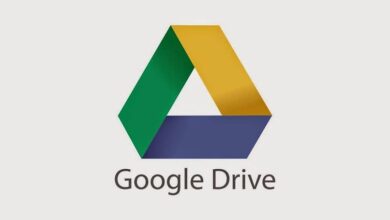How to upload my tax documents and SAT digital stamps to DIDI - step by step

Just like Uber pays taxes , Didi demands that our tax documents be in order. Therefore, below we will show you the process with which you will learn download my tax documents and SAT digital stamps in DIDI - step by step , and thus be up to date on legal aspects with the SAT platform.
What is SAT and digital buffers
Mexican citizens are very aware of the SAT, in any case, if you have any doubts about it, we comment here. SAT refers to Tax administration service , an organization founded in 1997, which complies with common tax standards across the country.
The SAT ensures that every national or resident citizen respects their tax obligations. It is a very important body for any job or business and it is necessary to be registered there to operate legally.
What is a digital stamp?
SAT digital stamp is a very important requirement for Didi, but if you are not very familiar then you may have doubts about digital stamps. It's simple, a digital seal or certificate is a file linked to the information present in the SAT .
Why is it recommended to upload tax documents and digital stamps to Didi?
As we pointed out earlier, it is very important to be registered with the SAT, in turn, any worker must pay or comply with tax obligations. With this in mind, it's normal for businesses of Didi's caliber to need this information over time.

In fact, it is necessary for the reduction and the proper payment of taxes. For this reason, if you plan to register with Didi Food or Didi Deliverer , you must take this into account to comply with what is required by law.
Download tax documents and digital stamps from the SAT in DIDI
- The first thing to do is go to the specified website to download the documents. To do this, access via the following link Didi download documents .
- Once you are on the website shown above, the system will ask you to enter your phone number . For this you need to select the area code of your country and write the number. After that enter your passwords and click on the button "To confirm".
- Depending on the country you are in, you may also be asked for a code. This code will arrive on your cell phone , so you should be aware of it and grab it if necessary.
- The page should then take you directly into the space to add your documents. Otherwise, just click the button "Add documents" .
- On the right side of your screen, a small form will appear that you will need to fill out with the requested information. First, you will be asked for your legal name and then write your name as it appears on your ID documents.
- Normally, various information is required, for example, in the case of Mexico, the RFC (Federal Taxpayers Registry) will be requested . Write this code exactly as it appears in your documents. In turn, information such as the "tax system" must be included in the documents.
- After the above, your password will then be required. On the other hand, you must also provide the CSD, i.e. your digital seal certificate , as specified by the SAT (Tax Administration Service).

Wait for the information to be reflected
After downloading all the information displayed previously, click on the option provided to confirm. You should be aware that you may have to wait before this information is are reflected in your account .
Just as there is a delay in the time required for DIDI Food to activate an account after registration, downloading documents also requires a little patience. In return, if you have a problem, you can contact customer service or DIDI support .