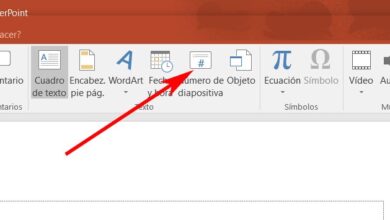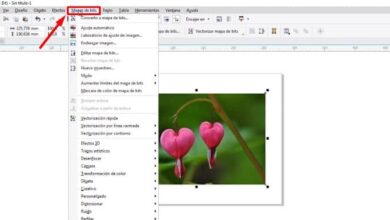How to easily transfer or transfer an Office 365 license from one PC to another PC
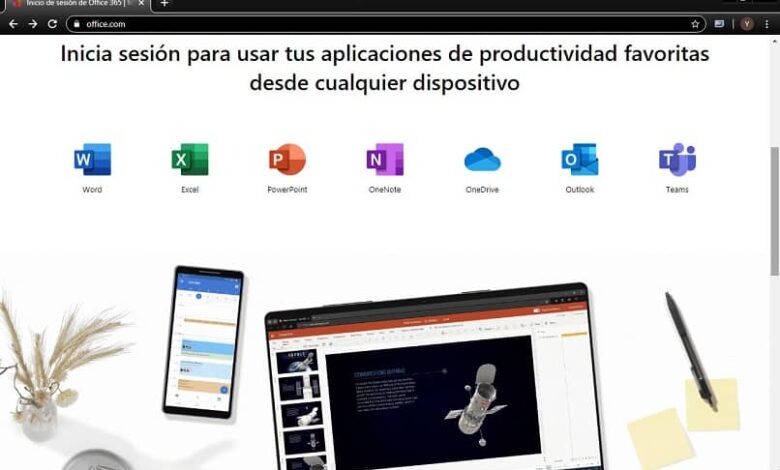
Often times, we will all have the opportunity to move at any time. In the cyber world, there are also situations where we have decided to move a program from one device to another. This is how it was presented to those who need to transfer or transfer the Office 365 license from one PC to another . If you are planning to do the same, we will tell you in this article how you can easily achieve it.
Office 365: an essential tool on our computer
Undoubtedly, many users have used the Microsoft office suite on our computer. With it and even with Windows, we have created, consulted, shared Excel, Word, Powerpoint, OneNote documents .
The difference between Office 365 and a normal Office package is that we will have permission to access and enter programs from any device that has internet and OneDrive in real time. Create an account in Office 365, if you don't have one it would be the best way, it's not a complicated process at all .
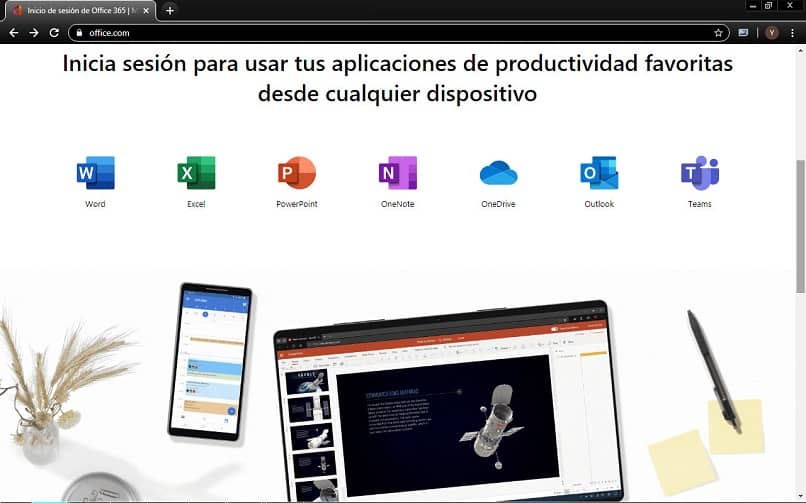
In addition, its additional tools allow us to have access to email, videoconferencing and instant messaging . We can also share our screen, have cloud storage, calendars, etc. This large number of tools allows us to perform our tasks in a very comfortable and safe way.
Since we can share documents, it is used by companies to allow multiple people to edit a document at the same time. It's quite convenient, especially if there are people working from different parts of the world. Office 365 is updated frequently , so let's not be surprised if we find new features in the software.
Regularly, we can use desktop applications on up to five devices, if we have the home version. Either computer, smartphone or tablet.
In this way, we will access our stored documents in the cloud wherever we are. Regarding emails, we will have the option to attach documents up to 25MB in size, with protection against malicious emails or spam.
How to transfer an Office 365 license from one PC to another?
To start the transfer, we must use the computer on which we will transfer the Office 365 license . We will go to the Office website to sign in to our account using the email we purchased the program subscription package with.
When the page by home opens , we look for our user's image towards the top right corner and click on "My account".

Now press the "Install" button and we will see a section that shows us information about the devices and equipment on which our Office 365 license is activated. Now we deactivate from the PC where we no longer use it by pressing the button next to it that says "Disable". The next step is the confirmation to be able to deactivate.
Once this is done, we click on "Install" to start the Office 365 package download . When this happens, we need to run the setup file and the components needed for the setup will start to download.
The license will be automatically saved on the new PC. Finally, we open an office application and enter the email address we use to buy Office 365 subscription . Ready! You did a good job.
You will now be able to take advantage of the tools offered by this service on a new computer, and even have other features of Office 365 that will make your life easier, such as directory synchronization . As we have seen, transferring or transferring the Office 365 license from one PC to another is a very simple task.
We hope all will go well as you embark on this process of change. Tell us how you like the help we've shown you in this article. Put your comment below in the box.