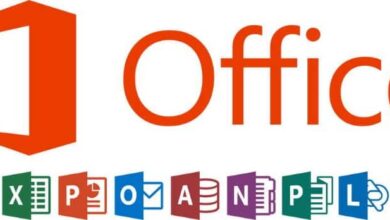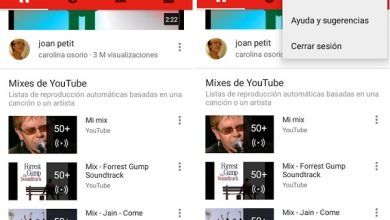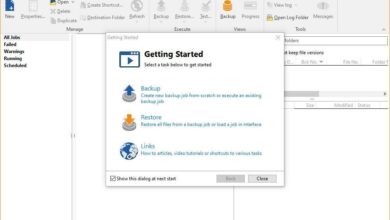How to vectorize images, photos and texts with Inkscape - complete tutorial

Inkscape offers the best tools for vectorizing images, photos and texts in the fastest and easiest way for anyone. It doesn't take a lot of experience with design programs Advanced like adobe to master this important element.
And if you came here out of curiosity, you might find some details to further your design knowledge. You never know when you need a program like Inkscape to extend from transparent way conceptions without errors.

About Inkscape and vectorizing images, photos and text
Among the best graphic editors Free and open source for vectorization is Inkscape, for experienced designers as well as novices. Graphic editors allow you to create or edit, as the name suggests, create backs - transparent plans , illustrations, among many other elements.
He introduces several advantages , such as being available for Windows, Max Os X, and other Unix derivatives. Additionally, it has multiple languages and multiple writing systems that can be considered culturally complex when it comes to transcribing them.
Vectorization of a photo , image or text maintains visible quality no matter how enlarged the drawing. It is very important to know how use or modify the Freepik download vectors or other platforms, as well as create them without error.

How to vectorize texts with Inkscape?
Thanks to Inkscape, vectorizing any amount of text in a design will not be a problem to maintain a very neat and original style. Texts are very important to be able to support the ideas that accompany the design in question.
The main thing is to create text previously written in the Inkscape program to be able to proceed to its vectorization. These texts can be created with the “create or edit text” tool that appears on the left side of the program.
All you have to do is click on the screen to start writing your message or text to be vectorized. At this point we can change the font of the text or correct the details, previous before the next step.
When we are ready to do the vectorization, we click on the section of the top options bar » Path «. In the menu of options to display, click again on the option "Object to path".
Once this is done you can see red lines that surround each letter of the text that has been written. This means our text is ready to be saved as a dxf document and considered successful vectorized text.
How to vectorize images and photos with inkscape?
Inkscape saves designers thousands of headaches of having to develop a small default layout. With a series of simple steps, you can also vectorize images and photos seamlessly at any time.
You must start with a good quality picture , poor initial quality may require retouching at the end of the drawing. In the Inkscape program, images and photos are opened from the top menu, in the File - Open section.
Le fastest way to vectorize the image or photo must be entered in the upper menu, section "Path". Once the options menu is open, click Vectorize Bitmap.
Un configuration screen open to , there will be several options, we are only interested in "edge detection" to mark the position and accept. This will take us to the edit window again, but if we move the image around we will notice a new layer with borders.
Finally, for save image vectorized, you must select the EPS format and then import it from Photoshop. Voila, in minutes, you can vectorize like a pro from the comfort of your computer with Inkscape.