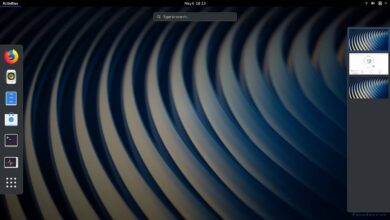How to see the screen of my smartphone or my PC on the TV with Miracast?

You might not know it, but you can already share screen with Miracast on other devices. Indeed, the Miracast protocol is integrated into most modern devices. That is, you can start to see the screen of the smartphone or the PC on the TV.
Not only in computers and mobile phones, but even many newer TVs already integrate this application. Everything for the best benefit of users in the digital age. Therefore, the connexion full of laptop to TV is now easier, just like the connection of an Android or iOS mobile phone to the Windows or Mac PC.
That way, if what interests you is how this technology works to take advantage of it, you've come to the right place. You will find here everything you need to know about Miracast and how to use it on your cell phone or PC.
What is Miracast?
This is the name of a direct file transmission protocol . In principle, its intention is to replace the HDMI cable with a wireless system, with which you can transmit both image and sound. Nowadays it is possible to easily install and connect a Miracast in Windows 10.
Certified by the Wifi Alliance, it uses such a signal to connect to another device and mirror the screen of one device on another . All this with little delay and without additional software. It also has a WPA2-PSK encryption which is the most modern to date.
The failure occurs in the unreliability that it has exhibited on certain occasions and in the limitation of the mirror option. If exactly what you see in one you see in another, you can't even turn off your smartphone screen while screen sharing with Miracast. Of course, this is still useful, but other platforms have expanded the options.

However , for these reasons, Miracast hasn't been as successful as it should be, despite integrating into countless teams.
You can therefore turn to other applications such as Chromecast from Google or AirPlay from Apple, but it is not absolutely necessary. If you're at work or in the classroom and need to quickly project what you have on your computer or smartphone screen, this is your solution.
How to see the screen of the smartphone or the PC on the TV?
That is to say that today many devices that you use (under Windows 10 or from Android 4.2) integrate it without specifically announcing it. For this reason, you can use it to mirror screens without having to resort to third-party software.
There is some confusion that the two computers (projection and reception) must be on the same network, but this is incorrect. The sending device generates him - even the network to which the receiving equipment is connected. In other words, it temporarily generates its own Wi-Fi network.
Enjoy your TV
As for the television, the most recent also integrate this technology and it is enough to activate it in its settings by default. Write down the name of the TV to locate it later.
So, to share screen with Miracast, you just need to follow these simple steps depending on the device. To give you a quick idea, it works so similar to bluetooth where both teams must connect before transmitting.
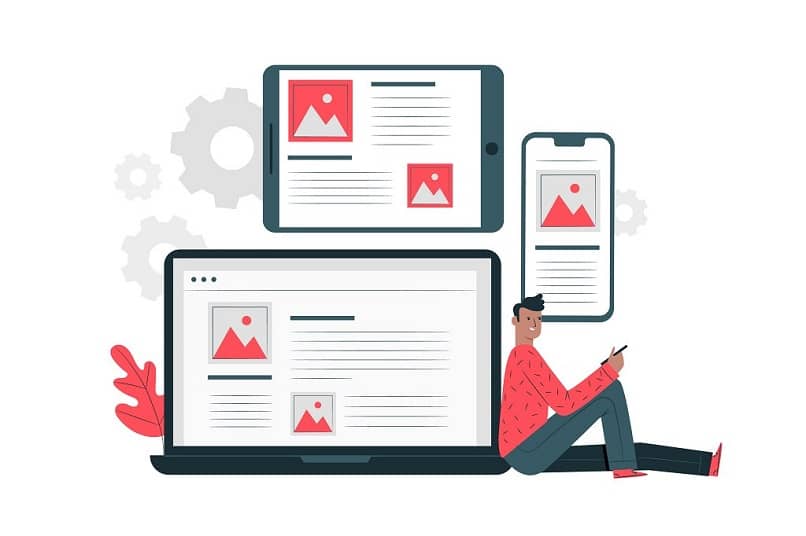
Synchronize your computer
In Windows 10, what you need to do is go to "Settings" and between options "System", enter the "Screen" section. Once there, an option should appear that says "Connect to a wireless projection Which you must click. All you have to do is activate the same function on your television if it is no longer active.
Also from your smartphone
To share the screen with Miracast from your mobile phone, it must have an Android version higher than 4.2. As already mentioned, you will not find the option directly, but surely you have the function with another name such as "Duplicate screens" ou "to transmit".
Some mobiles even integrate this option directly in the gallery or when selecting audiovisual files. When you turn it on now, all you need to do is search for your TV and choose to play on it. This will play whatever you see on the first screen at the same time.