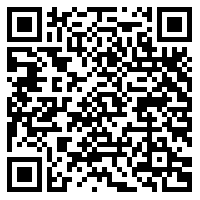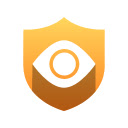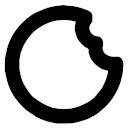Configure Chrome to gain privacy with these tips
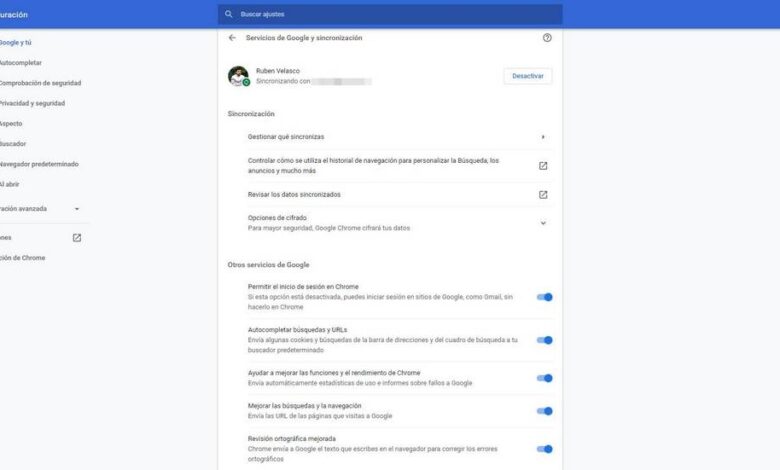
It is increasingly difficult to connect to the Internet in complete confidentiality. Websites control us, ISPs follow us, and even browsers have identified us at all times, sharing our identity with the websites we visit. Privacy, although ignored by many, is a fundamental aspect of connecting to the Internet securely and without problems. Although to get it it is necessary to know how to configure correctly a browser, such as Google Chrome , improve confidentiality and avoid giving more data than necessary to websites and internet companies.
Google Chrome is the most used web browser in the world. 7 out of 10 users connect to the Internet through it. However, this browser is developed and maintained by Google. And the main source of income for this business is advertising. Therefore, Google's primary focus is that users are checked and identified at all times, by being able to know their tastes and interests and show them personalized advertisements wherever they go. And the same happens with many other websites that we usually access on a daily basis, such as Facebook (and other social networks), Amazon, and even Aliexpress.
By default, Chrome is a secure browser, but it does not respect user privacy . Next, we'll explain how we can configure this browser to be able to use it a bit more privately. Of course, before continuing we recommend that you visit our page of Google account to examine all the data. Here we can find some relevant information that we might be interested in configuring. And we can also review (and disable) the ad customization , by checking everything Google knows about us.
Google account
One of the first settings that directly affects our privacy is to log into the browser with our Google account. It is true that this has some advantages, like being able to sync passwords, history and bookmarks with the cloud and with all devices. But this allows Google to identify us, and although for the company we are only one login (identification number), he knows exactly which account this identifier is associated with.
We can configure all synchronization options with our Google account in typing in the address bar of the browser: "chrome: // settings / syncSetup".
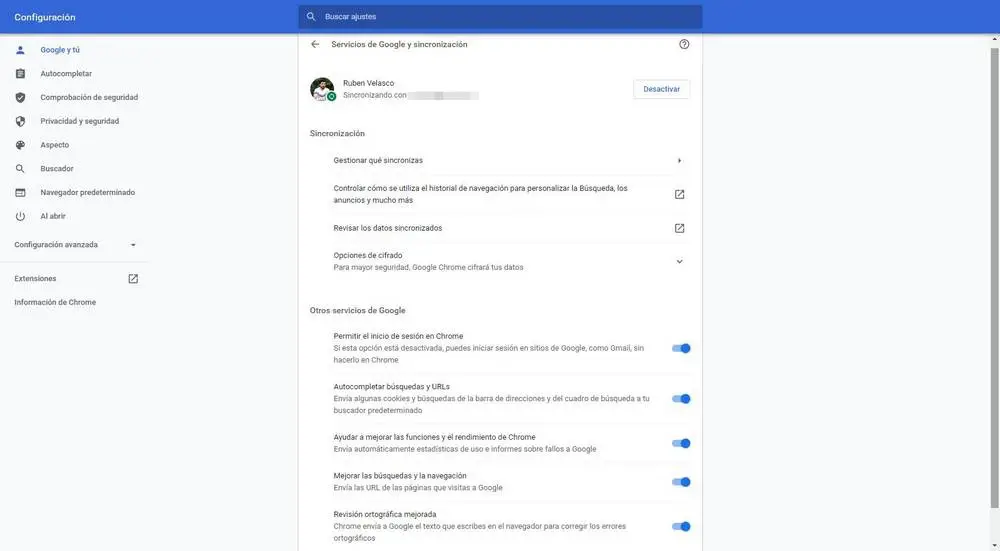
As we can see, Google has identified us perfectly through this panel. If we want to prevent this from happening, we need to click on “Disable”, next to our account, to disable the sync options. We can also enter the section " Manage what you sync To choose which data we want to send to Google and which we don't want.
At the bottom of this panel we will find a section titled " Other Google services «. Here we will find a series of additional options and functions that in order to use them it is necessary to share with Google everything we do and write in the browser. If we want to protect our privacy while using Chrome, we need to disable all of these Google services, avoiding sending more information than necessary to the company.
Configure cookies and web permissions
Set cookies
The cookies are one of the most used elements to control user privacy . These are small configuration files that often contain personal information about us. For example, there are session cookies which allow us to be authenticated on a website and not have to log in each time we enter a website, and tracking cookies, which can be viewed by other websites to find out where we're going. These cookies are one of the basic pillars on which personalized advertising is based.
While we don't have much control over these small files, Google Chrome does give us a series of options that we can configure to try and browse more privately. We can access the cookie settings panel by typing the following in the address bar: chrome: // settings / cookies.
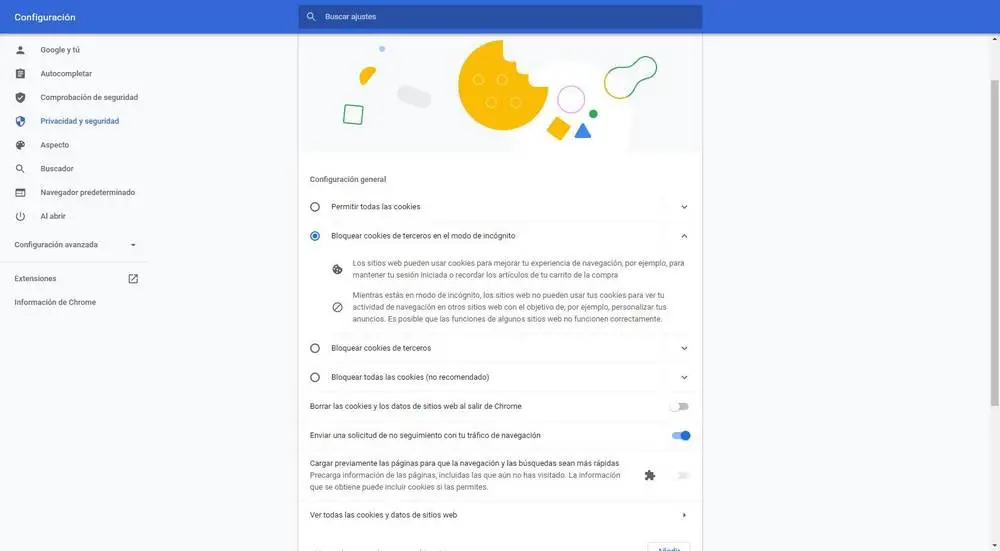
In the "general settings" we can configure what we want to do with these cookies. For example, we can always allow them, block third-party cookies (those for tracking) when we use the incognito mode, always block third-party cookies or block all cookies.
We will also find other options that can help us improve privacy a bit. For example, the option " delete cookies and website data when exiting Chrome Will allow us to delete all cookies each time we close and open the browser, which will prevent them from following us from previous sessions. And also the option " send a non-tracking request with your browsing traffic Which tells websites we don't want them to follow us. Although all websites ignore this request.
Finally, we also need to keep web preloading off, as we'll be sending predictive data to Google just by typing in the address bar.
Control web permissions
Regarding permissions, we can access this section by typing in the address bar "chrome: // settings / content". From there we can control this à what the pages Website may or may not access .

In this configuration page, we will be able to see a list of all the websites that have special permissions (allowed and blocked), as well as a list of the different permissions (to choose how websites can or cannot access them) and the content that they may or may not access.
Other options to improve privacy
By default, Google Chrome is configured to search through Google. And that, of course, does not imply any confidentiality. If we write "chrome: // settings / search" in the address bar, we can go to the search engine configuration section. And there we can change "Google" for another more private engine that does not control us as much, like Duckucko A simple change that will allow us to significantly increase the privacy of Chrome.

We can also configure the behavior of the new tab here, preventing each new tab from automatically opening a Google search engine.
In "chrome: // settings / languages", we will be able to find the language and the correction options. If we have enabled 'improved spelling correction', we should know that all of our text is shared with Google. Therefore, we need to disable this option.
Extensions for private browsing
The above options allow us to browse the Internet with a “plus” privacy, but there is still a lot to do. And Google Chrome doesn't give us many more options to enforce our privacy. Therefore, if we want to take this to a new level, it is advisable to use extensions designed for this purpose.
Privacy Badger
The Electronic Frontier Foundation extension is one of the most comprehensive that allows us to control our privacy. This extension will allow us to block all third party trackers that are generated when we surf the net. In addition, it sends a Do Not Track request and has advanced algorithms that allow us to block a website that controls us.
Privacy Guard
If we are among the users who usually install many extensions, this extension becomes essential to protect our privacy. Privacy Guardr is responsible for analyzing the permissions of the extensions installed in Chrome and helps us to know if any of them may pose a danger to our security or our privacy or if they are all safe.
Vanilla cookie manager
And if we want to have full control over cookies, we need to install Vanilla Cookie Manager. This extension will allow us to easily manage several lists of cookies: a whitelist for those authorized, a blacklist for those blocked, activate functions to block all cookies by default and even delete them automatically from time to time or manually after visiting one page website.
Private Chromium Alternatives
Nothing that bears Google's name will be synonymous with privacy. And while we can choose other browsers, such as Firefox, we can feel a lot more comfortable with Google's browser because we're used to it.
Fortunately, Google Chrome is based on Chromium, an open source web browser which, although also created by Google, does not have the services of the company. And, on top of that, there are other developers who have taken Chrome (especially Chromium), eliminated everything Google-related, and given us a greater degree of privacy.
Chrome
Chromium is Google's open source browser that Chrome is built on. It develops faster and is more secure and private than Chrome because it doesn't have all of the company's services built in as standard. A good option for those who just want to get away from Google a bit but still have the business in mind.
Microsoft Edge
Edge is Microsoft's web browser, installed by default in Windows 10. Since 2020, this browser is based on Chromium, that is, Microsoft has taken the engine from Google, eliminated everything related to the company and created its own modern, very secure and high performance web browser. This browser does not include any Google monitoring or control system, although Microsoft, in turn, has implemented its own search engine: Bing. Therefore, if we choose this option, we need to control how it works to prevent this company from controlling our privacy.
chrome without bezel
Ungoogled-Chromium is an alternative web browser, available at GitHub , whose goal is to bring users the Chromium browser but completely free from Google services. In this way, users who want a browser that is not controlled by any company, can have it through this project. In addition to blocking all Google services, this browser also has a series of scripts and settings to always optimize our privacy.