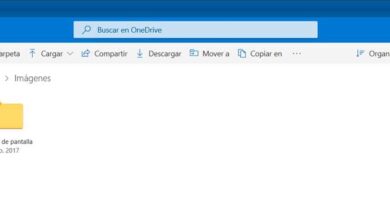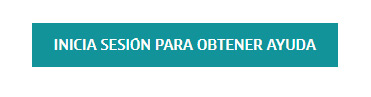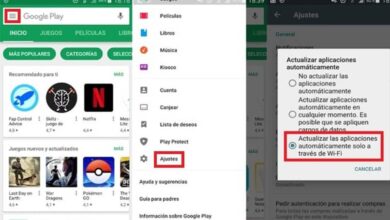Convert JPG image to editable PDF with PDFelement
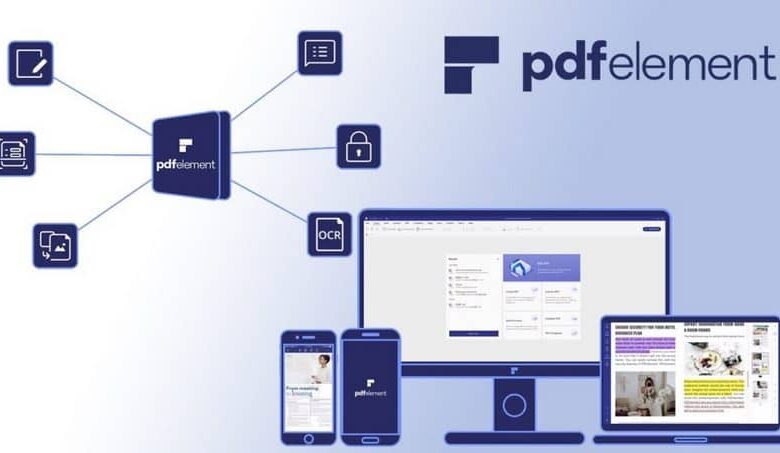
Are you looking for a program that allows you to convert JPG image to PDF and can't find the one that works?
PDFelement is a safe option to edit your JPG files to editable PDF in minutes which initially gives us a free version for a few days. With it they can edit, create from scratch and convert PDF on my PC in a simple way, on YouTube we can also find guide videos about this program and the opinion of many users.
The formats supported by this program are: DOCX, DOC, TXT, XLS, XLSX, PPT, PPTX, JPG, PNG, BMP, GIF, TIFF, HTML and EPUB . Ideally, we can use it on PC, tablet and even mobile devices (they have to try it) both iOS and Android.
This allows us to protect by word de pass our PDF files also in case it is a delicate and confidential document that we have to protect it from anyone who sees it, it is important when we use email to distribute it and it can be sabotaged by a hacker or a virus on another PC.
Le OCR unlock for any PDF file is amazing because it allows us to edit any image, PDF and others as if it were a text document, this is a great advantage. Creating automatic forms in our PDF is also a great tool for those who use it for creating administrative invoices.
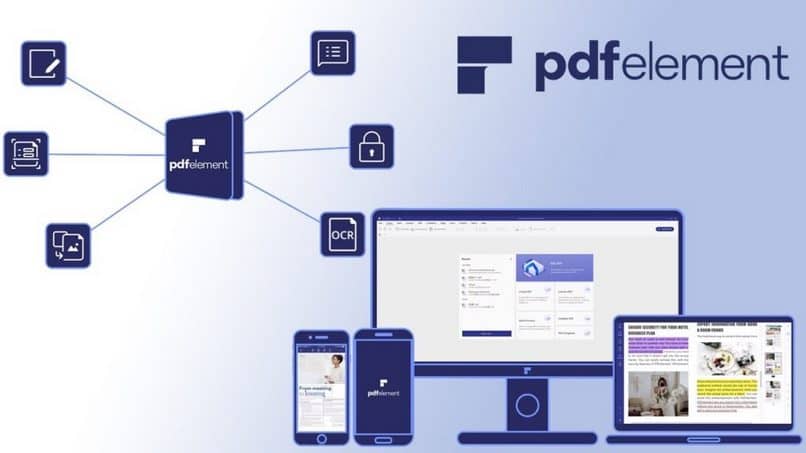
How to install PDFelement?
- We first enter the Website to download the PDFelemen installer.
- Once we have downloaded the installer, we can proceed to install it on the PC.
- Soon we will find on our desktop direct access to the program and from there we will enter it by double clicking.
With these simple steps, we already have the program installed on our PC, ready to use. In a few simple steps, we'll walk you through how to use it for convert your JPG files to PDF.
How to convert JPG image to PDF?
- In the main tab that we have when entering the program on our PC, we will find options that we can use.
- We find the option "Edit PDF" et » Convert PDF ", among others like "Create PDF" at start from scratch, which can be very useful if you want to create it.
- In this case, we will use "Create PDF" and we will look for the JPG image in the folder hosted on our PC.
- We select the JPG image we want to convert to PDF and click on "To open" .
- When the image is loaded on the platform of the program, we will go to the "Start OCR" button where another options menu will open for this action.
- In this new menu, he lets us choose two options.
- "Searchable text image" et "Editable text" among these options, we check "Editable text" so that it can be a PDF file but it can be edited and search for phrases inside.
- We accept this option and it will perform the automatic change of our image.
- In this way, our image in JPG format becomes a Editable PDF , that is, we can edit any text in our image.
- When we edit or if we just want to save it, we can go to “Save As” and choose where to save it.
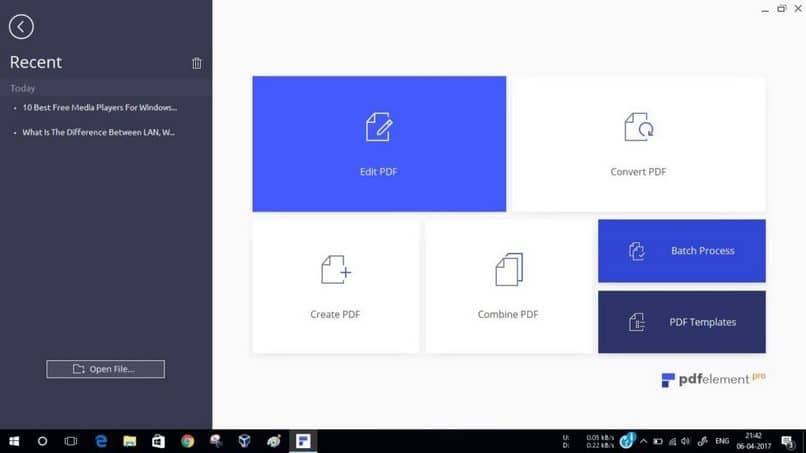
This program gives us an excellent helping hand to be able to modify, create and edit PDF documents to other formats in a very simple way.
This gives us a free version to try it for a few days but then we can buy the membership and if you are one of those people who use this tool for work or just need to use it very often it is a great investment without doubt.
Be sure to try it on your PC, it is easy to use and install for all users so that you don't have any hassle using it with this step by step guide.