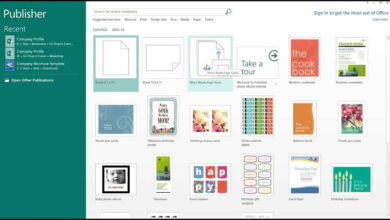Create digital backup copies of your Bluray or DVD movies from VLC
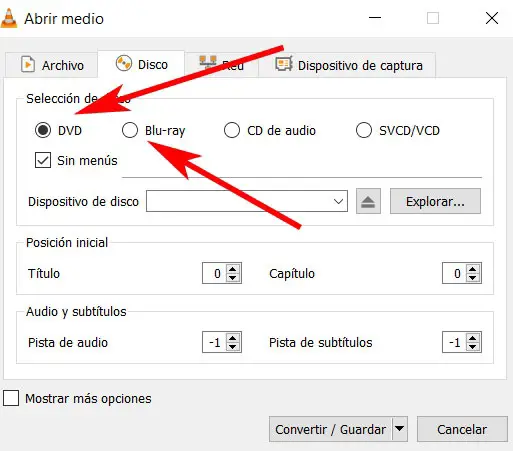
In these times , the video platforms digital on demand are more and more common , But this has not always been the case. Although still widely used, a few years ago the only option for watching a movie at home was through DVD or Bluray disc, not to mention old VHS tapes.
But times have changed a lot in this regard, especially with the current growth of the streaming legal digital content. But with everything and with it, there are still a lot of users around the world who prefer to have a physical medium with their favorite titles. So they buy movies on Bluray or DVD , for example, to enjoy it whenever they want.
However, most moviegoers at the same time want to have a safeguard of these titles in case something happens with the physical medium. There are several reasons why it can get damaged. At the same time, we may also wish to have a digital backup of this film to be able to watch it on others appliances . Therefore, for these tasks to which we refer, we can make use of several proposals in the form of software.
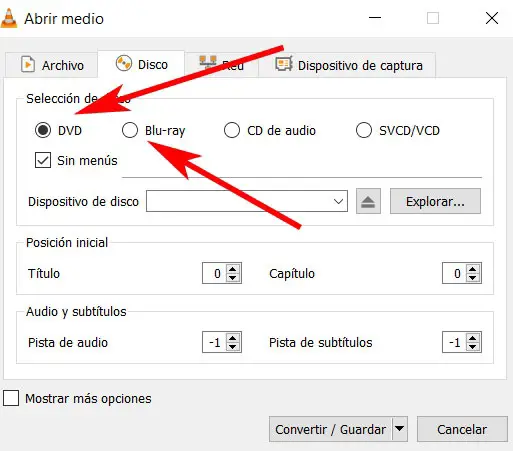
However, perhaps one of the most useful is a program that most of us have installed on our computers. It is also a widely used free application for reading multimedia content, we are not talking about VLC . As we have commented on several occasions, this is a proposition that is triumphing around the world thanks to all the features that it puts at our disposal. Well, this will also serve us for those tasks that we are commenting on for digital backups .
How to Make Digital Backup DVD from Bluray to VLC Media Player
To do this, the first thing we are going to do is go to the program that we mention, where we open the “Medium” menu of the main interface. Then we move on to the "Convert" option of those that appear, which will open a new window. In this we will see several tabs located , so the one that interests us in this case is "Disco", in which we are located.
Here we are going to see various source media that refer to the media we are going to back up from PRESENCE . Thus, once we have introduced the corresponding digital medium in your device, we select the format in this window. At the same time we have to tell the program if we want or not add the to be part of our menus characteristics. Then and to start the process, at the bottom we click on "Convert / Save".

This will take us to a new window of configuration where we will indicate some preferences in the output file that will be generated. This corresponds to digital copy, so we specify the type of encoding that it will have, or where we will store the resulting file. Likewise, and for more advanced users, you may be interested in accessing the button to the right of "Profile" which has a yellow dot. Here we will see more specific options regarding codecs. audio et video to use, among other customizable options.