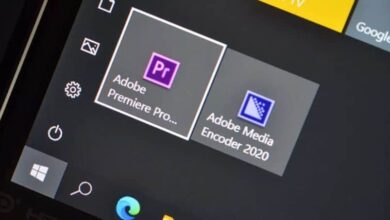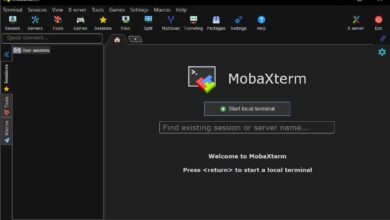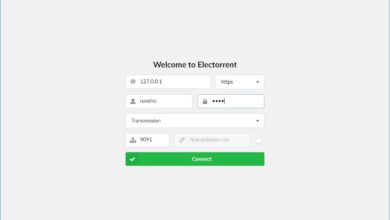Create a safe environment and test programs with Sandboxie
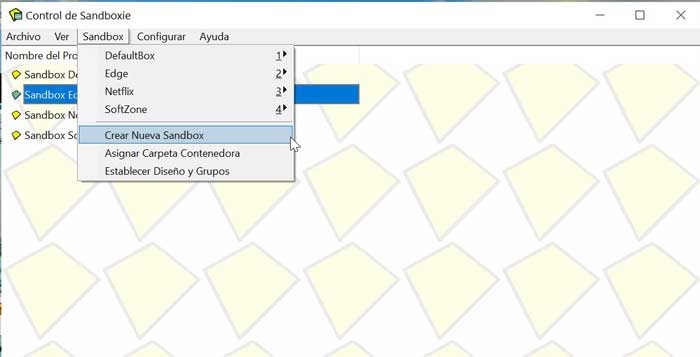
When we regularly use the computer, we may be taken to access websites that give us little confidence or we have to install applications that we are not familiar with and in which we do not believe they can host a certain type. virus or malware. To avoid possible panics, there are programs called Sandboxes, or test boxes. These software allow us to run any program in an isolated and secure environment under Windows. Within these programs, we can opt for Sandboxie , which we are going to talk about today.
Sandboxie, our special test box
Sandboxie is software for running programs that we believe may be harmful to our computers, to install and run them in the program itself. Its function is to create a virtual space in which everything can be done with confidence . From there, it shows us all the processes and sub-processes of a program so that we can check if it can be harmful without causing any damage to our computer.
This can be extremely useful if we are users who download a large amount of software and don't want the system registry to fill up with garbage. It will also help us to achieve different tests and experiments on programs that we think are unstable and that we want to test beforehand in a safe environment. In this way, it will help us to do tests and analyze them in detail how they behave without compromising our main operating system.
We can also use it to open our mail. Many times we read our e-mails, many e-mails containing SPAM may contain embedded malware that can compromise the security of our computer. Therefore, if we read the mail through the application running in Sandboxie, we can check and open all emails and SPAM without fear of being infected. In the event that the email contains a malicious file, all damage will remain inside Sandboxie and will not damage our operating system.
The programs that need to be run in Sandboxie are all the ones we don't trust. These can be any that are not from the official page. For example, those related to internet downloads, as well as files downloaded by Torrent or legal P2P programs which we believe may be compromised for any reason.
Run applications safely
Its installation and configuration are carried out in a very simple way with an installation wizard available to the program which also offers a tutorial through which it explains the operation of the program. Moreover, it creates direct access to our web browser so that we can run it in isolation.
To create a new sandbox, go to the top on the "Sandbox" tab then "Create New Sandbox" and give it a new name. We can create as many sandboxes as we want and thus differentiate them by name.
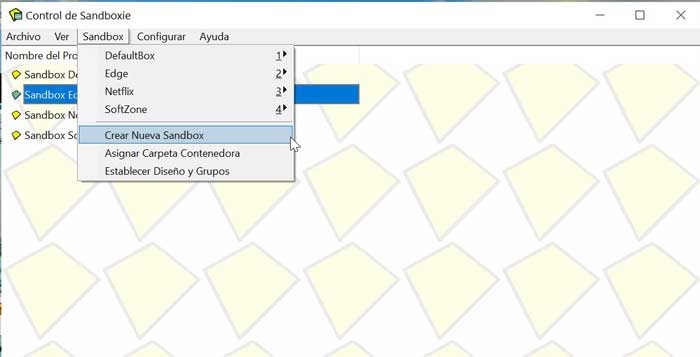
Now we will right-click on the created sandbox and hover the cursor over the first option "Run isolated in a sandbox" . A drop-down menu opens with different execution options, such as a web browser, email, or Windows Explorer. Every app that runs in Sandbox mode appears underlined with a color so we know that app is run by Sandboxie and not directly by Windows.
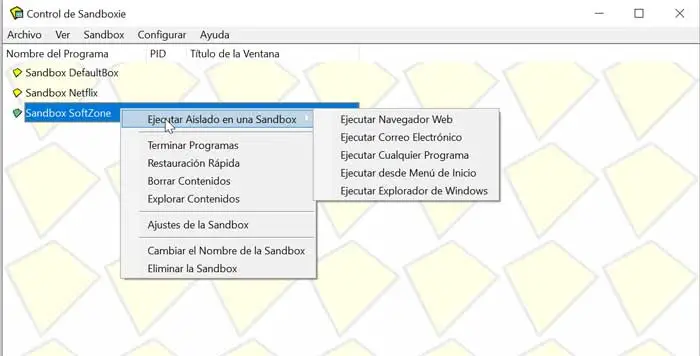
This app has a way to end all apps or one of the specific apps. It also has a function for run programs that cannot be run more than once like a video game. In this way, it allows us to have multiple instances of the game open with multiple accounts simultaneously in the computer.
It has Windows Explorer integration and immediate file recovery
Sandboxie has full integration with Windows Explorer . We can configure it from its Settings menu at the top. From there we can configure the Sandboxie control both when starting Windows or when starting an isolated program in a Sandbox. It also allows us to add desktop shortcuts and different options to add action buttons to the Windows context menu.
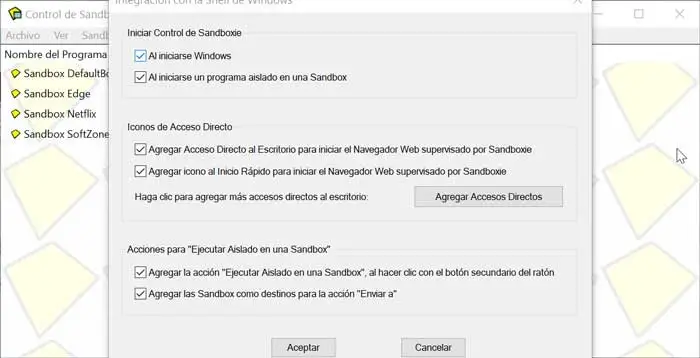
It has a feature called immediate recovery . From there, we can copy files to our main system without fear, as all the changes and programs we install will not persist and be removed after the program is finished. Right-clicking on a process listed in Sandboxie allows us to modify its behavior. This function is only effective at this point in time and there are other global options that persistently store our settings.
It has an exclusive section for control restrictions and access for each program . It also has a large capacity for customization. Of course, they require in-depth knowledge of how these types of permissions work so as not to compromise the security and stability of applications.
How to download Sandboxie
Sandboxie is a project free and free that we can download for free from its official website . It is compatible with all versions of Windows from XP to Windows 10 and has a version for 32-bit and 64-bit systems . How could it be otherwise, its installation is free of additional third-party software. The latest version available is 5.33.3 , with its last version on March 4, 2020. That says a lot about its update support thanks to the large community of developers it has.
To download the program, you must fill in certain information such as name or a valid e-mail address. Although this information is not collected to be used for commercial purposes. For home users, we must enter the Job role section: "Home users / Student / Faculty". In the Company section, we will put “N / A”. Once completed, we will proceed to download the file.
Alternatives to Sandboxie
If you are looking for software that allows programs to run in an isolated environment for safe testing, we have offered some of the following alternatives to Sandboxie:
Windows sandbox
It is a feature of Windows 10 that is responsible for creating a desktop environment, designed so that we can safely install and run applications that could be dangerous in an isolated environment. This function is not activated by default and for this you must access the Activate or deactivate Windows functionalities then check the Sandbox box in Windows. Once activated, we can use Windows Sandbox.
Shade sandbox
It is one of the most popular and well-known sandbox apps, from which we can test different programs from an isolated and safe environment. This app is aimed at less expert users as they have a very easy to use interface and configuration. Just look for the icon of the program you want to isolate, click on it and drag it to run it in an isolated and safe way. Shade Sandbox is a free tool that we can download from its official website .