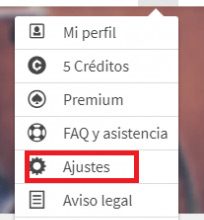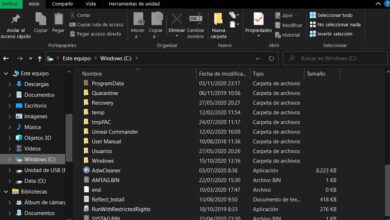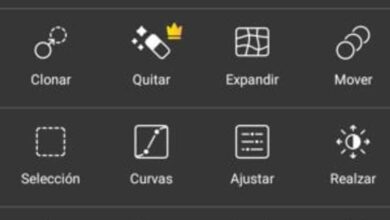Discover all the information possible on your PC with Systeminfo
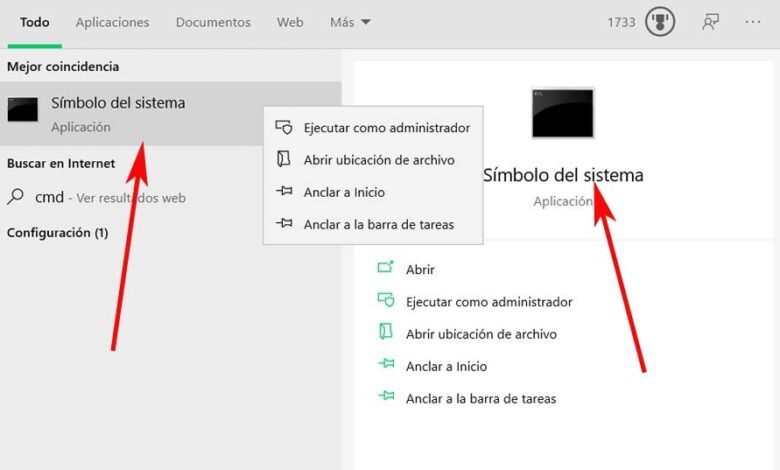
When we buy a new computer, when we choose it, we take into account some of the most important internal components that will be part of it. At the same time, depending on individual circumstances, as a rule, we will ask you to include an operating system such as Windows .
Among those hardware components that we talk about and pay special attention to are the processor, memory, disk drives, graphics , etc. But at the same time, we have to keep in mind that the same PC has many other, perhaps lesser-known components that we are more ignorant of. With everything and with that, depending on the circumstances, sometimes we will need to know this data.
Likewise, it should be borne in mind that these details which may be considered less important in relation to the equipment configuration , also influence its performance. In addition, in all this and if we want to get more detailed information about this set in which we spend so many hours a day, everything related to the system should also be included. In addition, all this will be of great help when we make any important changes to the PC, such as installing more memory, changing a disk drive, graphics, etc.
There are users who use third party applications external to the system to extract much of the data that we are referring to here. But what we want to tell you from these same lines is that it won't be necessary in most cases.
With this what we mean is that the Windows system itself has a nice built-in function for all of this.
This is how the Systeminfo command will help us in Windows
As we told you, it will be very helpful to extract and learn some important details from both the Pc in as such and the operating system itself. At this point we will tell you that here we are going to talk about System Info , a command that is built into Windows 10. Of course, this is not something that we will find in the settings or in the control panel, but rather that we run from the CMD.
Therefore, to access this command line we type this, DCM , in the search box of the Start menu. Also, to achieve what interests us here, it is recommended to do so with administrator permissions.
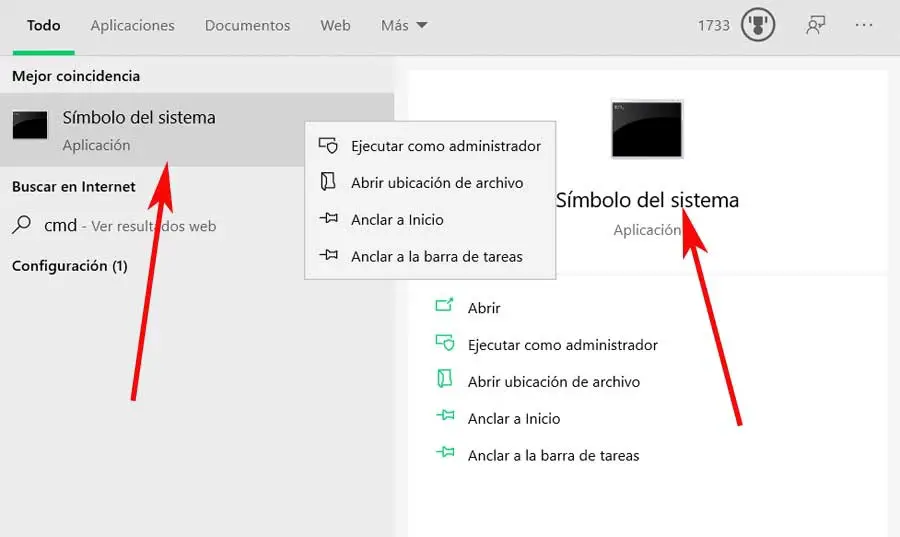
Well that will take us to a new window so that we can now run the commands, by hand, that we want or need.
How to see the installation date of Windows with Systeminfo
So in the course we want to see firsthand, the exact date and time we let's install the latest version of windows, for example, could use the order system info | find / i "Original".
This will return us in detail the day and time we installed the last feature update of Windows 10 . But of course, that's not the only thing we're going to get from the Systeminfo command. Assuming what we need is to see all that this informative command has to offer, let's see how to achieve it. To do this, from this same window of Command Prompt , we type the command as it is, i.e. systeminfo. This will give us what we are really looking for here.
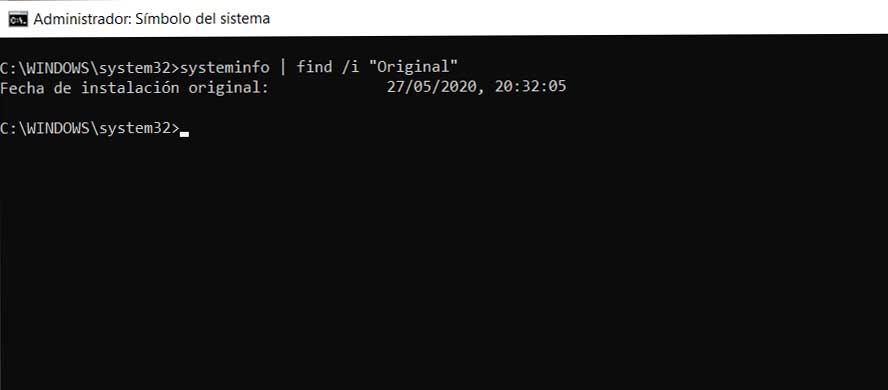
In fact, such is the quantity of information that we are going to find here, that we will have to scroll with the mouse to be able to access it.
Other data presented by Systeminfo
To give us a rough idea of everything we are going to find here, at the top of the list we find several fields related to the Windows system. This way we will know things like its compilation, the software ID, its owner, when its last version was installed or when it was last booted. As you can imagine, it will help us to know more details about software Microsoft with whom we work on a daily basis. In these same lines we find, a little further down, the location of the boot disk, the system directory, the configured language, or its architecture. Likewise, we'll see what were the most recent cumulative updates Windows received.
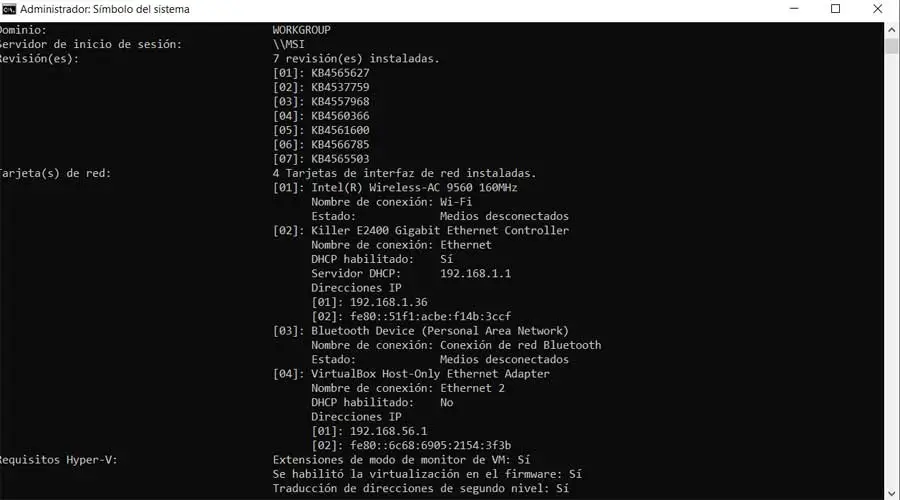
A little further down, we will find a good amount corresponding, as we mentioned earlier, to the team we are working with. Here we will see data referring to the PC model, to the RAM , to the processor, to the BIOS , network connectivity and Bluetooth , to the card or to the boot device.
One of the main advantages of everything we are discussing is that we will be able to get all this data in seconds, as we have seen. At the same time, this information is presented clearly and in detail in a single window, even if it comes from the command prompt. This does not save you from having to navigate boring menus and submenus and waste time; also without the need to install anything.
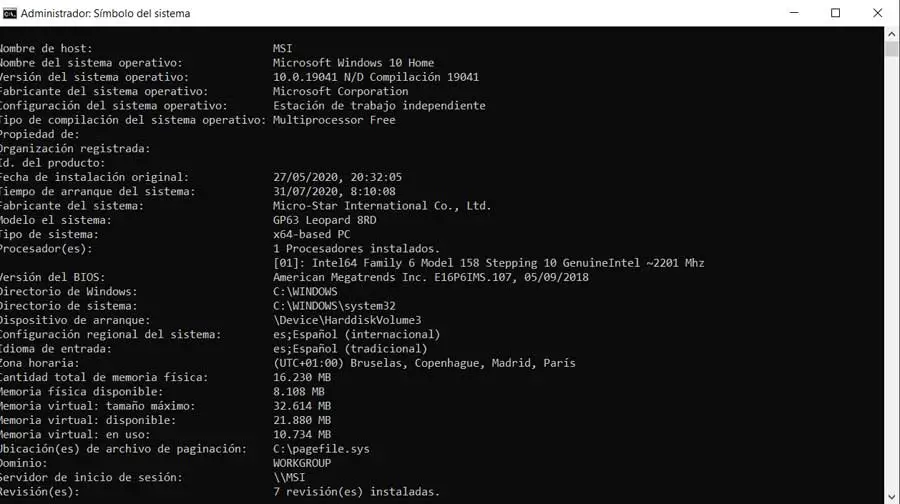
Filter Systeminfo data
As we saw previously with the section on the last windows update , you should know that this is a command that allows us to filter the data that it will show us. To do this, we just need to use a structure similar to the one we saw previously, but by modifying the keyword that we include in quotes. By way of example, if we are only interested in viewing data relating to the memory installed in the device, the command to use in this case would be the following: systeminfo | find / i "memory".
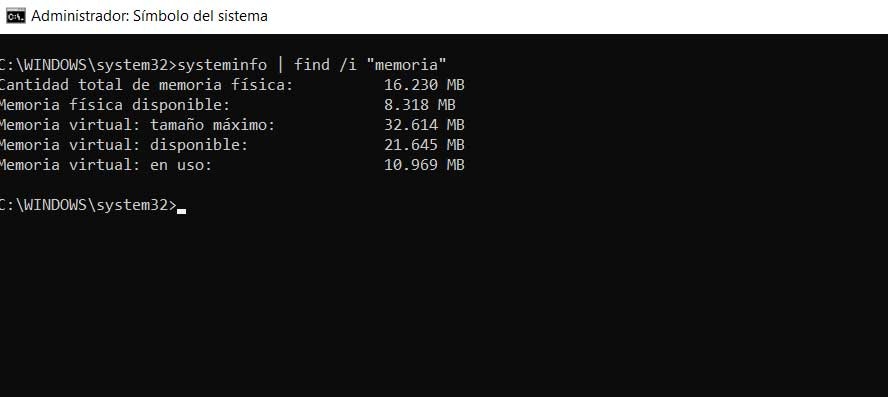
A graphical interface to know the information of the PC
But of course, under these same circumstances, one may not want to use the Windows command line , but rather something more graphic. In this case, as we mentioned before, the operating system itself does not have any internal solutions that can help us. That is why we can use an alternative third party solution.
One of the most popular proposals of this type is AIDA64 , software that has been around for a number of years and keeps getting better. You can download it from this link . Here we are going to find a nice user interface with a multitude of categories that will show us a huge amount of data related to the equipment, at a time equipment and software.
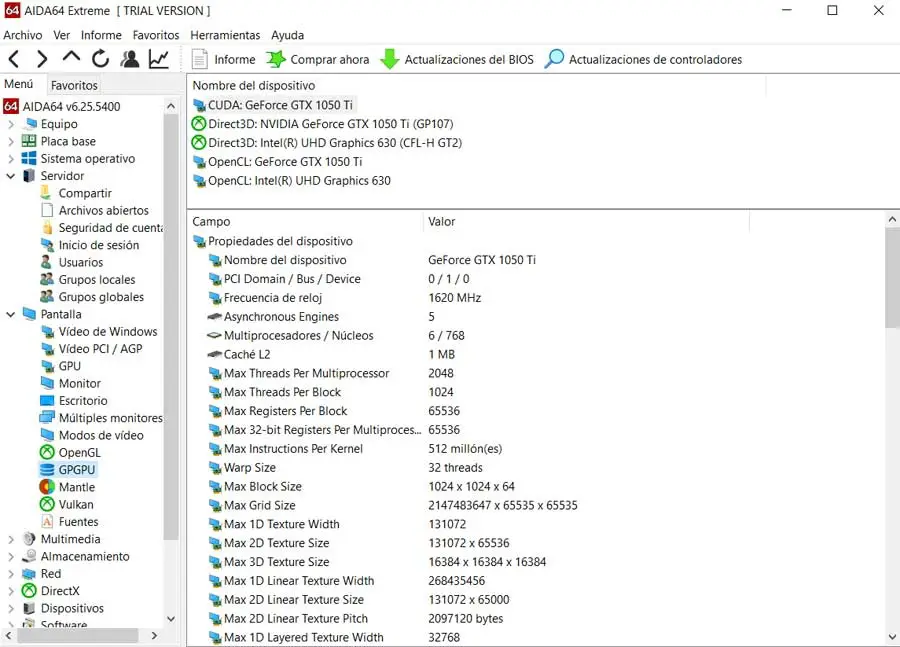
Another interesting alternative in this direction is found with CPU-Z , a completely free software that you can download here .

As you can imagine, it also shows us almost everything we need to know about our team, which will be very useful in case we need it for information.