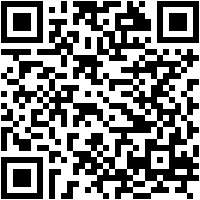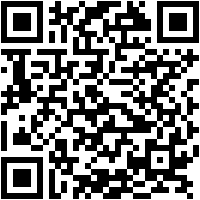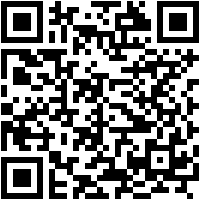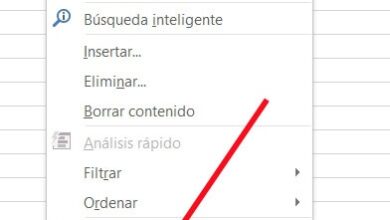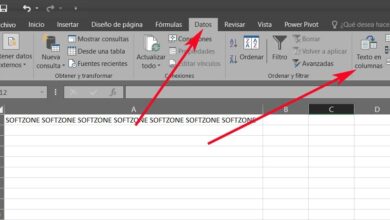Avoid distractions while reading on Firefox websites with these tips
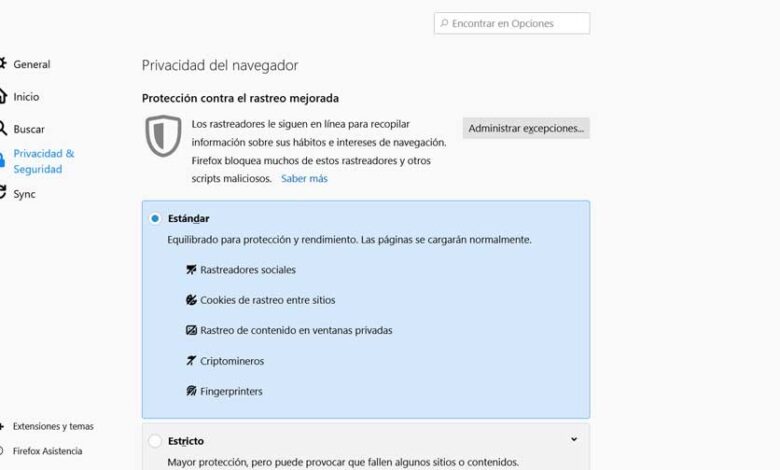
Today's Internet browsers present us with more of their own functions over time and with updates. How could it be otherwise, these try to improve the user experience with the program on a daily basis. With this we are talking about the applications of the use and importance of Google Chrome , Mozilla Firefox, Edge, Opera, etc.
If we focus on the main programs of this type, behind them we find dedicated software companies with a lot of weight in the sector. This is why they have enough experience to know how to meet the needs of most of their clients. In this way and largely based on the new updates that are released, these applications keep growing and improving. It must be taken into account that we are referring to software solutions that act as connection platforms between our PC and the immensity that the Internet offers us.
Very important things come into play here that all browser developers should take into account. More precisely, we are referring on the one hand to the functionality, on the other hand to the security and finally, to its exterior appearance. This is all taken care of in the same way, especially if we are talking about programs that most of them today almost always open and use. At the same time, its menus allow us to perform all kinds of configurations and customizations.
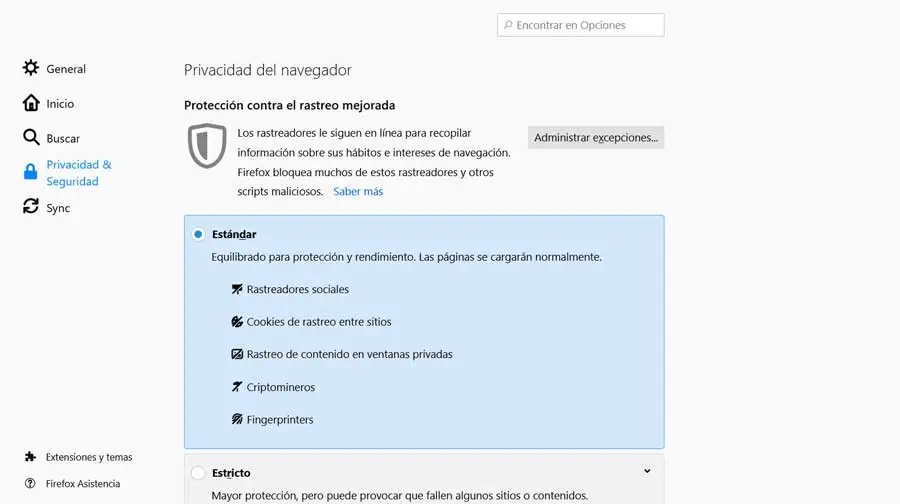
Well, once all this is known, we will tell you that in these same lines we will focus on the proposition that Mozilla this with its Firefox .
How to focus on reading content in Firefox
Of course, at the same time as we talk about all the advantages that the developers of these programs add, we also find disadvantages. And of course, the huge popularity of these software solutions is also used by many other entities and businesses, both locally and online. This is why when we use the browser and move around Internet , more content is presented to us.
Therefore, sometimes we will need to be able to focus on reading what interests us, leaving out the rest of the website additions. In fact, many of them in most cases might even be uncomfortable or just plain unnecessary, but they're there. That is why many times when reading news online, we find some additional material that can distract us. And we're not just talking about ad elements, but videos, banners, reviews, pop-ups, etc. So let's see some methods to read more comfortably in the Mozilla browser.
Use the program's native playback mode
At this point we will tell you that one of the best solutions we can use is reading mode . When going to read an article, we find more than once that the web was full of content that distracts us more than anything because it does not allow us to concentrate. This is where the reading mode we are talking about comes into play. This is to enable us to read these articles much more comfortably . Therefore, we are going to show you how to use it in Firefox. This is a function that has been available in this program for some time and the main purpose of which is to hide all kinds of items that could be of distraction . In addition, for this we do not need to activate additional features, as in other browsers.
How to activate and configure the reading mode
So, in case we want to use this mode, when we enter a website where we need it, we have to look at the address bar. If this specific URL with the mentioned mode, it will show a new icon.
![]()
So, with a simple mouse click on this news icône which we are referring to, the main browser window will change completely. At that point, we're going to find a much cleaner interface where the web-hosted text clearly stands out, which we're actually interested in. Here, the only significant enough additional element that we are going to find are the existing links throughout the text itself, nothing more. It should be noted here that we can also activate all this by clicking on the F9 key with the Firefox window in focus.
Of course, on the right side of the new interface that we interact with, we will see a series of icons that will help us control this functionality.
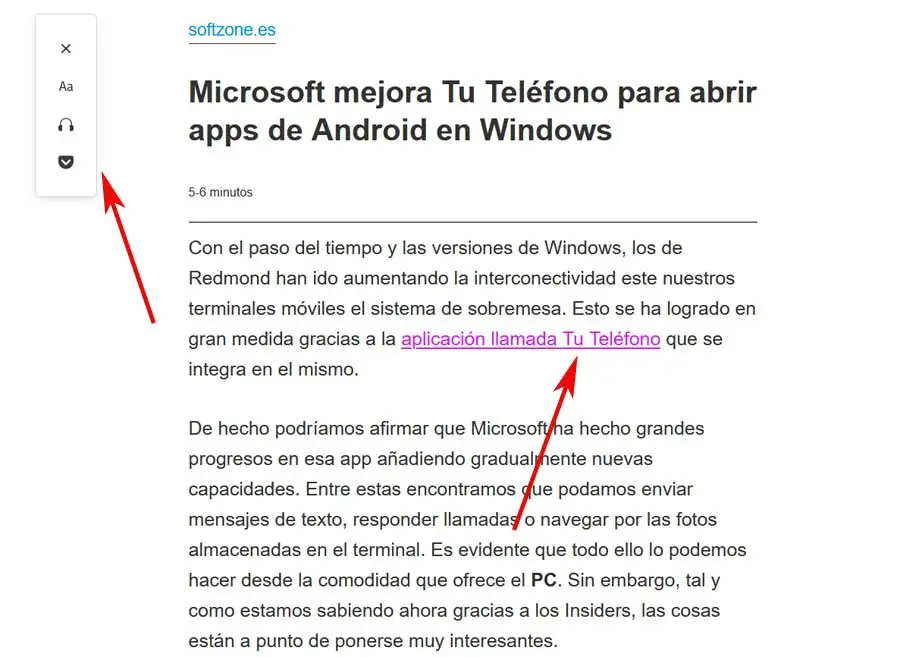
Specifically, we will find a total of four vertically placed icons that provide us with everything we need in this reading mode. What the first one does is offer us a quick method to close this mode and return to the normal view of the page. Then we will see another one that allows us to customize the font that will be displayed here to our liking. So we customize the size, marges , the justifications, the police, the mode of display .
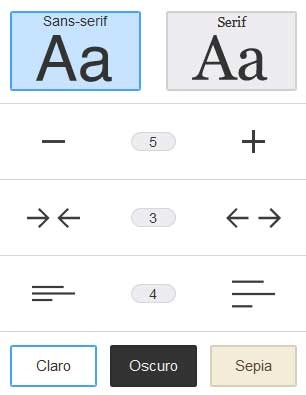
In the same way, here we find a field in which, just by clicking, it will read aloud all the texts that we see at that moment on the screen. As you can imagine, this will be very useful, especially if we are doing other tasks in parallel at the same time. And finally we find a direct access to send the web content that we read, directly to the service Pocket Firefox to view it later.
![]()
Extensions that avoid distractions in Firefox
But that's not all we can use when reading news articles on the websites we visit from Mozilla Firefox. At the same time, we have the possibility to use some third-party extensions to be able to access others additional functions related to all of this. Therefore, below we are going to show you some clear examples that you can try. You just need to download and install them in the browser itself.
Reader mode, read in pop-up window
Thanks to this plugin, we get a pop-up window in which the playback mode can be seen, in addition to other zoom related functions. This allows us to read the texts more comfortably.
Text To Speech, listen to texts aloud
Although Firefox's native reading mode has a reading function, we also have this extension for that. As you can imagine, this will allow us to listen the texts contained in the web in question via the speakers du PC.
Tranquility Reader, improves readability
This addition improves the readability of articles by eliminating unnecessary and distracting elements, including images or social media widgets. In addition, we can save this content locally to read it later and this allows us to customize the font, size and color. At the same time, in this new reading environment, we can customize the background color or the width of reading area .
Open-in-reader-mode, focus on reading
This is another third-party environment that allows us to open the web we are visiting at that time, in a distraction-free interface by removing unnecessary elements. This allows us to focus on what really interests us now.
Reader view, to focus on what interests us
More precisely, it is an extension which takes care of eliminating or ordering certain elements such as buttons to images on a website. It also allows you to modify the size of the text and its contrast, all in order to improve the readability of the web.