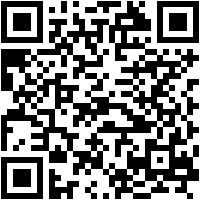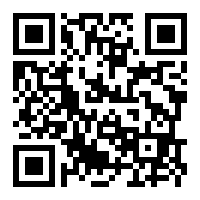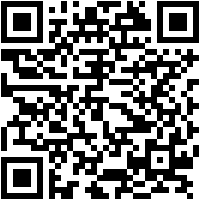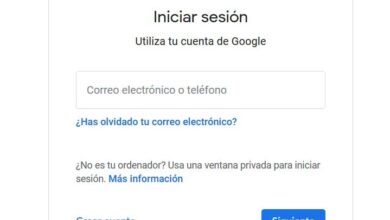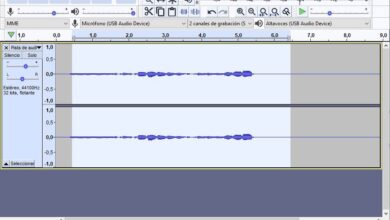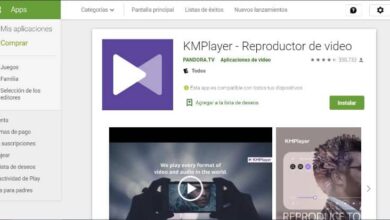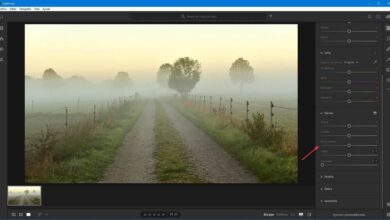Does Firefox consume a lot of CPU and RAM? With these tips you can reduce it
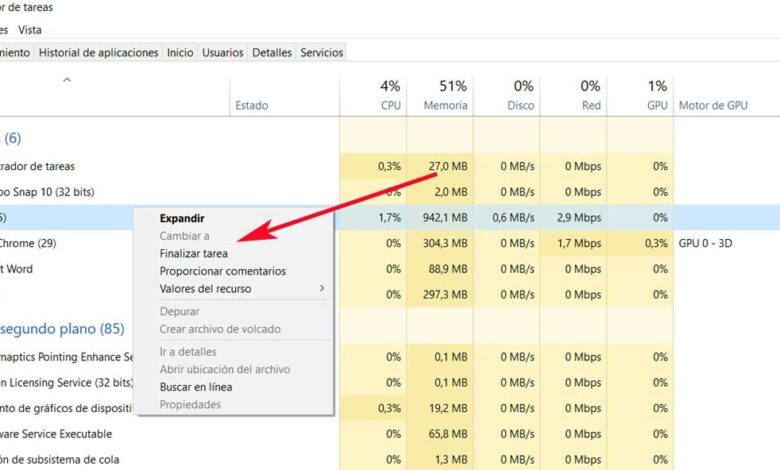
Despite its enormous use at the moment, one of the most criticized points of current Internet browsers is their high consumption of resources. This is something that is particularly evident in the two most used alternatives of this type, Chrome and Firefox .
Of course, this high consumption of CPU or RAM memory slows down or even can block the rest of the applications in Windows 10. In addition to the aforementioned browsers, this high usage of the processor or RAM can be caused by many other applications and processes. With all and that, in these lines we will focus on one of the aforementioned proposals, Mozilla Firefox .
Therefore, in the event that our Windows 10 system shows high CPU usage due to Firefox process, we will help you solve it. Especially in somewhat older computers, this is something that can affect the rest of the installed programs, or the operating system itself, so we need to take action on it. It should be noted that in recent years, many have complained about performances the other big Sailor , Google . On the one hand, many warn that it consumes too much RAM, while other users complain that Chrome takes too long to open .
Prevents Firefox from consuming a lot of PC resources
Likewise, this consumption high in Firefox can be caused by several things including extensions, faulty hardware acceleration, corrupted content, too many open processes, or because we have enough RAM in the system.
Of course, first of all, the first thing we recommend is to update Firefox to the latest stable version available that Mozilla launched . Therefore, if in the task manager we find that the Firefox process is consuming a lot, we can eliminate it and restart it.
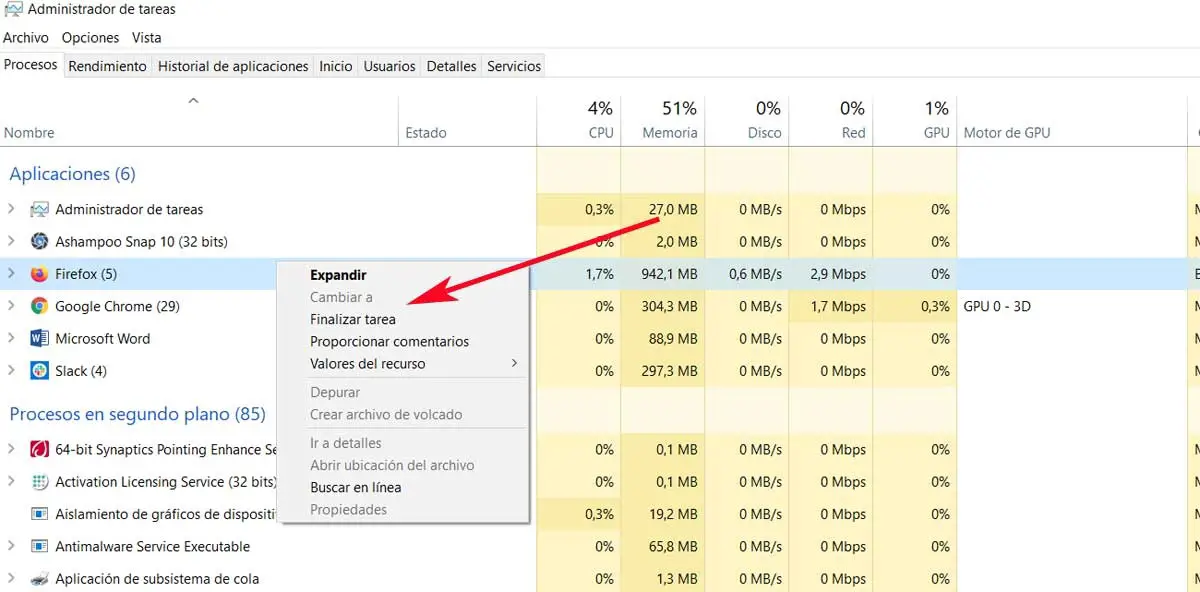
This is something that we achieve by clicking on it in the task Manager with the right mouse button and selecting End Task. Then we can run Firefox again, which will reopen the tabs from the previous session.
Disable browser extensions
It is also possible that the themes and extensions that we use so much in Firefox, consume a lot of system resources even if they do nothing. So, to find out which one is consuming so much, we can restart Firefox by safe mode and check the system usage in the task manager.
Likewise, we can deactivate the extensions unchecked or too heavy en typing "about: addons" in the address bar . Then we right click and select Disable for heavier or unverified extensions. Finally we will have to restart Firefox and we will see how the resource consumption is considerably reduced, since this is a fairly common problem.
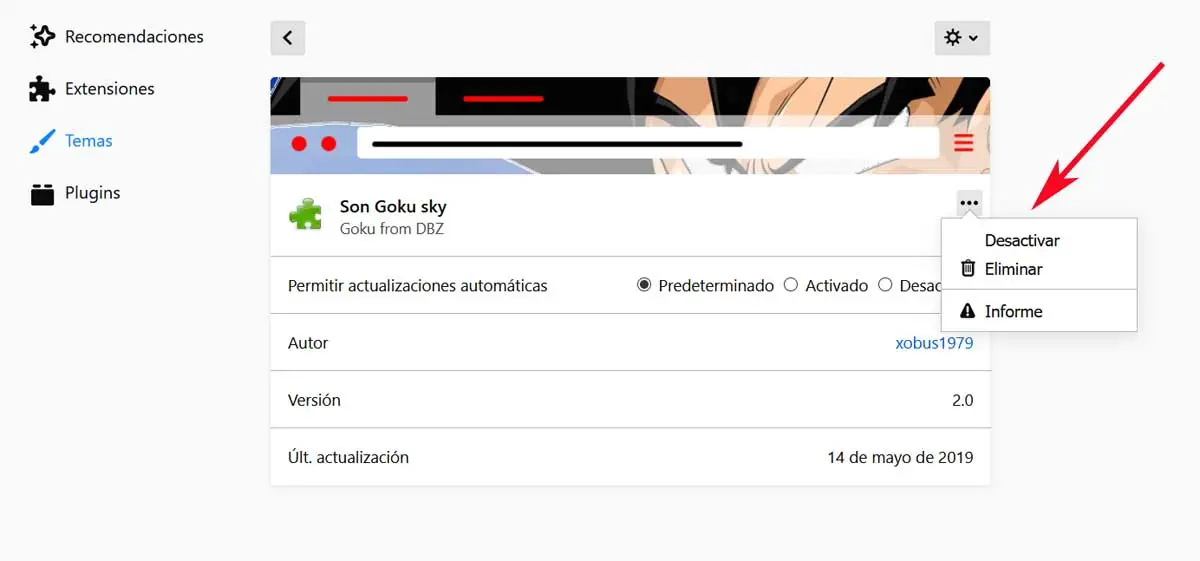
By changing the third, another recommendation is to update the pilots for the graphics card the computer . Keep in mind that the graphics card driver allows you to run graphics content in Firefox, we are talking about content such as videos or games. In the event that this driver is out of date, we may encounter issues such as high resource consumption.
To do this, just use the combination of Touches "Win + R" to open the Run window, where we write the command devmgmt.msc. You press Enter to open the Device Manager and go to the one for screen adapters. Therefore, when you right-click on it from the Souris , we will see the driver update option.
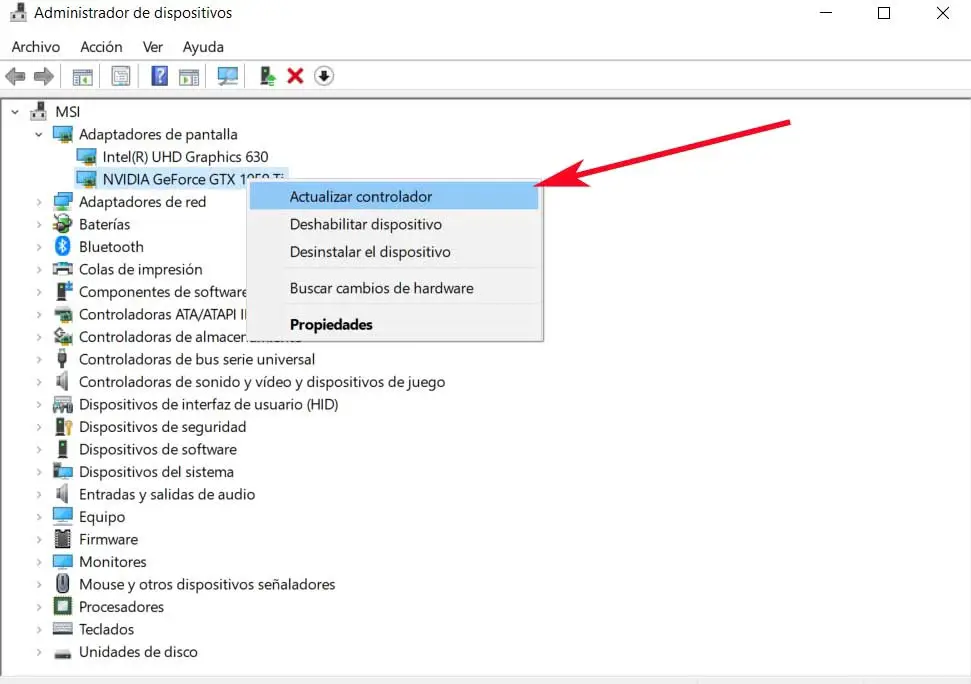
Avoid demanding multimedia content
Another important aspect to take into account in this sense is that we have to stop the downloads of very large files and close the downloads. web pages with lots of multimedia content. You should know that Firefox is not a heavy browser on its own, however the use of system hardware depends on the processes that are executed through it. Hence, it is advised to stop downloading large files if necessary and close heavy websites. This is something that will undoubtedly reduce the load on the system and the consumption of its resources. To say that we will notice that it is especially palpable on online gaming sites , or video streaming ones like Netflix ou YouTube .
Likewise, when we see that Firefox is consuming too much RAM or CPU, we can also choose to activate hardware acceleration. This is an item that controls memory usage when running contents greedy in graphics in Firefox. Therefore, it is recommended to make sure that the hardware acceleration option is enabled in the software settings. This is something we did in the section called Use recommended performance settings in the Firefox options section of the program.
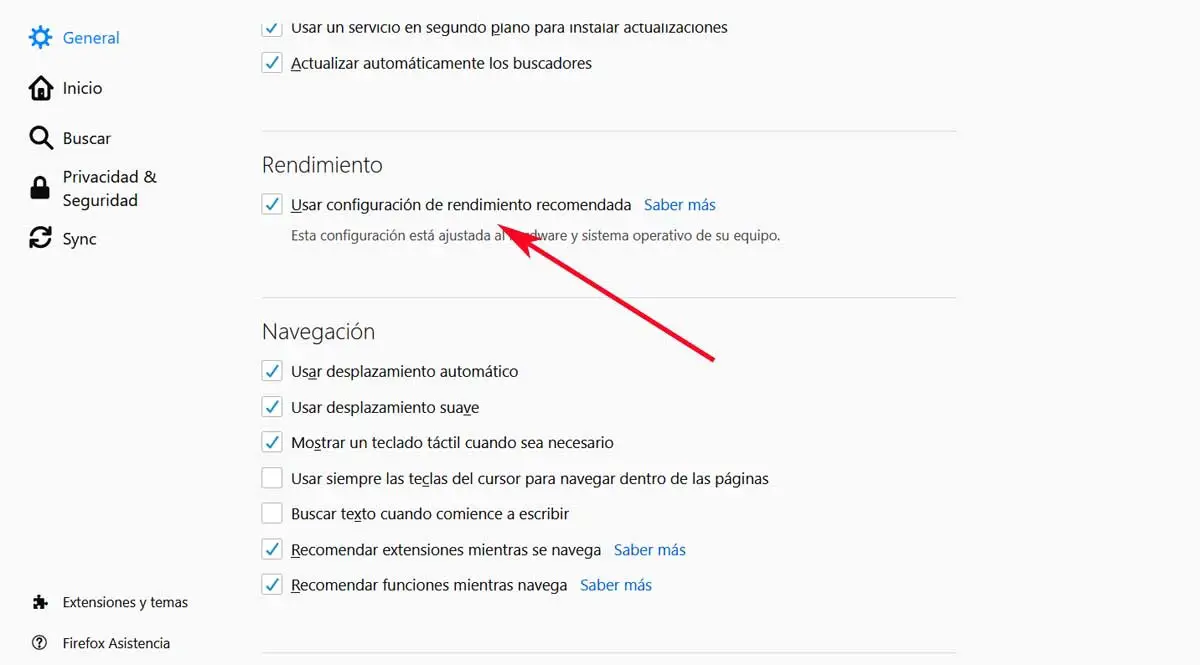
Third change, let's say one of the main causes of Firefox causing high resource consumption, is due to the corruption of a file called prefs.sqlite. Therefore, the best we can do is eliminate it. This is something we can do by typing about: support in the Firefox address bar, where we open the information page for help .
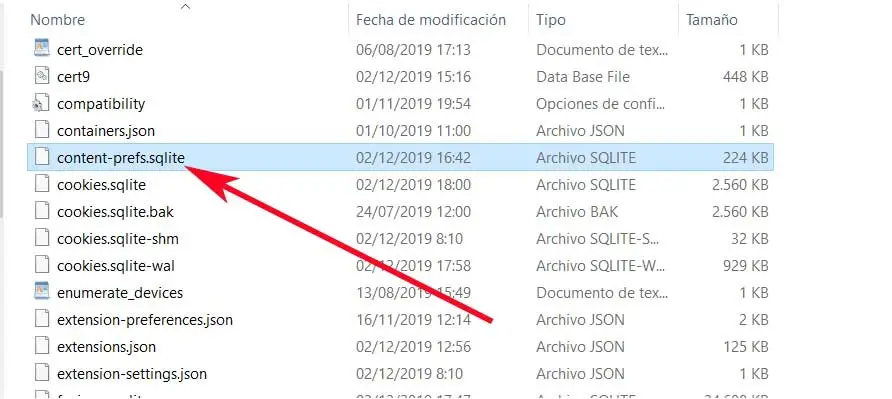
So in the basic settings of the application we find one of the options called Profile Folder, where we also see a button called Open Folder. Once we're there, we can delete the file to which we refer.
Saying these are the top tips that will somehow solve the high resource consumption in Firefox. This is something that is becoming common for many browsers by today . The main reason for all of this is that, due to their huge usage, these keep growing in terms of functionality, not to mention the additions we are adding such as extensions .
Extensions to reduce Firefox consumption
In addition to the previous tips, we are also going to find a large number of extensions that will allow us to reduce the use of RAM and CPU, generally improving the handling of browser windows.
Automatic deletion of tabs
This extension is one of the essential elements to free up RAM in Firefox. Auto Tab Discard is a very light and non-intrusive extension, the main purpose of which is to eliminate from memory all the tabs that we have opened but which are inactive, that is to say that we are not using. The tab will remain open, but when we want to visit the web, the page will reload again.
OneTab
OneTab is another very interesting extension for those who tend to accumulate a lot of open tabs in the browser. This extension allows us to switch all the tabs we have open to a list in a single tab, as hyperlinks. This way we can free up the space occupied by all those tabs in the RAM and we will make Firefox work much better.
Freeze, tab suspension
This simple extension allows us to suspend tabs that we won't need in the short term by right-clicking on them. In this way, we can free up Firefox RAM and CPU, and we will improve the functioning of the PC.