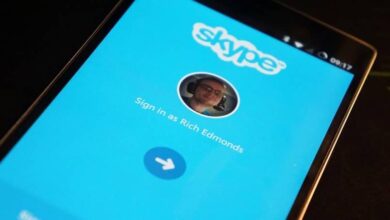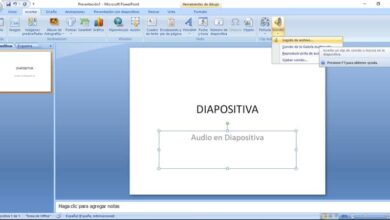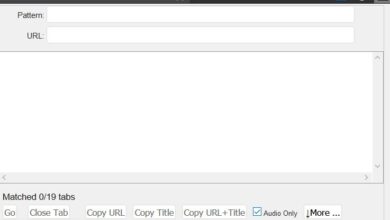Manage your favorites in Firefox to avoid losing a website
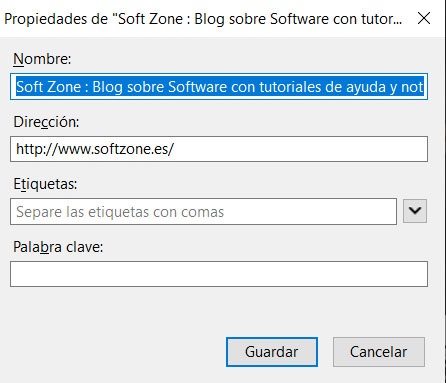
Throughout the same session with any Internet browser, whether Firefox, Chrome or other proposal, we visit multiple websites. These may be of our interest, during a one-off visit, or those that we need to review from time to time.
How could it be otherwise, browsers Internet current offer us several features to be able to better manage the websites to which us let's access . And we're talking about hundreds or thousands of URL which we can access, even if in the end we are only really interested in a few. With everything and with that, we will always have the option to save the ones we need or just have a look into the future.
Well, as most of you already know, for that most browsers offer us the feature called bookmarks or Favourites , depending on the case. Well, surely you have used these items many times which are so useful to us today. But of course these can, over time, be a serious problem, that is, they can build up to a significant number.
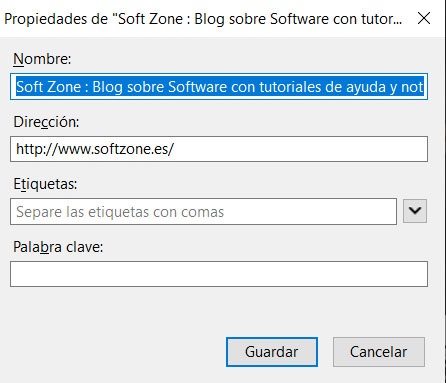
That is why in case we do not manage these bookmarks properly, we may end up with a problem, because if we do not find what we need then these saved items become useless. This is why the correct management of favorites will be essential, as we will now see in Mozilla Firefox . To say that the most suitable for this is, on the one hand, to customize them individually, let's see how to do it.
Personalize and order your bookmarks in Mozilla Firefox
Therefore, to customize the content of each of these elements, the first thing we will do if they are in the bookmarks bar corresponding is to right-click on the one that interests us. Then in the Contextual menu that appears, we have opted for the "Properties" option.
In the new window that appears and was created by default at the time, we can now customize that specific marker. From there, we will have the possibility to give it a more personalized name, to give it a series of labels identification or add keywords . All of this, as is easy to assume, will help us later in trying to locate it if we are in a hurry.
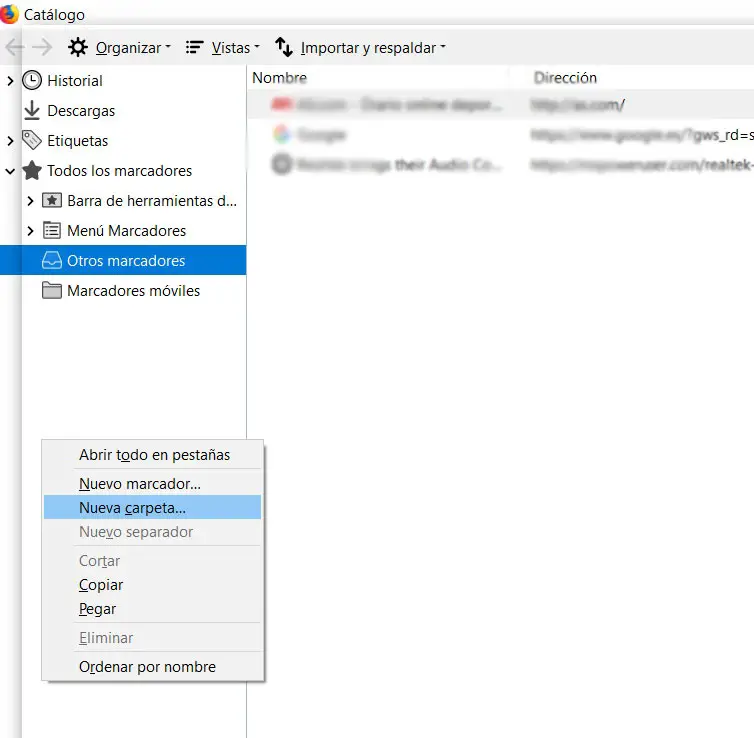
This is one of the keys to being able to organize all our bookmarks in the Mozilla browser, Firefox, we are talking about personalization . But at the same time, it is better to create a series of files that will help us in this management. To do this we will have to go to the window of these elements, which we can do from the "Catalog / Bookmarks" menu. Then in the lower part of this window that appears we will see another option called “Show all bookmarks”.
Therefore, in the right panel of the window that appears, we can now manage all the bookmarks that we have stored by means of records . Thus, we can create them from the right mouse button, and move these elements to the one that interests us.