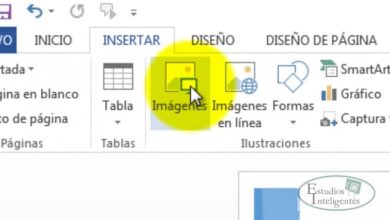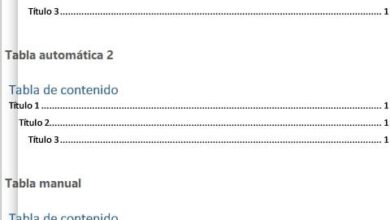HotCorners lets you bring the best functionality of macOS to Windows 10
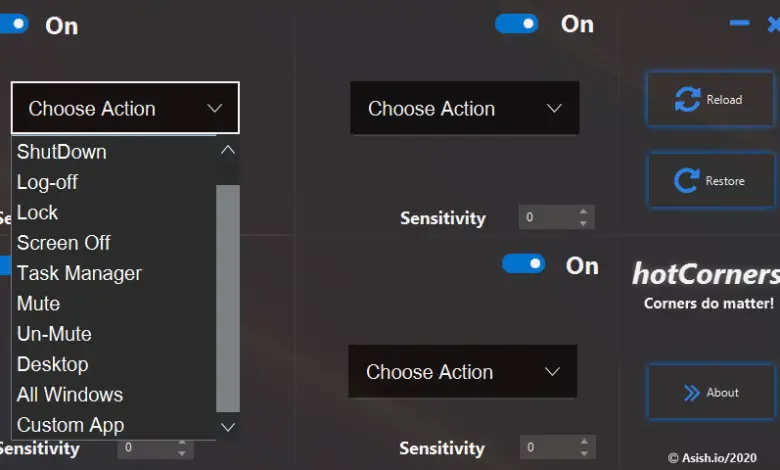
When we work in our team Windows , most of the time we try to be as productive as possible. To do this, we use solutions and programs that will help us, like HotCorners, which we are going to talk about.
And it is a program that makes it easier for us to use one of the most common elements to be faster in the management of applications, shortcuts like those used in Microsoft Word . Therefore, in these same lines we will talk about a program for Windows that allows us to add shortcuts to perform custom actions on the operating system.
HotCorners Features to Use in Windows
To begin with, we will tell you that we are referring to a Java-based application that by default starts automatically from the operating system. Moreover, after its correct installation and setting, it is placed in the system tray. Therefore, first of all, we recommend that you access this icon to configure the program. To do this, just click with the right button of the Souris on the icon and select the Open option.
Let's say this interface that pops up has a dark theme and large buttons that facilitate its configuration. This way we will have a total of four new shortcuts with their corresponding actions to choose from, one for each corner of the screen. Thus, it is enough to click on the button which allows us to choose the action to be carried out. Then we will see that there are a total of ten events such as shutdown, logout, lock, screen off, task manager, silence or desk , Among others.
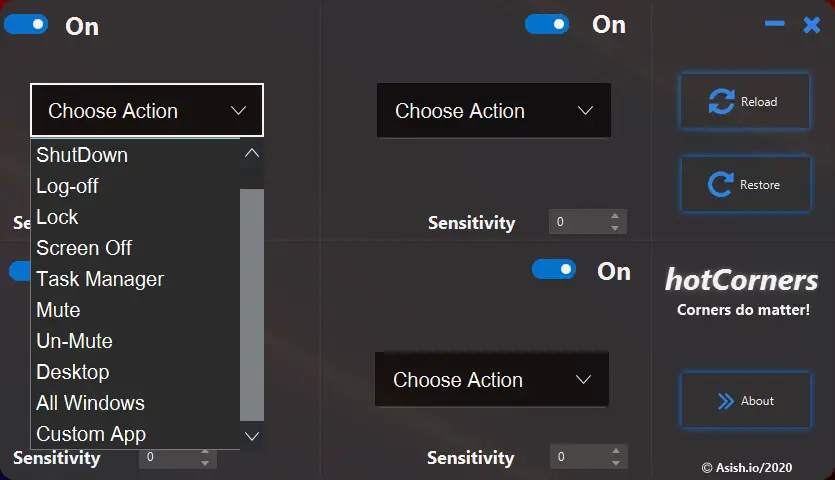
We can also assign a custom application, that is, use this shortcut to, from Explorer, navigate to the location of the program we want to add and launch. Next, we will need to save the changes once all four shortcuts have been configured. To use everything we have configured we need to move the mouse to the determined corner and the action we have specified before will open.
Configure the program to be more useful
In the same way, you should know that, for example, when opening a program with this method, you should not configure the parameter of sensitivity à 0. This is because this is an application that does not stop after running the shortcut. So if it is set to 1 and we keep the mouse in the corner, the app will launch that configured app once per second. Therefore, the launching process only stops when we move away the Souris . Likewise, setting it to 0 will open too many windows too quickly.
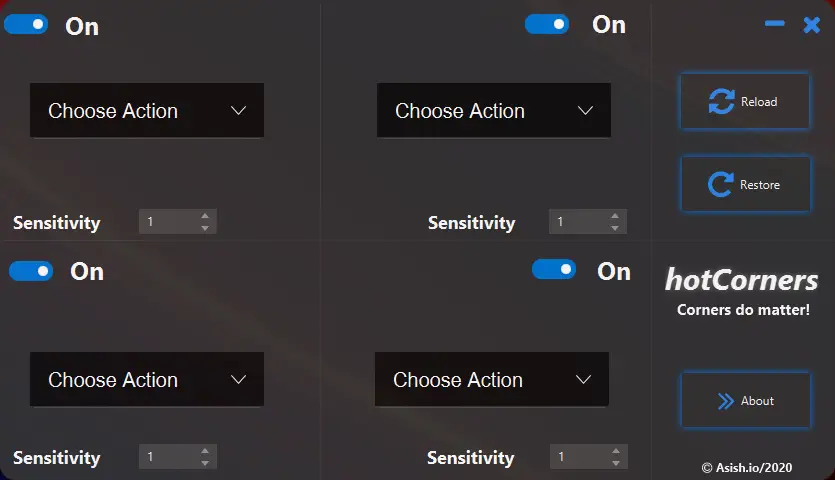
We can customize the same so that HotCorners launches the files we indicate in the corner, so that they are executed in their default application. Of course, what we cannot do is access the contents of the folders. Likewise, if we want to undo all of this and restore the HotCorners, to its initial state we click on the Restore button.
Download HotCorners for free
As you can imagine, this is a Programs which will be very useful to automate certain actions and tasks under Windows 10 . This will help us use the system more productively and faster.
Therefore and in order to download this free app as soon as possible , this is something you can do from this link . As you can imagine, this app is only available for Windows 10 based computers.