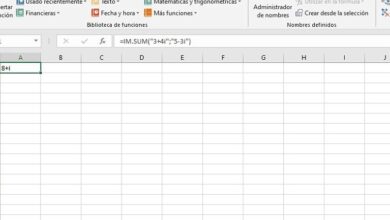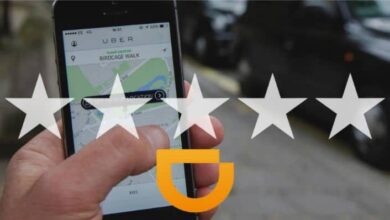PowerPoint's dark mode helps us work, turn it on
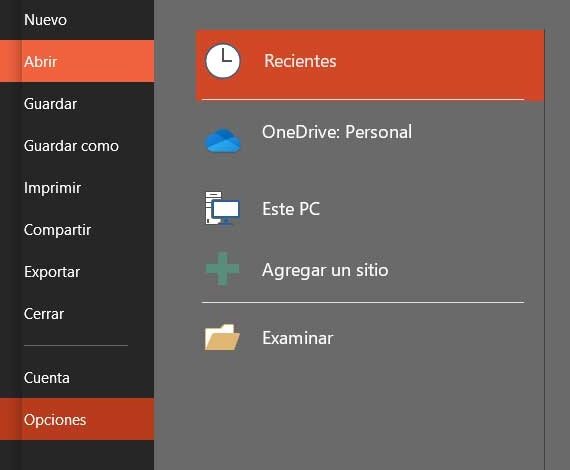
As most of you already know firsthand, PowerPoint is a program that is part of for the suite Microsoft Office . This aims to allow us to design our own multimedia presentations, for which it offers us a wide variety of functions. In addition, many of them focus on the ability to customize the presentation program, as we will see below.
And you have to keep in mind that the complexity of the multimedia presentations we make from PowrPoint will depend on what we ourselves want to enter into its menus and functions. As usual in all applications that are part of Office, this multimedia presentation program is packed with features and functionality that make it the industry leader. With all this we have the possibility to design simple multimedia presentations in a few minutes, or others much more complex and full of type multimedia content. Images, videos, graphics, tables, visual effects, etc. come into play here.
Also, in case we want to speed up the process, we can always use the handy PowerPoint templates, which save us time and effort. In addition, thanks to the features of PowerPoint, these creations will be valid for all types of environments and types of use. But of course, it's Microsoft itself that has to make sure that we can do the best we can on this platform. For this, he presents us with many alternatives to customize PowerPoint. Moreover, to make the whole user experience much more enjoyable for us, we can even use its own dark mode, as we will see.
Customize the look of PowerPoint
When we talk about these multimedia presentations, what we want to tell you is that the projects that we carry out here are valid for both professional and personal fields. At the same time, they have become common elements in everything related to education.
But of course, this all takes work, which brings us to the fact that many users around the world spend a good number of hours in front of their screens bringing their presentations to life with the program. From where precisely the Dark Mode which it integrates, can seem an excellent solution to function better. In this way, as we have heard so many times in recent years, if we spend a lot of time in front of the PC, whether with this program or another, we have to take precautions. And it is that over the years this can have adverse consequences on our health, for example in sight.
This is why more and more companies are offering certain solutions for all of this. For example, the dark mode that we find more and more in many applications and platforms. Little by little, it's something that developers take in their projects the software solutions for desktop and mobile computers. To say that this is something that is included, over time, in solutions of the importance of Windows itself, or of WhatsApp, programs that, as you know, many people use all the time.
Dark mode utility in PowerPoint
For those of you who don't know what we're talking about, let's say that this dark mode allows us to work much more comfortable and with a more relaxed view. This is something we will especially notice at night or in low light environments. Well, we are telling you all this because we can also use the aforementioned dark mode in the program we were referring to to Microsoft Power point . In fact, this is one of the many functions that we can use when customizing this app.
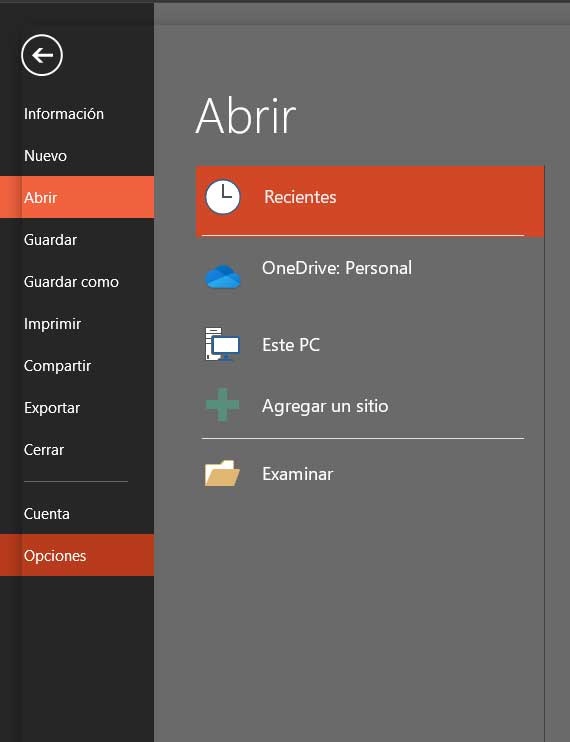
Therefore, if you are one of those people who spend many hours working with this onscreen app, we will tell you how to turn on dark mode.
How to use dark mode in the Office program
With all this, we are going to be able to work with this multimedia presentation program in a more appropriate and healthier way, all thanks to the dark mode of PowerPoint. To achieve this, we must first open the program as such in the usual way, in order to access a presentation Virgin. After that we have to go to the File menu of the main interface of the program, where we select the Options entry.
Of the many features that we'll see in a moment on the screen, we're moving on to General, which is at the top of the window . Once here, specifically in the right panel, the option that interests us in this case is the so-called Office theme. When we hover over it, we'll see that a drop-down list appears with three options we can choose from. Well, by default the multicolor is marked, but we choose the one described as dark gray.
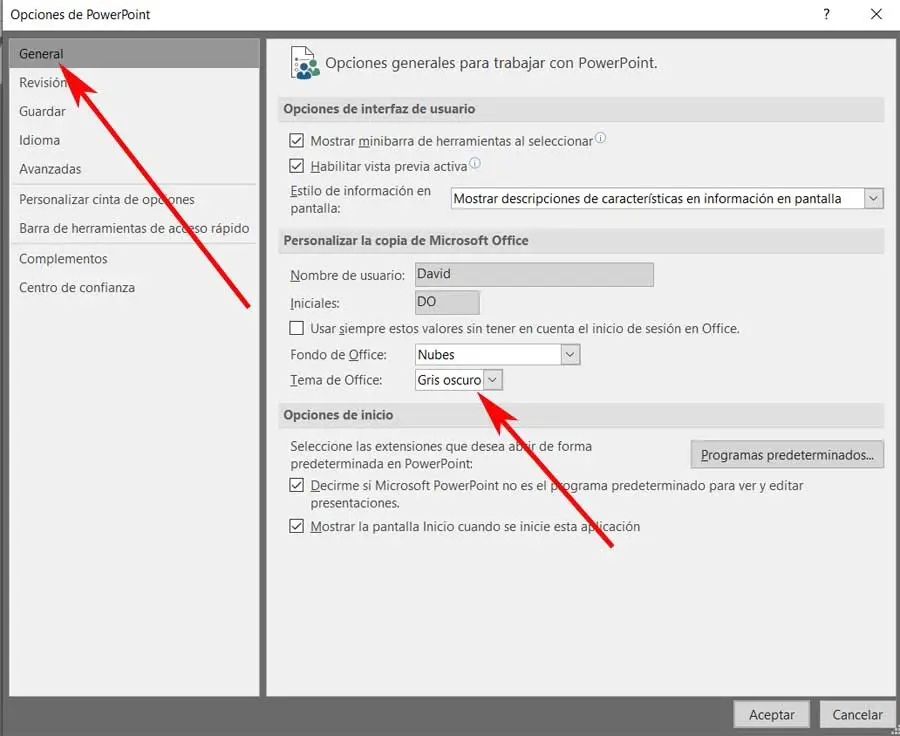
Changes we'll see in PowerPoint
As we will see, at this time and accepting the changes made, we will find that the interface of the program suddenly changes, becoming a little darker for the most part. So, working in this way, we will see how the écran doesn't hurt the eyes as much as it once did. This is especially true if we are working at night to create PowerPoint presentations .
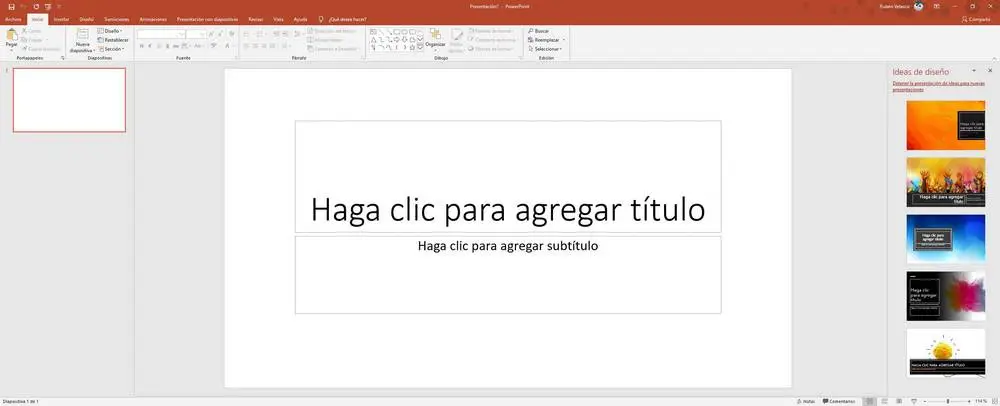
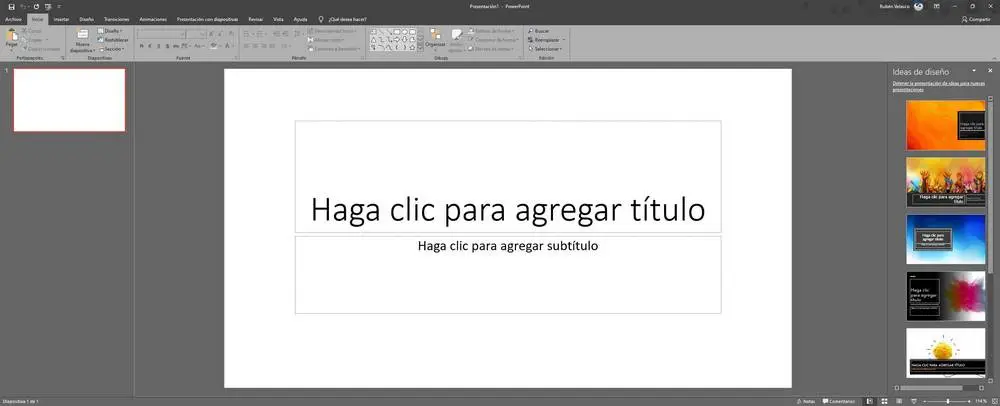
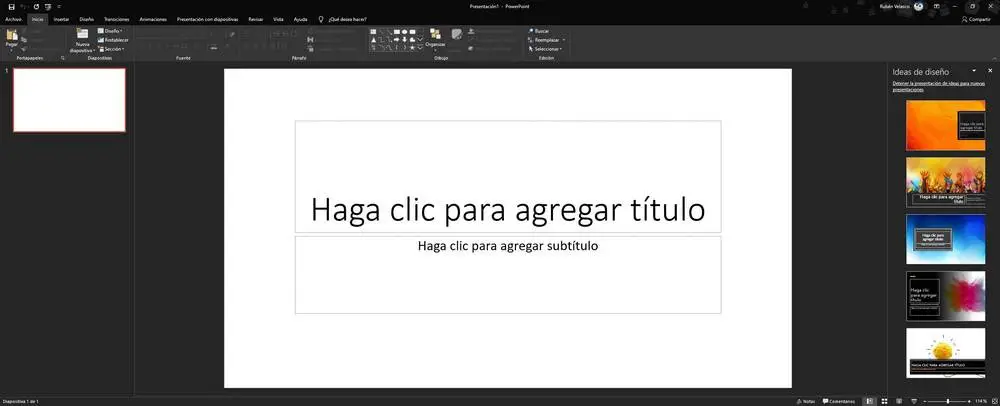
At this point, we have to keep in mind that when it comes to the projects we are going to create here, the range of colors we can use will be the same. With the change made, what we really did was change the program interface , not its functionality. Also, and in my own experience, as with most of the apps we use today, this dark mode is best in most occasions and work environments.
Hence precisely the importance and effort that software developers put into all of this, including Mirosoft in their applications such as PowerPoint, Word or Excel.