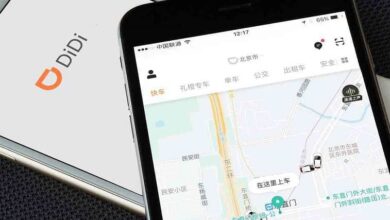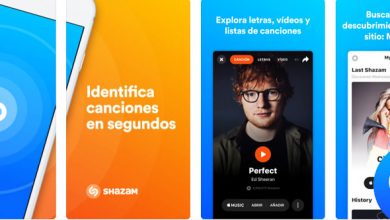The best ways to save a list of files to a folder
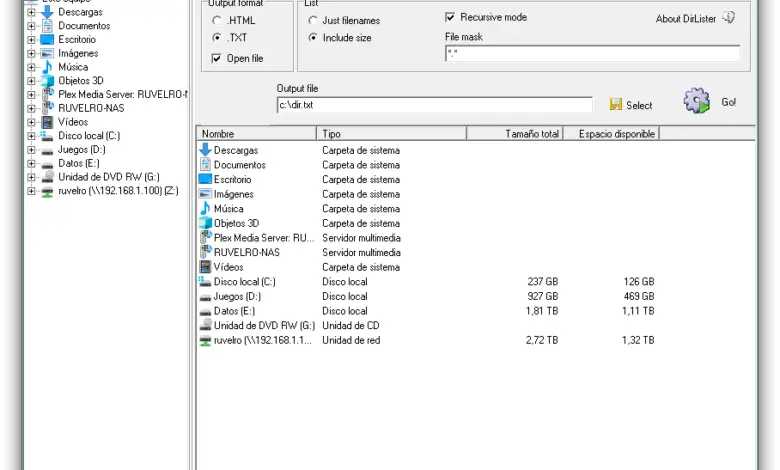
The most common thing when we keep our files in a computer is that we do it in neat and organized folders so that we can always have our data at hand. As the number of folders increases, it is often difficult for us to keep track of all the files we have in them. Since Windows does not allow us to easily generate a list of all the files in a folder, there are some very simple third-party applications designed specifically for this purpose.
Take the case, for example, that we have a folder with hundreds of songs, hundreds of movies, or hundreds of chapters from different series and we want to be able to have a simple list handy so that we can know what we are doing. have and what not with a simple glance without having to access this folder. Surely this is a situation, or the like, that we have found ourselves in on more than one occasion. That is, we need to list the contents of a folder with all of its files. The use of all of this may be to save a list with this content for later verification, or as a simple database.
Also, if these stored files are part of a media content collection, what we are going to show you how will be useful for sharing these libraries with others. Therefore, below we will talk about several methods to achieve this.
How to list all files in a folder with DirLister.
DirLister is a free tool designed precisely for this. Thanks to this tool, we will be able to generate an HTML file or a TXT text document which will include a list with all the files, including the files included in the subfolders, of a specific directory.
As we said, this app is completely free and we can download it for free from its main website . Once downloaded, we install it on our computer and have it ready to use.
When we open it we will see its simple main window, similar to the following one.
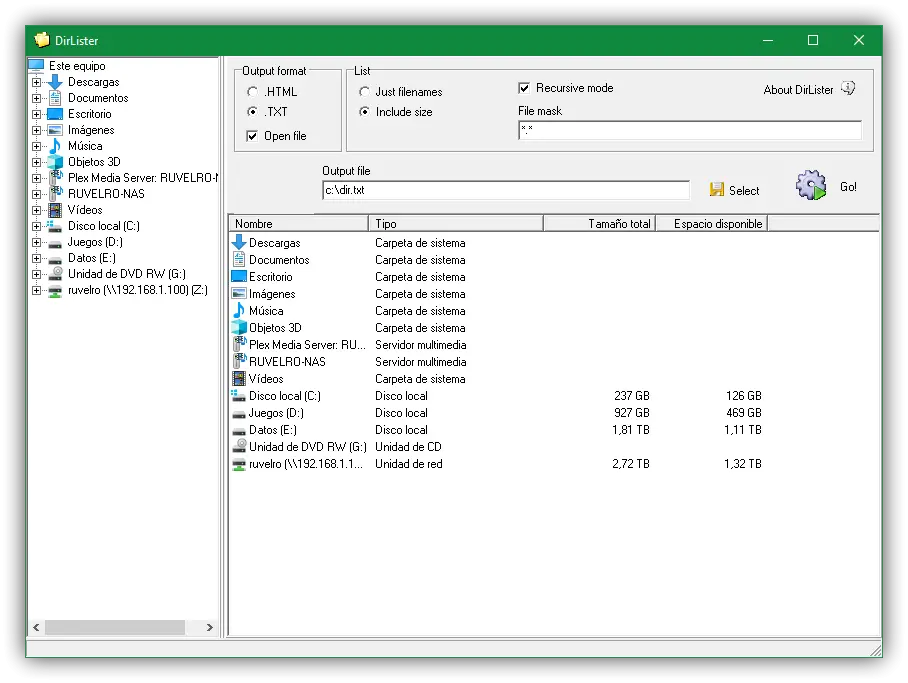
As we can see, its main window is the simplest we can find. At the top we can choose if we want the program to generate a file HTML (each file will also have a hyperlink to the listed file) with the list of files in the directory, a plain text file , simpler if we do not need, for example, links to these files.
We can customize list in order to choose if we want only the name of the file to appear or also its size, recursive reading (i.e. including subfolders) and we can even filter by name or by extension so that the program only saves a list of files that have a specific name or extension.
Finally, we will choose the path we want to scan and list and where we want to save the file generated by the program. We click on “Go” and in a few moments the program will show us the generated list, in HTML or TXT, as we have chosen. It will all depend on the needs of each case or what we plan to do with the new file in the future.
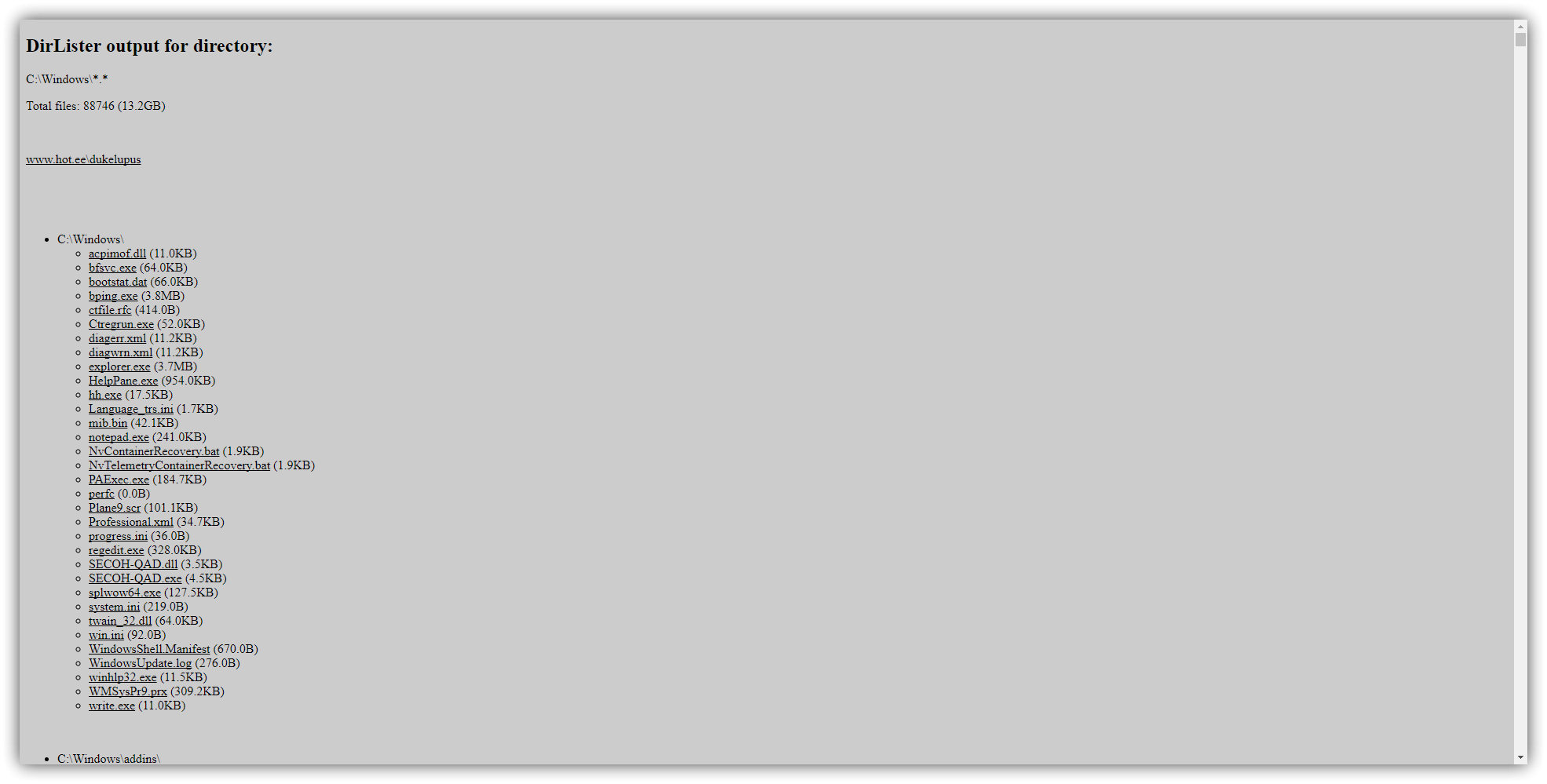
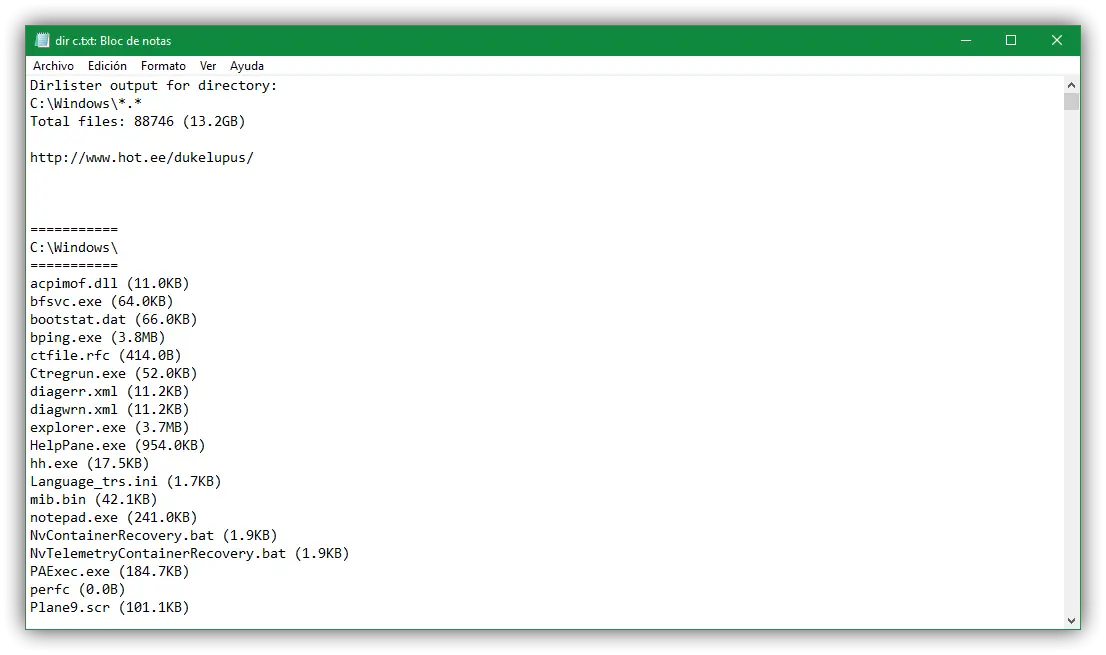
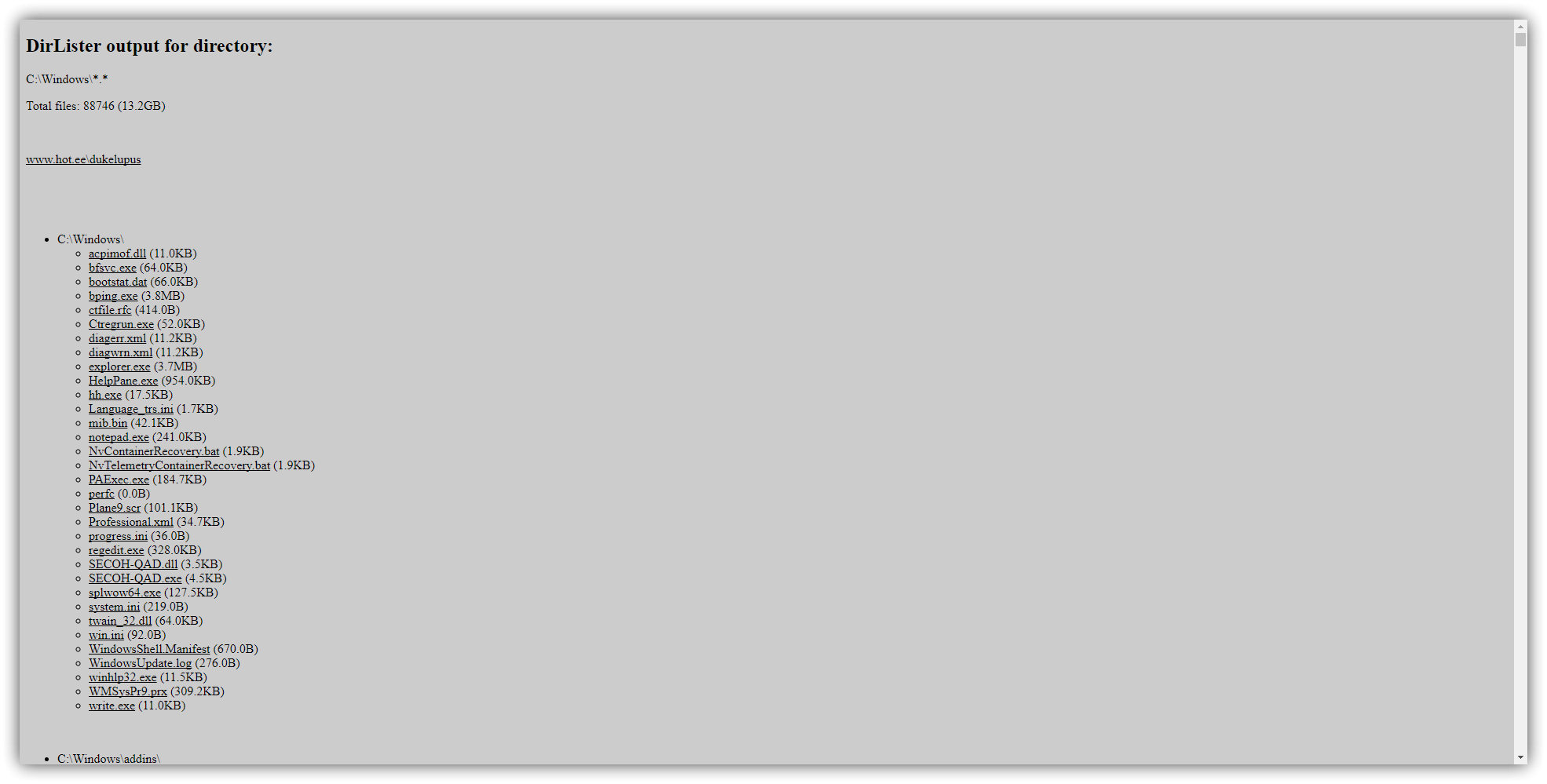
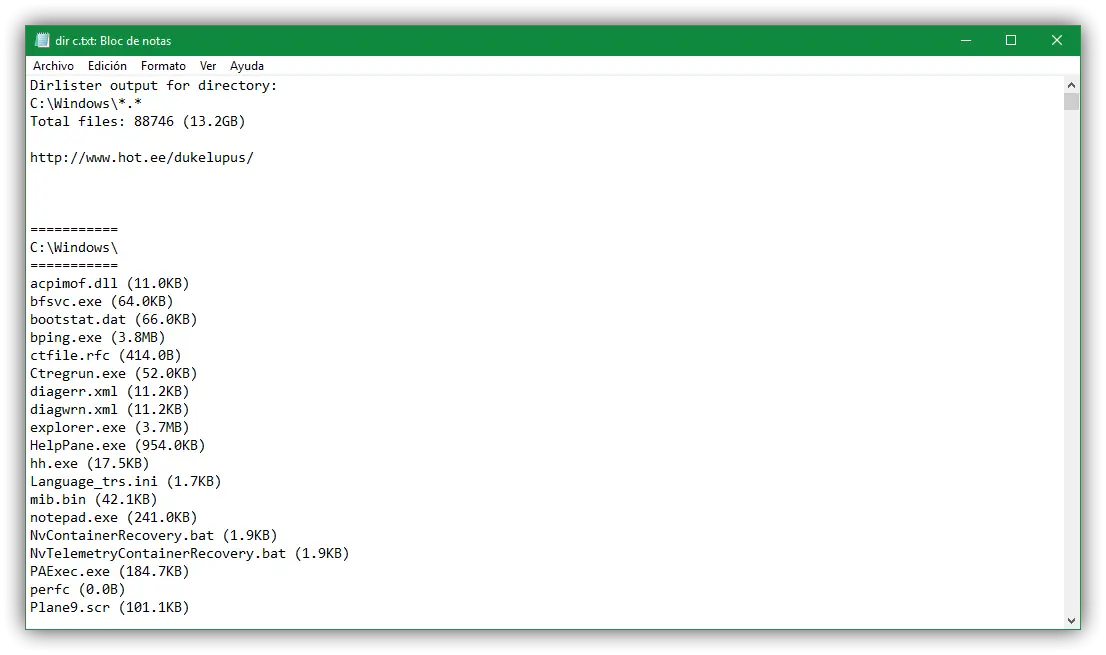
Other alternatives to generate lists with all the files we have in a folder
The truth is, DirLister serves its purpose perfectly and, roughly speaking, we don't need anything else to create a complete list of all the files in a directory. However, if we don't like this app, there are other similar apps that are, more or less, the same. In this way, we will have the opportunity to choose the one that best suits our needs.
Use CMD
A very simple way to do this is to do it from CMD under Windows 10. To do this, just go to the directory for which you want to create the list of items (using the CD command) and, there , will execute the following command:
DIR / S> DIRLIST.TXT
In a few moments, we will be able to have a list, in a TXT file, with all the files and folders of this main directory. In addition, this command will also scan all subfolders of each folder. Basically we can have a list of absolutely everything that is in said directory and its subfolders.
Total Commander
Total Commander is one of the most complete and professional alternatives to Windows File Explorer that can be found on the net. One of the many functions that this application offers us is the possibility to save a list with all files and folders in a directory.
To do this, if this application is already installed on the computer, all you have to do is open it, move to the directory you want to save and press the keyboard shortcut Ctrl + B.
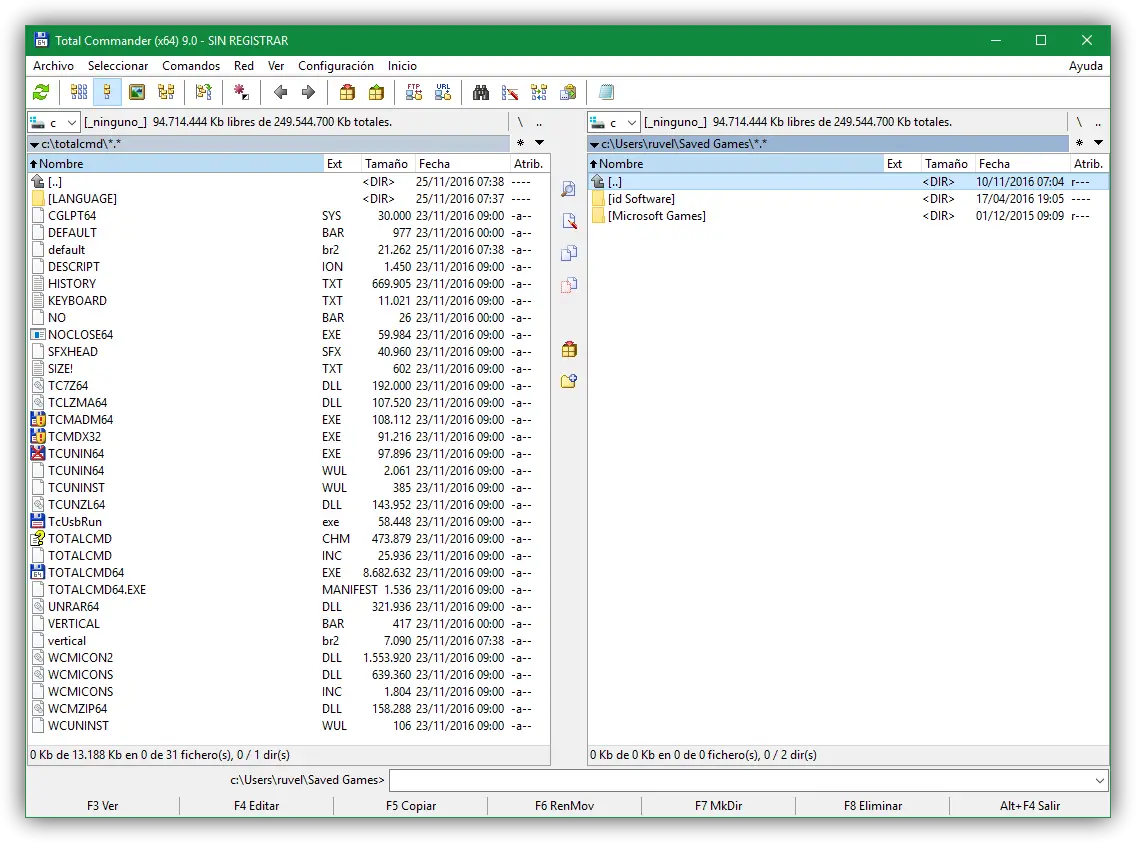
We can download Total Commander for free from next link .
File manifest
Folder Manifest is a tool that takes care of adding an entry to the context menu of our Windows folders so that we can perform a series of tasks. For example, from this option, we will be able to generate a list with all the files and folders that are in a directory.
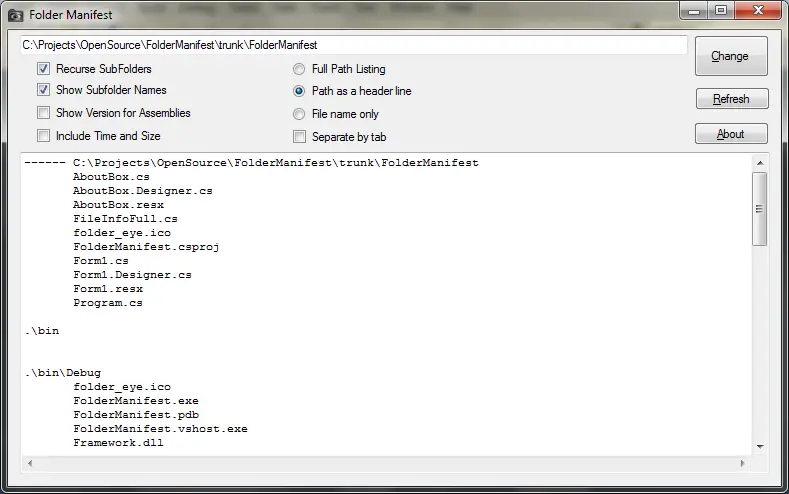
We will be able to customize many of the options in the list that we generate as we see fit, for example including subfolders or the attributes of each file. A more complete and customizable option than the previous ones, but also a little more complicated to use due to the large number of options.
We can download this tool from next link .
Other alternatives to be able to generate lists with the files and folders of a directory
In addition to the above, which for us is the best, the most comprehensive, the most straightforward and the easiest to use, there are many other similar alternatives that allow us to do the same.
Some of the examples we can find are, for example:
It is enough for each user to research, test and choose the one that best suits their tastes and needs.