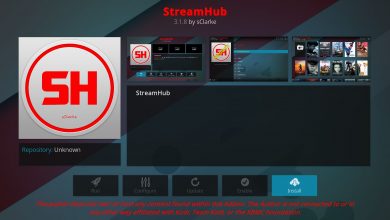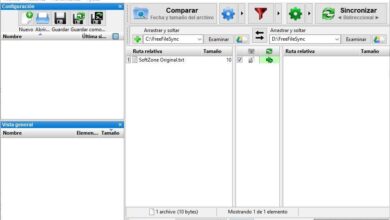Mute any Windows application with one click with SoundVolumeView
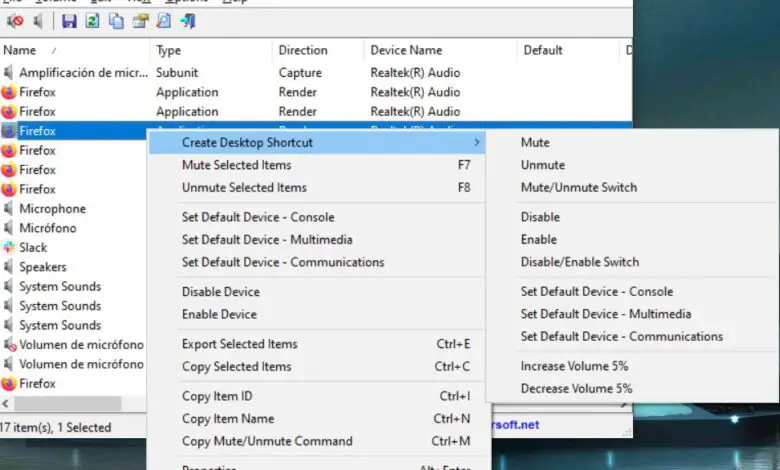
The applications we normally deal with in Windows 10 have their own behaviors, both graphically and audio. That's why sometimes, if we are working with several at the same time, it can be a bit boring.
That's why being able to control the media in these programs can sometimes be essential to improving the Windows experience. In these lines we are going to talk about a tool that will help you with all of this, that is Sound Volume View . More precisely, it is a program that its developer, Nirsoft , recently updated.
It is a tool that essentially allows us to control the audio of loaded applications, independently. Now it has just reached version 2.0 with some interesting news. Among these, it should be noted that it comes with an option to create shortcuts sound for any program under Windows . This will allow us to mute or activate the audio of any program with a single click of the mouse.
At the same time, we can adjust the volume of it all in a much more efficient way. Say that until now we had to use the interface de l ' application or manually configure options to disable those applications in use. However, with the launch of the new version, controlling the sound of programs has become more comfortable and easier.
Control the sound of your apps in Windows 10
We will tell you that this program is available for architectural 32 bits et 64 bits for Windows and that we can download SoundVolumeView from here . You should also know that this is a portable application and completely free. Once we launch it, the tool shows us all the loaded devices and apps that use sound.
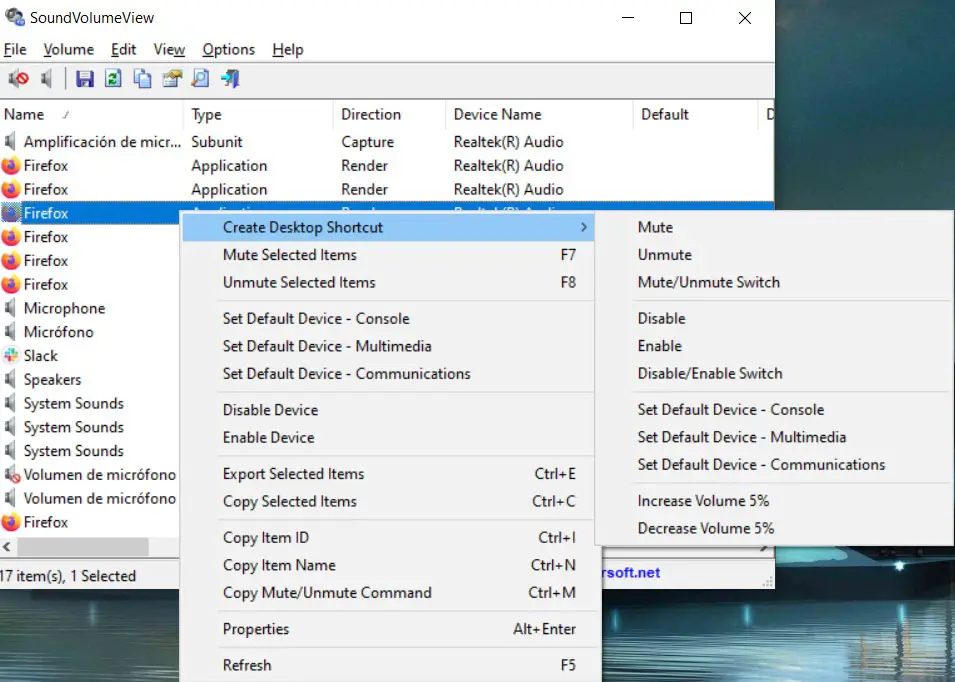
Therefore, in order to control this aspect in each of them, it is enough to click with the right button of the Souris on one of the detected objects. So we can enable or disable the audio from each independently. At the same time, this version 2.0 allows us to create shortcuts for the execution of the task. This way what we get is that the program creates a shortcut on the desktop in order to do without this interface.
Once we have the option to create a shortcut for one of the open applications, we will have to define what it will do. In this way, we will have the possibility to deactivate it, activate it, increase or decrease the volume of 5%, etc This way, as is evident, we avoid having to charge the Programs for these commands. We can do this by just double clicking on one of the shortcuts we have created. In addition, when making these volume-related changes, the process does not affect its working state at all.
There is no doubt that this application and its new shortcuts will be of great help in improving the Windows 10 experience . Indeed, instantly we can control the volume of applications independently.