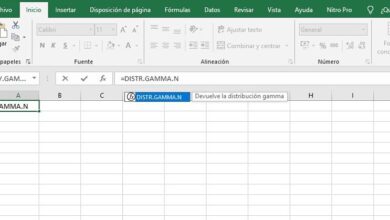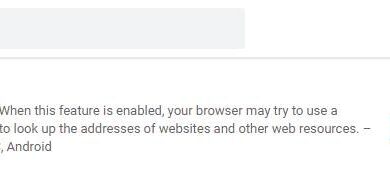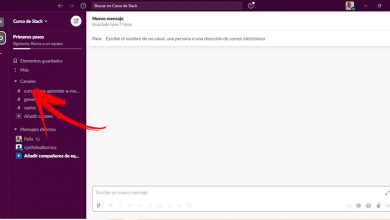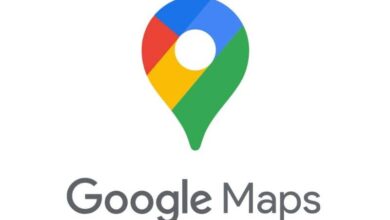How to update the App Store for free? Step by step guide

The same way as android phones have a digital store called Google Play Store , iPhones and iPads , all Apple smart devices have the App Store ![]() . The online store of this company is one of the most basic and indispensable tools for any user to have access to all the applications in the market through a fast, easy-to-use platform and, above all, with complete confidence in terms of Safety.
. The online store of this company is one of the most basic and indispensable tools for any user to have access to all the applications in the market through a fast, easy-to-use platform and, above all, with complete confidence in terms of Safety.
Unlike devices with the Google operating system, iPhones do not allow installation of apps through alternatives other than their official store . In this way, the company ensures that only secure software is used from a fully controlled source, in addition to preventing possible leaks or misuse of its devices. Therefore, the App Store ![]() it is the only option to get the latest apps, and its maintenance is also important.
it is the only option to get the latest apps, and its maintenance is also important.
If you don't have the latest versions from Apple's digital store , your downloads may fail, or you may not even have access to some software. For this reason, know how to update the App Store![]() step by step and for free is a must have for any user of iPhone or iPad . Luckily, through this tutorial, we're going to help you through the process and walk you through everything you need to do step by step to make it happen.
step by step and for free is a must have for any user of iPhone or iPad . Luckily, through this tutorial, we're going to help you through the process and walk you through everything you need to do step by step to make it happen.
Download and install the new version from the Apple App Store
In addition, we will help you solve any problems that may occur when installing updates to your apps on iPhone. If your App Store![]() does not update apps , we bring you several solutions to remedy the problem quickly and easily. Read on and find out all!
does not update apps , we bring you several solutions to remedy the problem quickly and easily. Read on and find out all!
App Store ![]() it is automatically updated on iOS devices , like all the system tools that Apple includes in both iPhone updates and iPad. Therefore, to have the new updates of this digital store, you just need to make sure that there are no issues for enable this automated process .
it is automatically updated on iOS devices , like all the system tools that Apple includes in both iPhone updates and iPad. Therefore, to have the new updates of this digital store, you just need to make sure that there are no issues for enable this automated process .
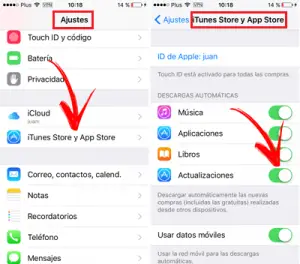
If you want your phone to download and install the latest version from the Apple Store, be sure to check that automatic system updates are enabled . To do this, follow the steps that we will indicate below:
Download the latest updated version of iTunes
- Enter the settings menu . To do this, look for the icon » Settings « and press it.
- Once in this screen, scroll down until you find the section "ITunes and App Store" . Click on it to move forward.
- In the digital stores settings section, go to the "Updates" section and, if it is not activated, press the button so that it is.
- If you wish, you can also activate the data network use . To do this, a little further down you have the option "Use mobile data" . Click its button to activate it.
Made! . now all new versions of the App Store ![]() they will arrive automatically so that there is nothing to do. Its downloads and installations take place in the background while you are using your phone in a conventional manner.
they will arrive automatically so that there is nothing to do. Its downloads and installations take place in the background while you are using your phone in a conventional manner.
I am having problems with the App Store, it is not updating the applications, how can I fix it?
“UPDATE ✅ Do you need to have your iOS app store in its latest version and you don't know how to do it? ⭐ ENTER HERE ⭐ Do you have any problems or errors when downloading and updating your apps? Find out how to do it ✅ STEP BY STEP quick, simple and easy! "
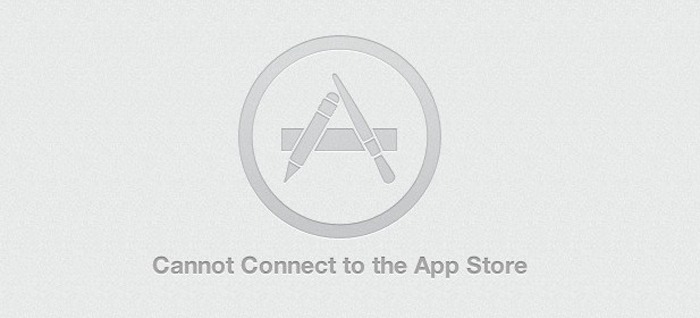
App Store ![]() it has pretty good performance and performance and lacks issues, even so, it is possible that some inconvenience with downloads of both apps and their updates may occur. It is common for certain errors to appear, as well as having to resort to certain solutions to solve them.
it has pretty good performance and performance and lacks issues, even so, it is possible that some inconvenience with downloads of both apps and their updates may occur. It is common for certain errors to appear, as well as having to resort to certain solutions to solve them.
If you have errors with the App Store ![]() because it does not update the applications that you have, in this section we will tell you how to fix it. You just need to follow one of the three options (or all) that we explain below:
because it does not update the applications that you have, in this section we will tell you how to fix it. You just need to follow one of the three options (or all) that we explain below:
Restart your phone
Sometimes the problem lies in a little maladjustment phone or a temporary breakdown. To resolve this issue, if it is due to it, follow these steps:
- Press and hold it button food of your device.
- When the menu appears, choose the option to restart.
- Try again update the failed application.
Restart the download
On other occasions, the problem is downloading the new version itself. To resolve this problem, do the following:
- Tap and hold the icon of the app that fails to update . A drop-down menu will appear with various options.
- Yes " Resume download » appears first , click here for it to continue its course and complete the update. If not; Click on "Pause Download" and repeat from the beginning.
- If you see that the problem persists, tap and hold the app icon again and choose "Cancel the download" . After that, restart your mobile phone and try again.
Adjust your internet connection
IOS operating system block generally the big downloads when attempted through the data connection. In these situations, you need to connect to the network Wi-Fi and, if that fails, try a different one. To do this, do what we explain here:
- Go to the menu "Settings" from your terminal.
- Once inside, click on the section "Wifi" .
- In this new screen, the first thing you need to do is to press the "Wi-Fi" button to activate it (if so, skip this step).
- Choose the wireless network you want to connect to, all available networks will appear in the available section under » Select a network ... «.
- Now, write the word de pass in the pop-up window, if necessary, and accept.
- You are already connected to the new network. Try to new setting à jour .
If you have any doubts or questions, please leave them in the comments, it will surely be of great help for more community members, thank you!