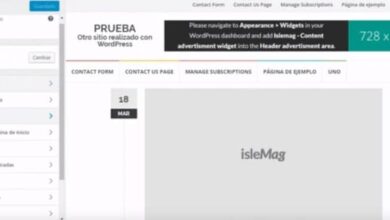My Commander, an alternative to Windows file explorer
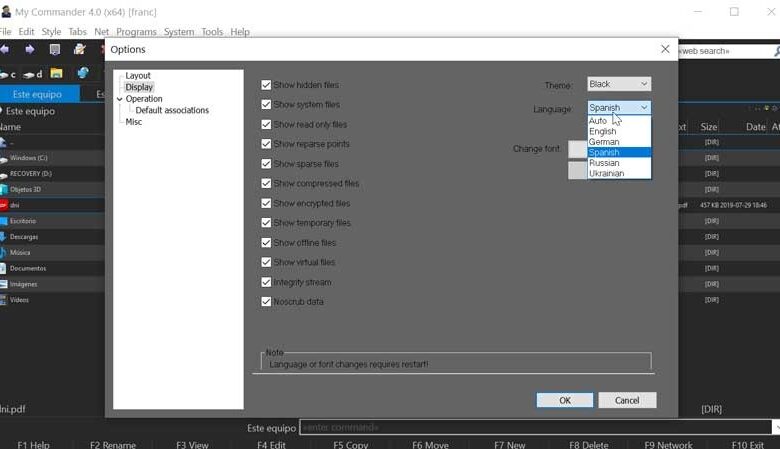
If there is one app that cannot go unnoticed when we are using a Windows 10 computer, it is File Explorer. By default, Windows comes with its own explorer that we can use to locate any file or folder that we have hosted on the system. While this browser hasn't evolved as much as you might expect, it does present some performance issues for the most demanding users. As an alternative, there are applications like My commander , which we will discuss below.
My commander, the ultimate explorer
My Commander is a file explorer for Windows , both small and light but very powerful. It offers a large number and variety of possibilities. One of them is the possibility of create virtual folders in giving our favorite folder a drive letter that we don't use, behaving like a real hard drive. In this way, it saves us time to search for a folder with a long path, providing quick access to the folder. It also features smart deletion , which allows the actual contents of the file to be overwritten, thus eliminating the chances of recovering a deleted file.
This browser integrates many additional functions such as a built-in search engine, support for creating shortcut lists in Windows, file filters, multiple renaming, branch directory view, improved search functions , which make it one browser for advanced users which exploit all of its features.
More features of My Commander
- SSH, SCP, SFTP, FTP Support: This browser allows you to use any of these protocols to connect and manage files through remote servers.
- It can compress and decompress ZIP, 7ZIP, TAR, CPION, ZEN, ISO, LZ4, GZ, LZMA, XZ, BZ2 files.
- Built-in viewer, which allows you to view image, video, text, hexadecimal, binary and executable files. In addition, it has a text editor that allows you to work in c, CPP, Java, C # and PHP code.
- It has an interface with a double panel organized by tabs, which can be customized according to our own. This panel allows you to monitor changes in selected locations, compare files in folders, advanced search mechanisms, and shortcuts for the most popular Windows applications.
- It has verification, encryption and encryption algorithms.
Discover the multiple functions it offers
Once we run My Commander, its interface will appear divided into two panels with a toolbar organized by tabs at the top. Although in principle it appears in English, the application offers the possibility of translating into Spanish. To do this, click on the Tools tab and then on Options. In the left menu we select View and in the right part we select Spanish as the language. Click Ok and restart the browser for the changes to take effect.
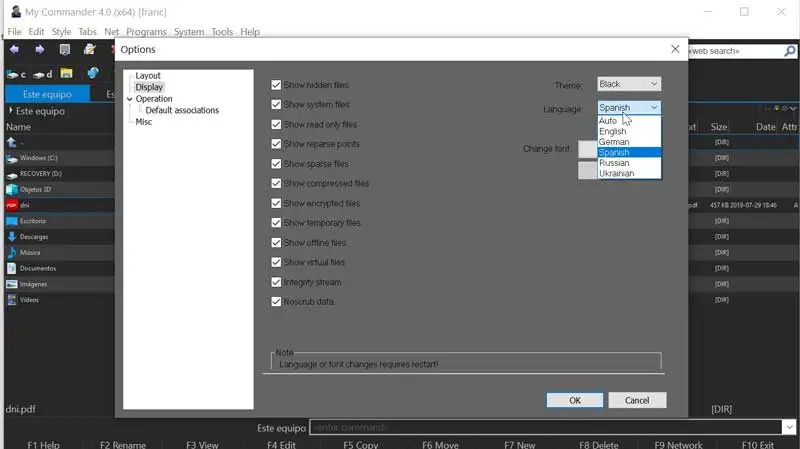
registers
In the tab files we will have some useful options, such as a utility that will allow us to batch rename files or a tool to split or unify files. In addition, the program allows us to encrypt stored files using AES / RC4 / DES / 3DES 256, XXTEA, BASE64 modes. From this tab we will also have a tool that allows us to compress and decompress files.

Eyelashes
This browser has a cool feature such as incorporating a integrated web browser . To access it, we can do it in two different ways. On the one hand, you can use the shortcut keys Ctrl + Alt + B or access from the option tabs found in the toolbar. Here we select the browser tabs. Although this is a function that can be useful at some point, but in general, we will probably prefer to use our default web browser, although it can be useful to open local HTML pages.
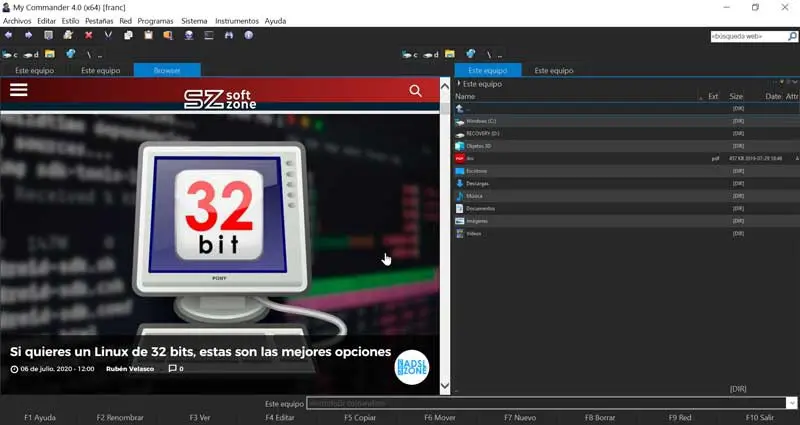
Programs
My commander integrates into the option Programs , various shortcuts for applications that Windows integrates by default such as Calculator, Notepad, Paint, Task Manager, Control Panel, Registry Editor, Command Prompt, among others.
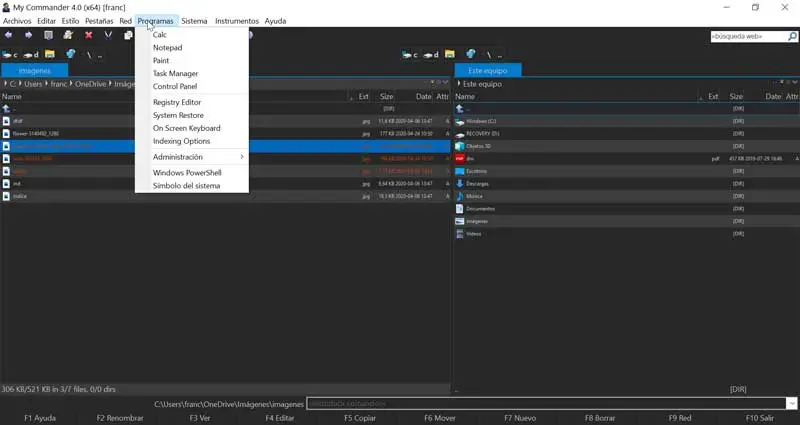
System
From the menu System , we may perform operations such as freezing the system, logging out, restarting or shutting down our computer, or leaving it in sleep mode.
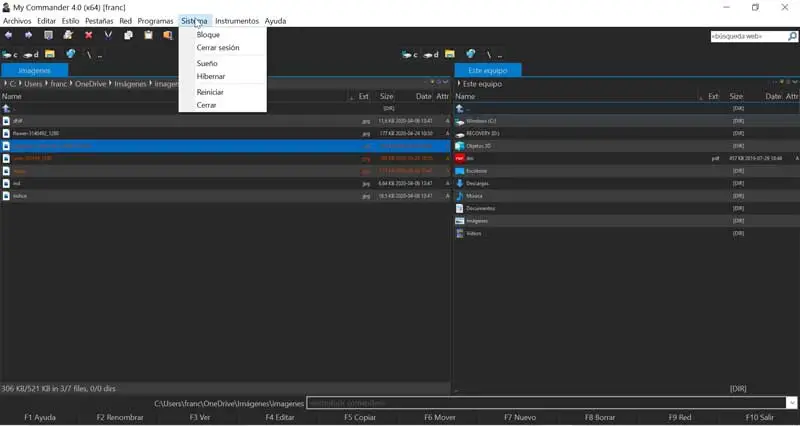
Instruments
If we browse the menu Instruments , we will have shortcuts to search for files, monitor folders, compare the contents of two directories, synchronize two folders, change the volume name, format the drive, use the Windows disk defragmentation tool and uninstall programs.
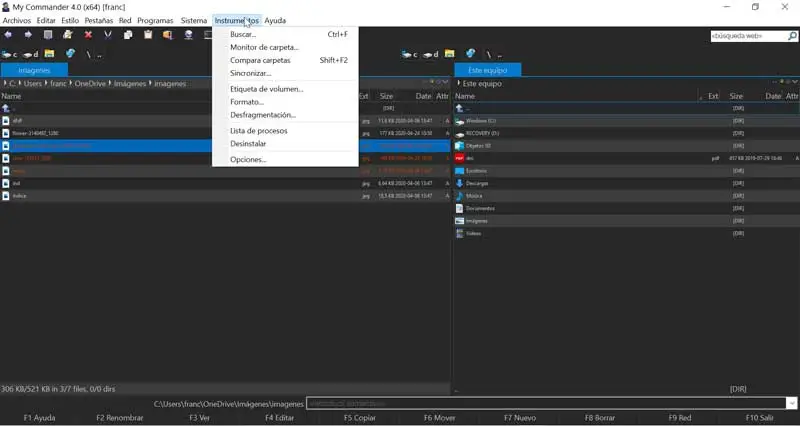
Download my commander
My Commander is a completely free file explorer for Windows that we can download from its website . The file has a size lower than 2 MB and is supported for 32-bit and 64-bit systems . It is a portable browser, so it does not require any type of installation and can be run from external drives such as USB stick, external hard drive or memory card.
Its latest stable version corresponds to the v.4.0 , which dates from April 2017 , it has therefore been without updates for three years. It currently has a version 5.0 which is in beta and can also be downloaded from the official website.
Alternatives to My Commander
If you need a more complete and advanced file explorer than the one Windows comes with by default, we offer a few alternatives to My commander:
Explorer Commander
It's a file explorer for Windows that allows us to manage our files in two or four panels so that we can move files and folders from one panel to another. It also allows you to adapt its design to be used horizontally or vertically, as well as configure its display proportions. Moreover, it can be run in the background and does not require installation. We can download Explorer Commander for free from his website .
Total Commander
It is an alternative file explorer for Windows 10, which is distinguished by the incorporation of a double panel that will allow us to work simultaneously with different directories. It has search functions and support for ZIP or RAR files as well as an FTP client. If we want to try Total Commander, we can free download on its official website.