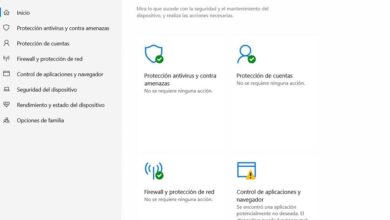Don't miss a single word in Word with Microsoft Editor Checker
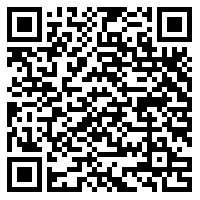
Historically, one of Word's strengths, and one of the things that set it apart from its rivals, has been its spell and grammar checker. Even today, with the cloud, neural networks, and AI, Word's verification systems are the best we can find. Although they are not perfect. Microsoft, in its constant evolution, wanted to offer all Office 365 users a much more complete and professional solution to check spelling, grammar and other rules and to help them perfect any text we write. It is MicrosoftEditor .
What is Microsoft Editor
Microsoft Editor is a new spelling and grammar correction system that helps us detect and correct any mistakes we may have made while writing a document, in Word or an email, in Outlook. This corrector is available in two different versions. The corrections offered by this tool are:
Normal corrections (typical misspellings and grammatical errors):
- Spelling
- Grammar
Text improvements (recommendations to improve professionalism and writing style):
- Clarity
- Concision
- Formal language
- Non-discriminatory language
- Sensitive geopolitical references
- vocabulary
This editor is included and enabled by default in the Word Office 365 application. And that's what we'll explain later. But, if we don't want to install the Microsoft suite, we can also use it on any website, from the browser, thanks to its official extension.
Microsoft Editor on any website
Microsoft's advanced editor can also be used in any web browser, based on Chromium, in installing a simple extension. In addition, there can be two operating modes. The first, if we are free users, which will give us access to normal corrections on any website, and the second, if we are Office 365 users, which will allow us to take advantage of text enhancements.
This plugin works on most of the websites we can write to (WordPress, Gmail, Outlook, etc.), it will check what we are writing in real time and give us suggestions for improving the text. We can also turn it off on specific websites if we don't want it to work, and even choose which text improvement suggestions we want to apply to the web or not.
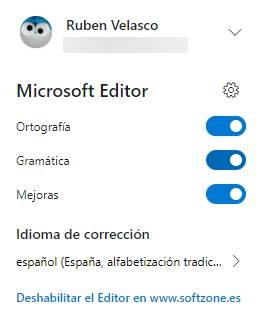
As is often the case with all these types of functions (proofreaders, translators, etc.), they are designed to work especially in English. En Spanish, Microsoft's services are working really well, but there are some features that we cannot take advantage of in our language. For example, editor readability or punctuation. We may be able to take advantage of these features in future updates.
How to use Microsoft Editor in Word
If we have Office 365 and we have installed the Microsoft suite on our computer, Microsoft Editor will be available and enabled by default. If we are not users of the Office 365 version, then we can only take advantage of the basic and simple Word checker, the usual one.
THE Microsoft publisher is located in the "Home" tab of Word. By clicking on it, we can see a new rollout panel that appears on the right side of the word processor. This panel will tell us how our text is going, according to rules that we can customize, and it will give us suggestions to improve it.

As we write, we will see words or phrases that appear in red or blue, depending on the type of correction to be made. In addition, all faults and errors will be marked in the right panel.
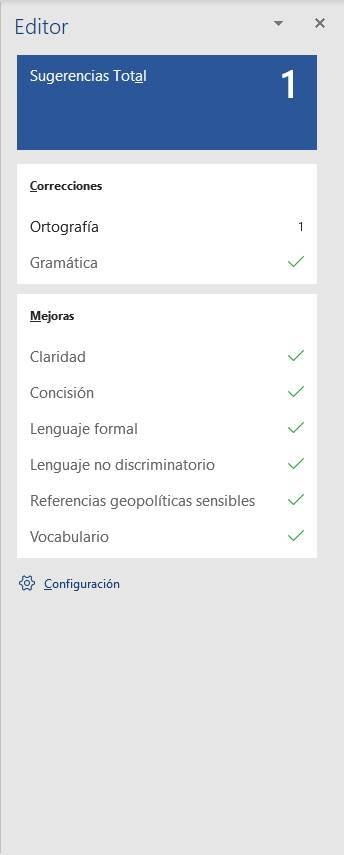
If we click on " Total suggestions ”, We can see the total number of suggestions and corrections in our text. And we can decide one by one.
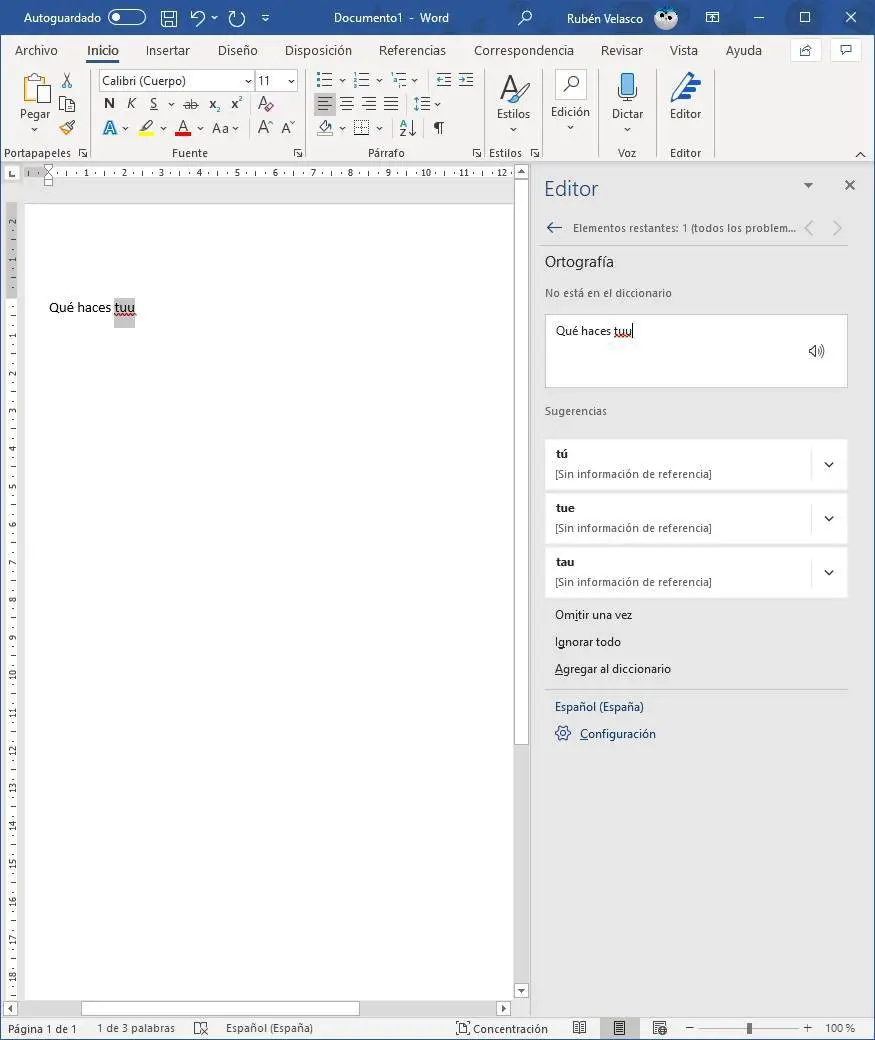
Word will show us the possible corrections that we can apply to the text, as well as a series of synonyms to help us choose the correction that best suits our text, and even, if we want, change the word to one. of these synonyms.
Microsoft Editor will also help us correct and improve the text in other ways. For example, it will invite us to change the wrong words (profanity), or any other type of language that may be offensive (racial slurs, for example) and which should not appear in a professional document.
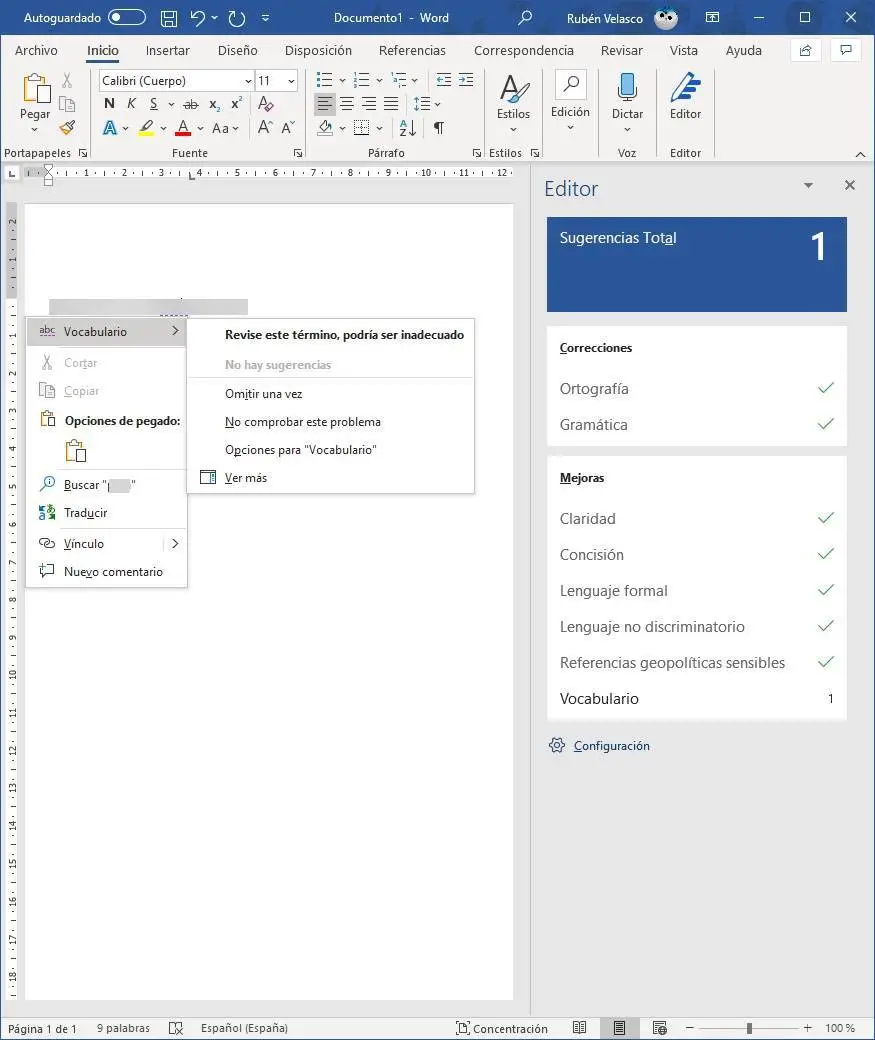
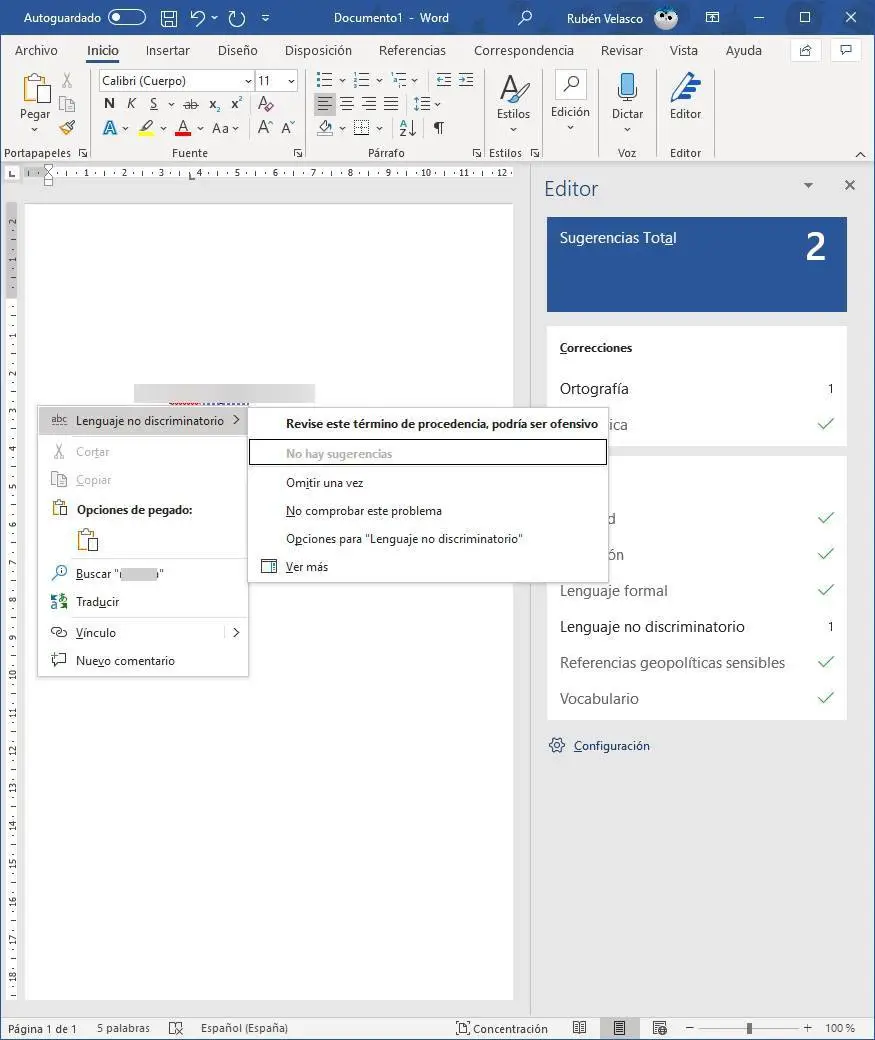
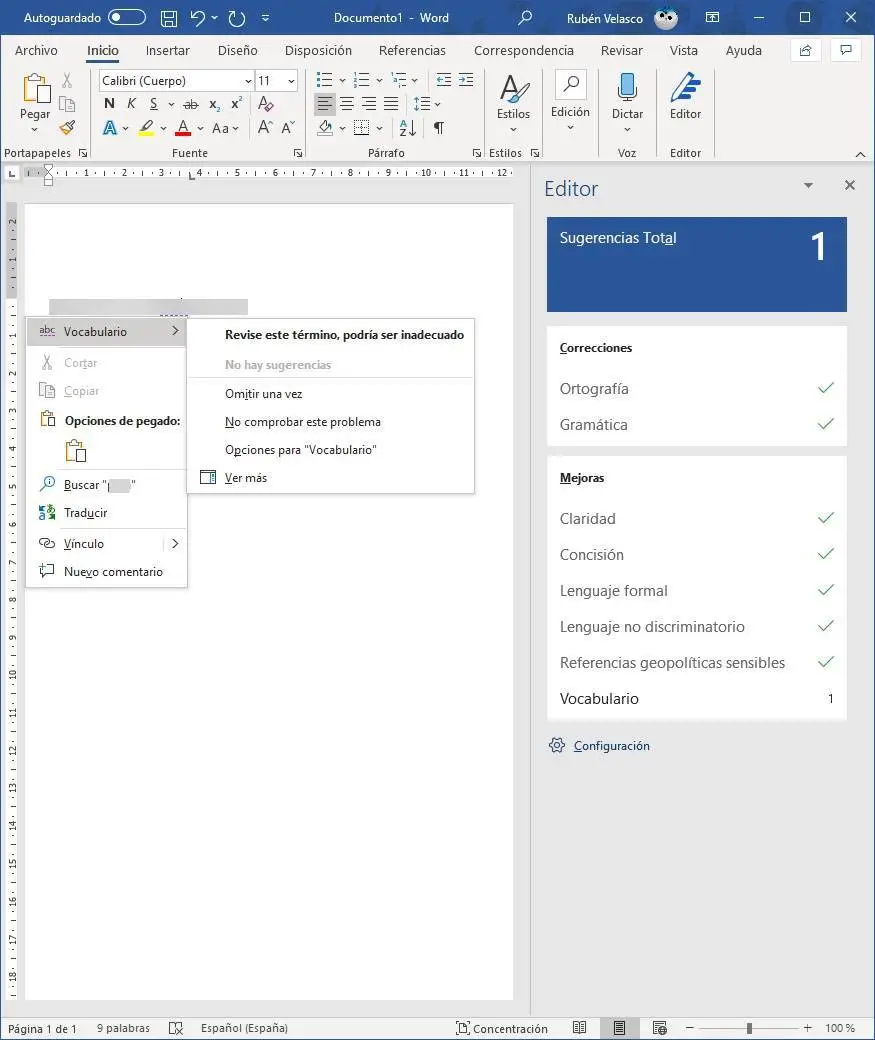
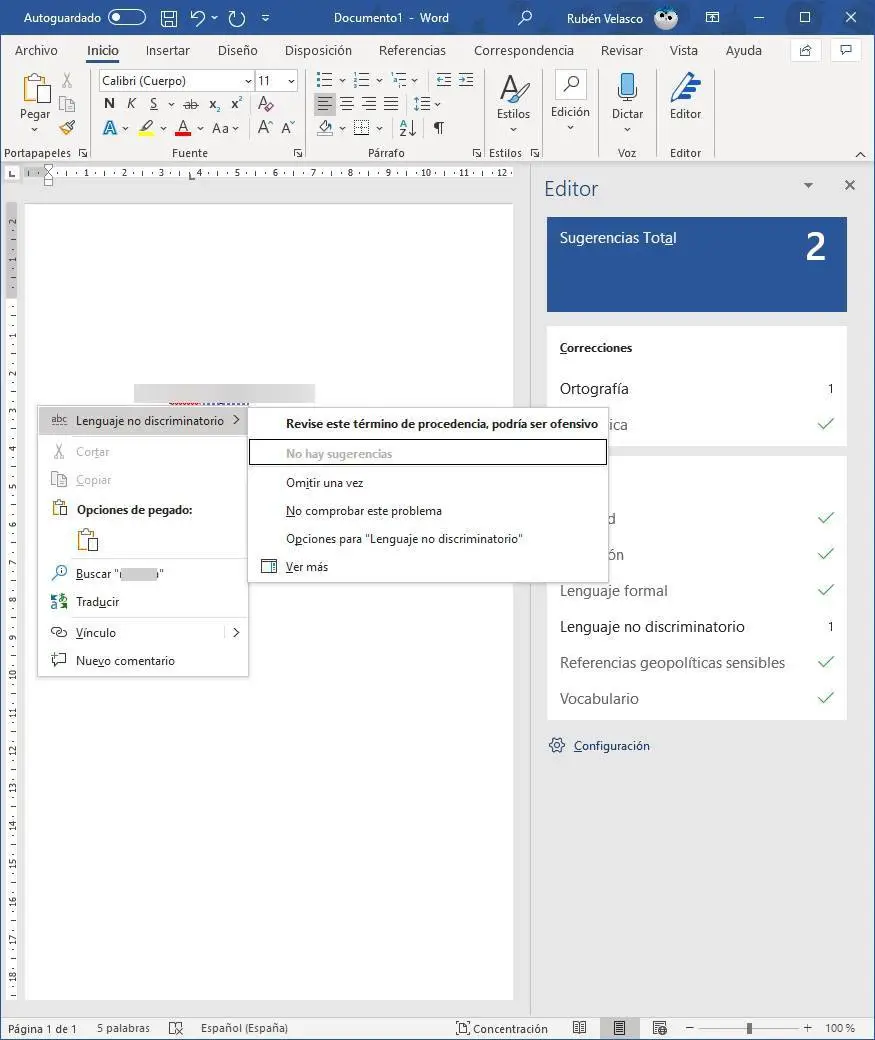
When the text is corrected, we will be able to see a readability summary of the document. We will be able to see the words, characters and estimated reading time.
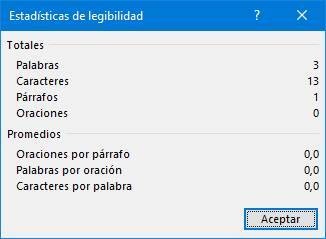
We have already corrected our text. But, if we want to have a more personalized correction, before we finish we will see all the customization options that we can find for Microsoft Editor.
Configure Word proofreader
Below the editor's suggestion panel, we can see a button called “Settings”. We click on it to access the program's spell check configuration window.
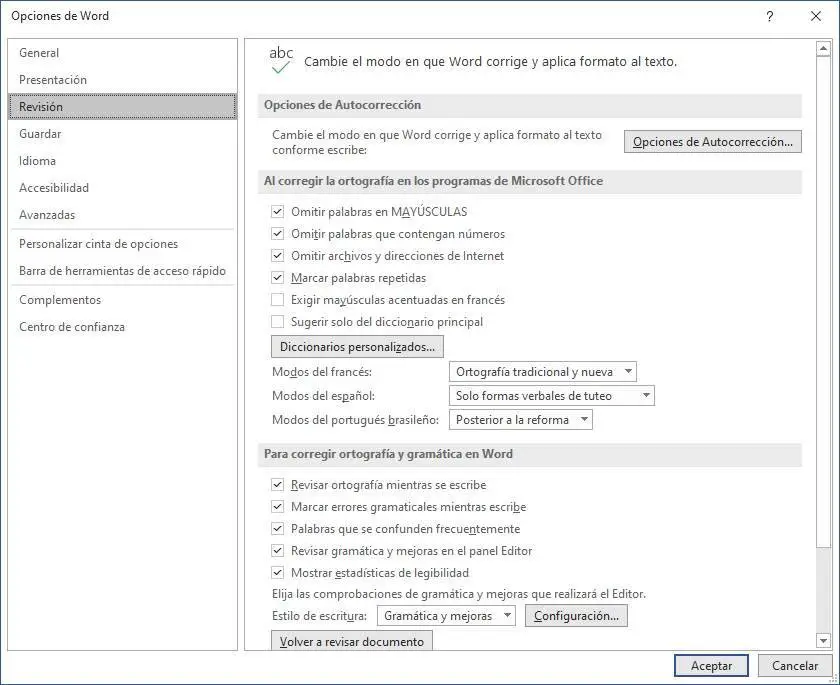
From there we will be able to configure the behavior of the Office remediation options. For example, if we want words that meet certain conditions to be omitted (for example, in capitals or with numbers), as well as if we want repeated words to be marked. We can also choose the dictionary (or dictionaries) we want to use, and the modes of the different languages.
Word will also allow us to choose how we want to check spelling. For example, we may ask you to check spelling as you type and report errors in real time. If we are using Microsoft Editor (i.e. if we are of Office 365 users ), we will also be able to indicate if we want it to recommend improvements in real time.
Finally, the most important: configure the Microsoft editor. If we click on the "Settings" button that appears next to " Writing style “, We can see all the options that we can activate in this grammar editor.
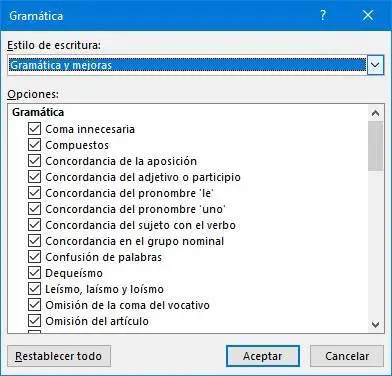
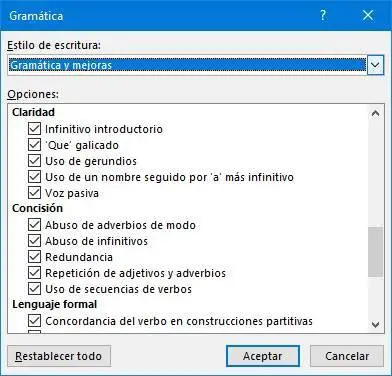
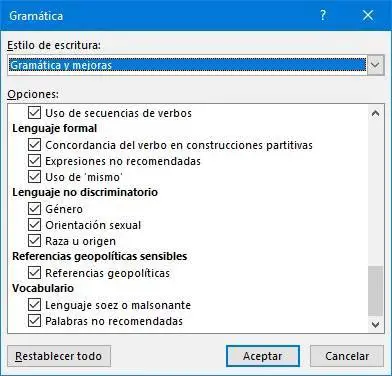
We'll be able to choose which grammar errors we want the program to mark for us, as well as which text enhancements we want publisher Microsoft to analyze and recommend. We can also turn off anything that we don't want to check and therefore won't appear in the editor of Microsoft Word.
If we use the “Reset All” button, we can reset the editor to its default values.