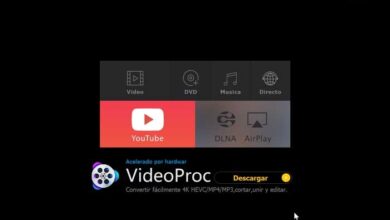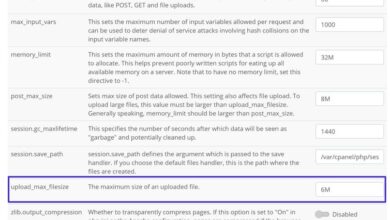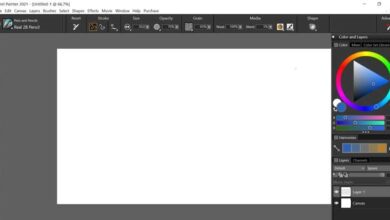Clean and optimize Windows in just a few steps with System Ninja
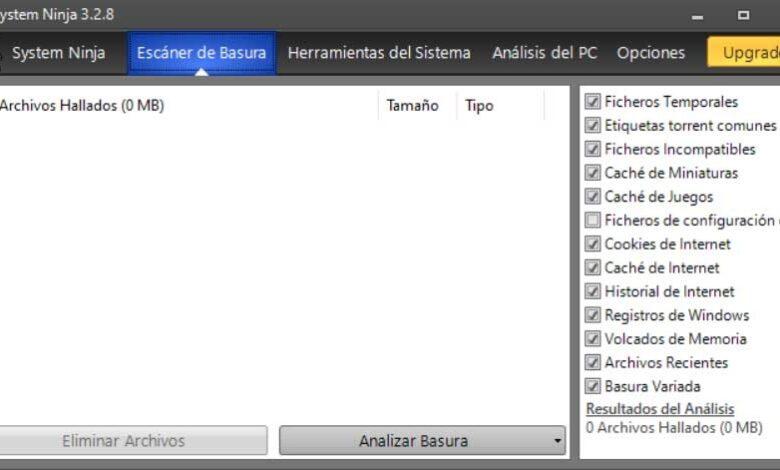
The overall performance of Windows is something that most of us take into consideration on a daily basis with the operating system . And the point is, we spend many hours with this software and its installed applications. But we always have at our disposal some programs that will help us to improve it, like System Ninja.
The truth is that over the months and after continuous use of the operating system, if we do not take certain precautions or are careful, Windows performance may drop. This, among many other reasons, is something that can be given by the applications we install, the low disk space, the poor handling of the register , improperly used functions, etc. There are many factors that can come into play here which will directly affect our performance.
But as we mentioned, we can still use some software solutions which will be very useful in these cases. The truth is, these days we have both paid and free solutions at our fingertips, some more comprehensive than others. With everything and with that, in these same lines we will talk about a software of this type that has been with us for many years. Despite this, it has continued to evolve and improve over the past decade, since it came into being, there is talk of System ninja .
How System Ninja can help Windows
To begin with, we will tell you that in this case we are dealing with a program that was created to optimize Windows in general. This is something that is largely accomplished by helping us remove all the junk files that build up in the operating system over time. As they say, new versions have introduced new functions to make it more efficient.
In addition, it should be noted that it offers us an interface user intuitive which, from the start, already presents most of the available functions. This will save us from having to go through endless menus and submenus to waste time. In addition, the program offers us a good number of cleaning functions that we can control manually.
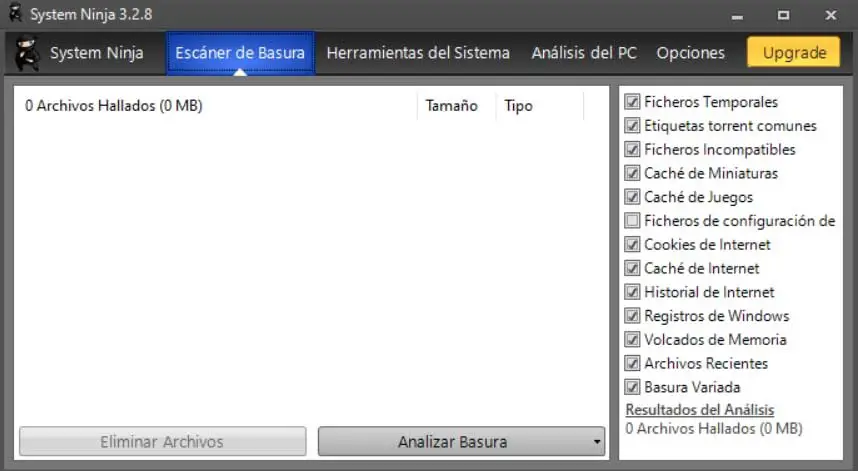
Let's say that at the top of its interface, we see a total of three different tabs that refer to the different modes of operation of the application.
Functions that System Ninja offers us
Cleaning up unnecessary data
To begin with, we first find a cleaning functionality , as we mentioned earlier. So on the right side we have the option to select the sections we want to clean. Each of them has a marker that can be activated or not so that its content is emptied. There are sections such as Internet cache, games, temps, records, etc.
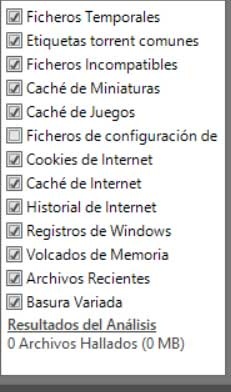
Additional system tools
On the other hand, we find additional tools that also help to keep our Windows ready at all times. To do this, just click on the tab System tools . Then we find a new window with features to uninstall apps, find duplicate files, manage system processes or manage Windows startup.
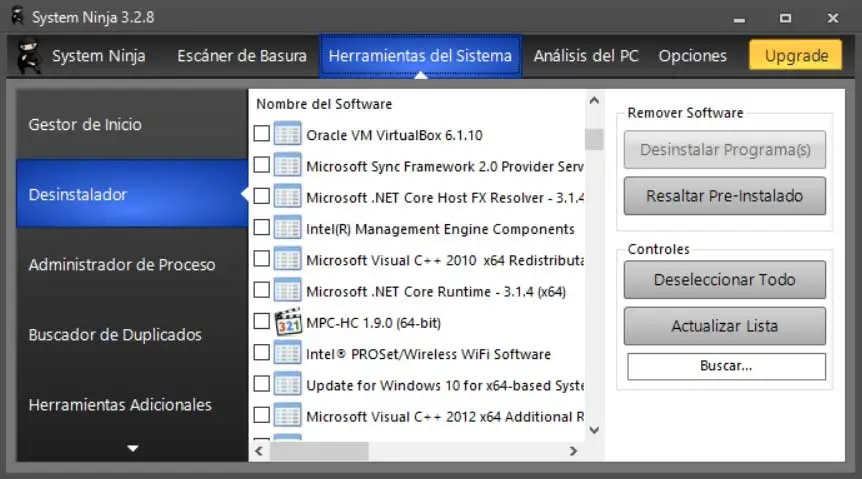
In this way and from the program we are talking about, we have the possibility to perform some very useful maintenance tasks for Windows performance . In addition, it concerns extremely important elements of the system itself.
PC Analysis
Changing third, at the same time and from the same main interface of the program, at the top we find the tab called PC Analysis. As the name suggests, here we will find a series of icons that refer to different components of the equipment. These are elements of the importance of memory, processor, hard drives, graphics, etc.
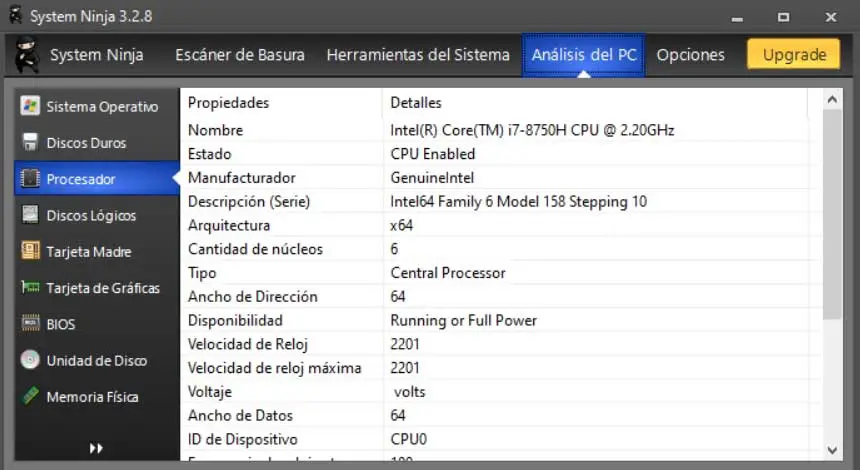
Of course, it's worth mentioning that unlike the sections previously reviewed, this tab is just informational. In this way, we will have at our disposal a good amount of data relating to the mentioned elements of the PC . Of course, as you can imagine, these are covered in depth, so this information can be very useful in certain circumstances as well.
Of course, when it comes to customizing the software itself, the truth is, we don't have too many options in that regard. But with everything and with it, in general the software has, in its configuration by default, very adequate behavior. This will allow us to control and improve some very important sections of the operating system itself.
Other alternatives to System Ninja to take care of Windows
One of the most popular alternatives to this program for many years is the controversial CCleaner. It is a program that helps us keep Windows clean of all kinds of unnecessary data. It has a large number of functions in this regard and at the same time helps to optimize the operating system . It is a program that we can download from this link .
On the other hand, for all this we can also use the solution called Clean Space, a program that, as the name gives us a glimpse, helps us to remove unnecessary files. Therefore, its main task could be considered to be to free from the space disk in order to use it in other more useful tasks. If you want to try it firsthand, you can do it from this link .
Also, for lovers of open source programs, for these same tasks we can also choose to use BleachBit. Let's say this program was created to scan our hard drives and free up space. This is something it achieves by removing all the junk files that have been generated over time that you can download at leave this place .
How to download System Ninja
Therefore, having commented everything on these same lines, you might want to try firsthand all the benefits that this app gives us. Well the first thing we need to know is that we can download it free of charge from the official website of its developer, SingularLabs.
Thus, from your favorite Internet browser, you will only have to access this link to download the program directly.