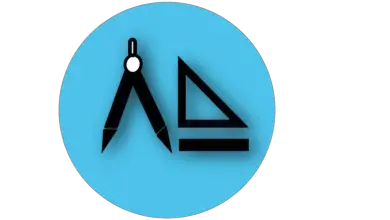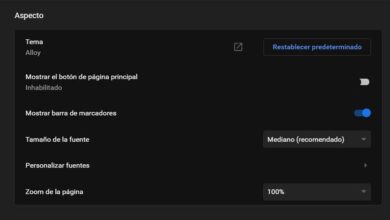How to set up OBS Studio for Twitch and stream the best live videos? Step by step guide

Many professional streamers use the software OBS Studio to broadcast on Twitch . If you want know how to set up OBS Studio for Twitch and stream the best live videos , keep reading this handy step by step .
As multiplatform program , you have the possibility to take different sources and combine them, in order to obtain a perfect transmission. The software also allows you to record voice and use the webcam , among many other video functions.
Viewer discretion is a great tool if you are looking to strengthen your personal brand on Twitch . Next, we'll walk you through how to stream like a pro.
What is OBS Studio and what is this show for on Twitch for?

You've probably heard the name of this software mentioned in a community corner on Twitch, Youtube or others. However, What is OBS Studio and what is this program for on Twitch? OBS stands for Open Broadcaster Software . It is an open source program mainly used to record the computer screen. The software is very popular with streamers and gamers.
As mentioned above, it is multiplatform. For this reason, it is compatible with Facebook Gaming, YouTube, Dailymotion, Hitbox.tv, Twitch , among many other streaming sites . With OBS Studio, you have the option to broadcast live . Its interface may seem complex to those entering for the first time. However, with its use, it becomes more intuitive. Its internal characteristics make it a very effective program. Then, we will detail its advantages a little more .
What are the advantages of using the OBS Studio program to transmit online via Streaming?
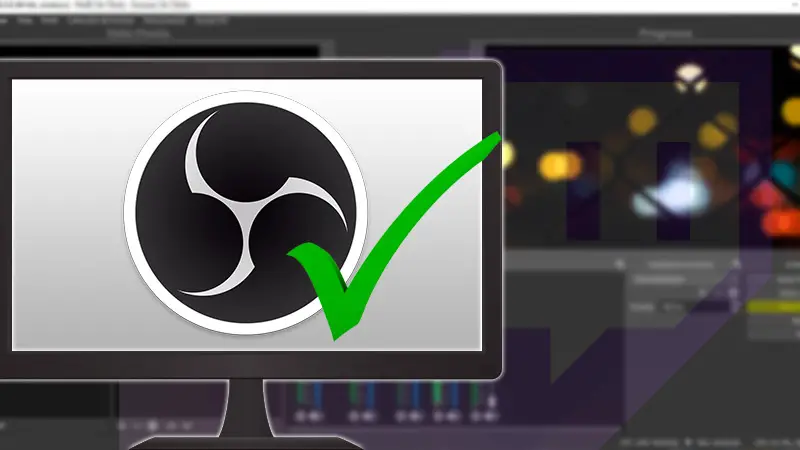
Le Open Broadcaster software is a great broadcast medium, when it comes to sharing content about video games or general entertainment. However, What are the advantages of using the OBS Studio program to transmit online via Streaming?
In this article, we collect some positives that are worth highlighting:
- OBS offers a "Studio Mode" which allows you to preview the broadcast. In this mode, you have several options to adjust the scenes and many video and audio sources, before starting the live show for the audience.
- It allows you to configure routes or shortcuts via key combinations to stop or start recording or video sequences. You can also configure buttons to mute, swap scenes, among many other functions.
- It's cross-platform software , so it supports many streaming portals. On the other hand, it also has multi-user support, so you can switch profiles quickly and without complications.
- Open Broadcaster Sofware is written in C and C ++ language , allowing the user to use any real-time video source . At the same time, he is in charge of capturing scene composition, encoding, recording and broadcasting.
- OBS Studio data transmission is carried out via the real-time messaging protocol , which offers the user the ability to send data to any platform supporting RTMP . For example, YouTube can be highlighted.
- You can switch between light mode and dark mode to customize the appearance of OBS Studio.
- You can set recordings and broadcasts via a simplified settings panel.
- He custom transitions , so you can quickly switch between multiple scenes in an unlimited way.
- OBS offers filter holders . Thus, you can make adjustments such as color correction, apply image masks, use chroma, among others to give more detail to transmissions.
- It has an audio mixer to add filters to each source, noise removal, gain increase, among other functions.
- Once you've learned how to use OBS Studio , working with the software will be much smoother and the results more efficient.
Learn step by step how to configure OBS Studio to broadcast on Twitch
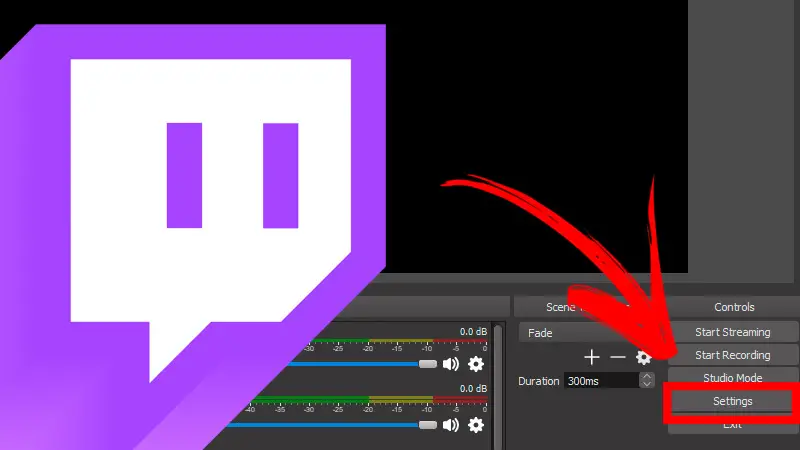
Twitch is one of the pioneering streaming platforms. Millions of users, both occasional and professional, animate this medium, striving to provide quality content. For this reason, we will teach you step by step how to configure OBS Studio to transmit streaming on Twitch in as a true influencer.
Dark:
Open OBS Studio
Log in to your computer and launch OBS Studio . Then, in the lower right corner, click on the button "Settings". You will be taken to a new menu. Here you have to press, on the left panel, the button "Issue".
Put the Twitch service in automatic mode
From this moment you have two ways to synchronize your account Twitch with OBS. The first is the method automatic. You must click on the button "Connect account (recommended)". A pop-up window opens immediately, in which you must enter your username and word de pass Twitch to log in. Once this step is completed, the services Twitch et Viewer discretion will be synchronized.
Configure the Twitch service in manual mode
The second method is manual. Here it is necessary to request the transmission key to be able to synchronize the two services . To get it, click on the button "Obtain the transmission key". The portal Twitch will open in the browser . If you have not logged in, you must enter your data to connect to the platform.
Copy the transmission key
“UPDATE ✅ Do you want to configure and customize OBS Studio to stream live from Twitch? ⭐ ENTER HERE ⭐ and learn all about SCRATCH! ”
After you be connected to Twitch , you will be redirected to le menu of settings de chain . In this section you will find the transmission key. Click on the "Copy" button then come back in OBS Studio . Paste all the characters in the box titled "Transmission key". After performing these steps, you will have successfully synchronized the two services manually. You now have the ability to configure, schedule, and deliver content for Twitch at from OBS Studio .
Video output and bit rate
If we want improve the quality of the stream before going on the air , it is necessary that configure video output settings and bit rate . However, these settings are very dependent on your computer, as well as the download speed of your Internet connection. For this reason, we recommend that you check equipment details and check what parameters are best suited to your current Internet and diet.
Here is a series of recommendations:
- On the left side panel, click "Exit". Then the first parameter that appears at the top is "Exit mode" . By default, this box is set to “Simple”. To make the following settings, it is necessary to change it to "Advanced".
- The next section to configure is the encoder. In this setting, the video stream is encoded. The most used encoders are 264 and x264 . We recommend using the latter as it offers high quality encoding. Then tick the box "Apply the encoder settings of the streaming service".
- Then you have to change the output scale . Normally, it is recommended to stream at the highest possible resolution, but it consumes a lot of computer resources. If you're new to Twitch, scale to 1280 x 720 .
- Then you have to set frequency control . Several options appear in the drop-down menu: CBR, VBR, ABR and CRF . We recommend that you use CBR so as not to consume a lot of resources.
- Finally, you must adjust flow . The Twitch platform recommends a maximum throughput of 3300 Kbps or less . That is, 80% of the charging performance. Ideal for 4MB download speed.
The best alternatives to OBS Studio you need to know to stream videos on Twitch
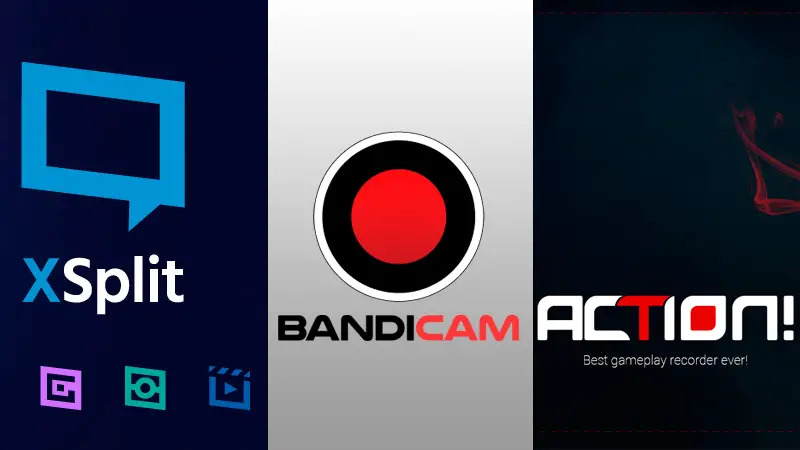
Viewer discretion is considered by many to be the best streaming software available . However, if you want to learn more about the subject, you will be interested to know that there are other equally effective options.
Here is a list of the best alternatives to OBS Studio that you need to know about streaming video on Twitch:
Xplit diffuser
It is a program specially designed for live broadcasts. It has cross-platform support, so you can use it to YouTube, Facebook, Twitch , Among others. It has several customization tools to make your streaming much more professional.
Xplit Broadcaster has a recording system to store all your shows . However, the vast majority of its features are accessible by Subscription . Even so, it is a great alternative to enter the world of game and streaming.
Download Xplit Broadcaster Windows
Bandicam
Bandicam is a software for recording screens, video games and videos. The software allows you to save up to 24 hours of recorded material , uninterrupted, in AVI or MP4 format. It is specially designed for gameplay, which makes it ideal for broadcasting long campaigns.
On the other hand, Bandicam offers a hardware acceleration system so that you can use even more of your computer's memory resources. This way you get a much smoother drivetrain. Recommended for users who have slow computers.
Download Bandicam Windows
Action!
It is a real-time screenshot program . It provides an intuitive, minimalist and elegant interface. It offers many features for recording and live streaming. It is recommended for capturing games, tutorials, or any other content that requires desktop screen recording.
Action! It has the ability to edit anything you save after the process is complete. It also has tools to adjust the speed of videos, microphone audio, and webcam video. It is a practical and cost effective alternative, much more simplistic than OBS Studio.
Download Action! the Windows
If you have any questions, please leave them in the comments, we will get back to you as soon as possible, and it will be a great help for more community members as well. Thank you!