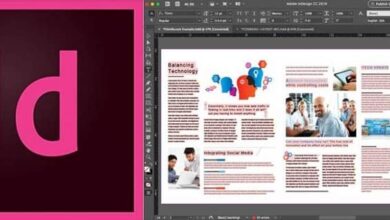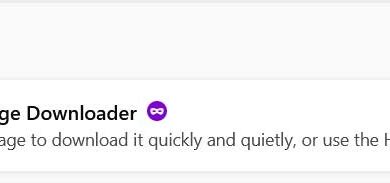Download and install CCleaner on Windows to optimize your PC
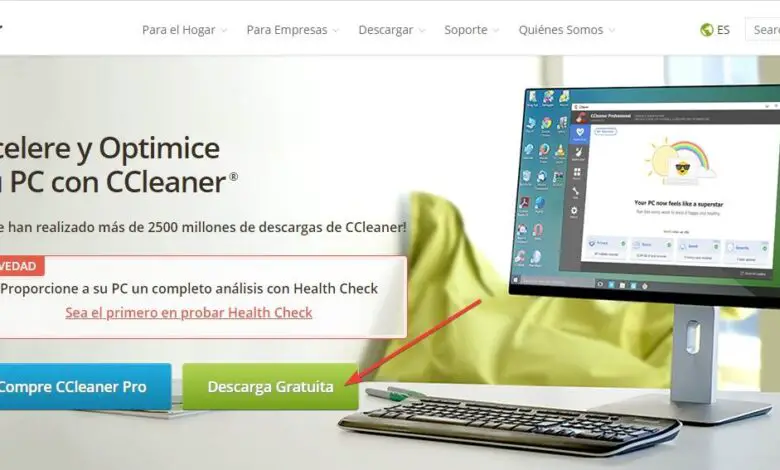
Over time, our computer accumulates a series of temporary, cache and garbage files which end up influencing the performance of the computer. Therefore, one of the essential maintenance tasks for any computer system is to remove all these files so that the PC can function as new. Although Windows has its own cleaning tool, one of the best known and used for this purpose is CCleaner .
CCleaner is a program developed by Piriform, and purchased by Avast, to clean and optimize any Windows operating system. Despite the controversy that has arisen around this program since its acquisition by Avast, it remains to this day one of the essential applications for any Windows operating system.
The main problem with the installing CCleaner is that it is trying to install adware and unwanted software on the computer. Also, many websites offer us bogus and outdated versions of the program. Even once installed, this software has features that collect personal data and send it to Avast servers.
Therefore, we are going to tell you how we can safely download the latest version of CCleaner, how to install it on Windows without compromising our computer, and how to prevent the program from collecting data and sharing it with the company.
Download the latest version of CCleaner for free
This Windows optimization program has a free version and a paid version. The free version is the simplest, although it is enough for most users to clean Windows without complications, while the paid version allows for some interesting but optional additional functions and features.
To download CCleaner , what we need to do is access the following link , which will take us to the main program website. We should avoid downloading the program from other websites as we run the risk of downloading modified and unsafe versions, or old versions.

Until its purchase by Avast, CCleaner was a free program for personal use, and with the exception of some very specific functions, all of its modules were free. After purchase, some new features were introduced only available to users of the paid Pro version. And that's one of the top 3 critiques of this program. The differences between the paid version and the free version are:
| CCleaner Free | CCleanerPro |
|---|---|
| Standard cleaning | Standard cleaning |
| Privacy protection | Privacy protection |
| - | Checking PC Status |
| - | Software update program |
| - | Complete system cleaning |
| - | Privacy by clearing your browser history |
| - | Detect and remove internet trackers |
| - | Free up hard drive space |
| - | Updates in real time |
| - | Priority technical assistance |
| Free | $24,95 |
Once the program, which occupies about 25 MB, is downloaded, we can start the installation.
Install CCleaner without adware
The second of the complaints against this program comes from the attempt to introduce adware and unwanted software into computers. CCleaner is owned by Avast, so one of the programs you can try to install is this antivirus (which would disable Windows Defender or any other antivirus we have installed).
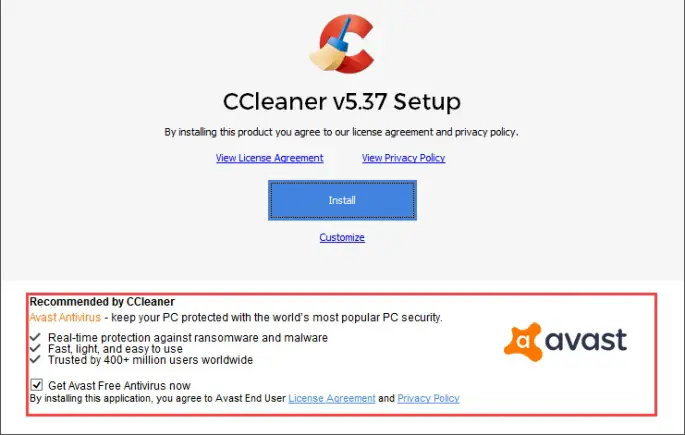
We also saw how it tries to install its own browser that knows what it is doing.
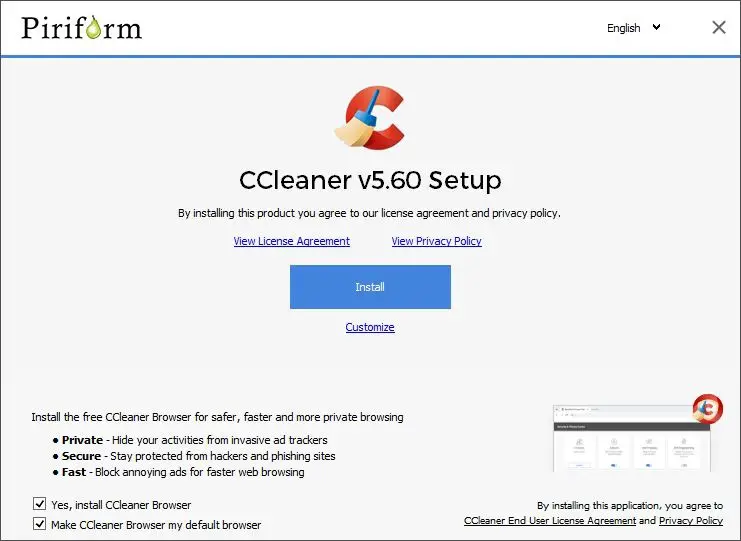
Or you can try installing any other browser, depending on the interests of the business. For example, in our case, it is trying to install an old version of Chrome on the PC.
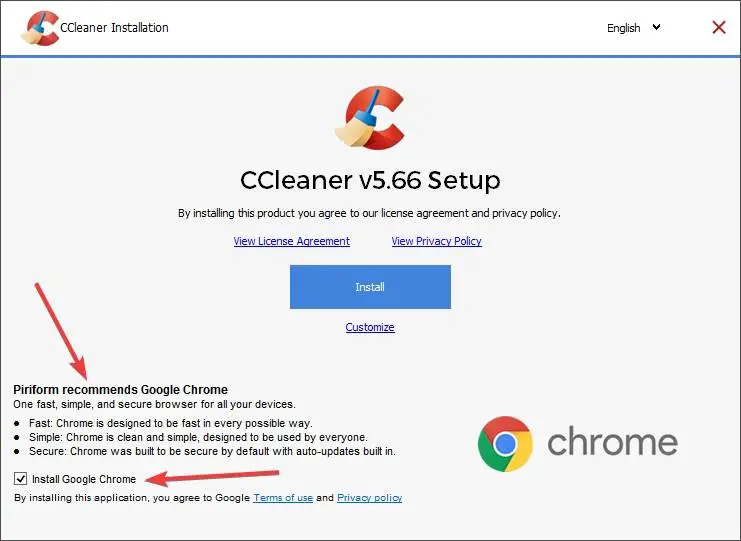
Hence, we have to pay close attention to the first installation window and make sure that we reject the installation of this unwanted software.
If we click on “Customize” we will be able to see some of the program installation settings. For example, we can choose whether we want to create shortcuts, add commands to the recycle bin or enable smart cookie tracking. We recommend that you remove all boxes , except the first.
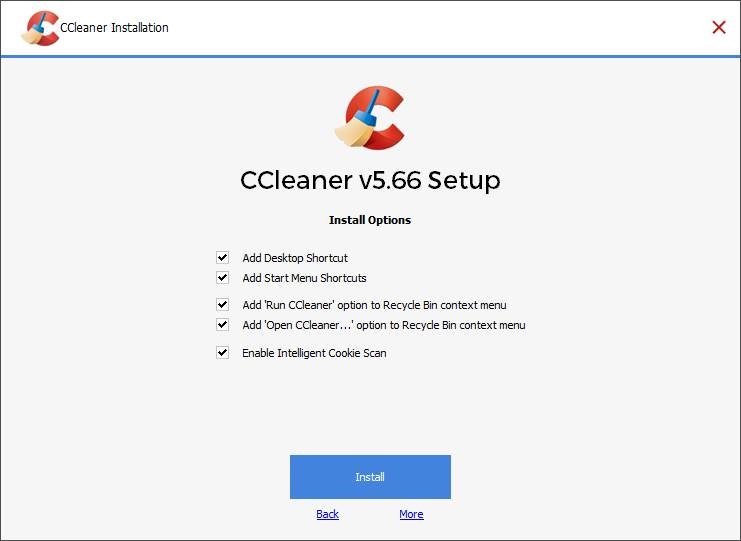
And if we click on "More", we can change the installation path of the program.
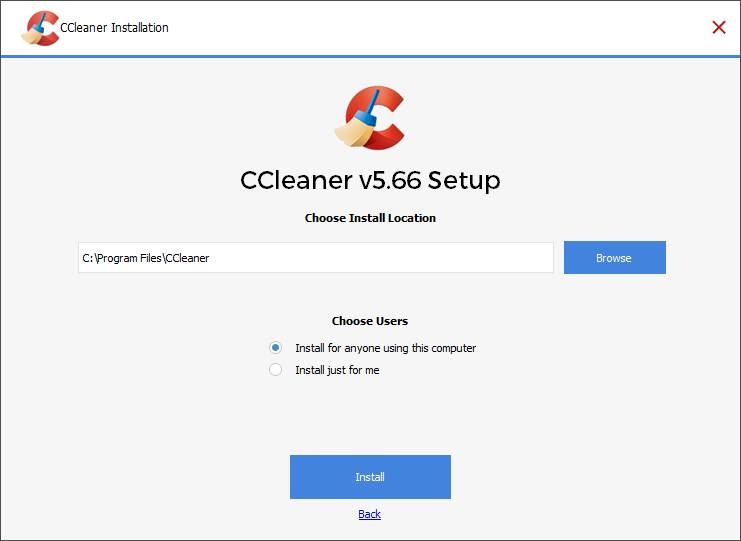
With everything ready, we click on "Install" and we'll wait for the wizard to copy all the data from the program and leave it ready to start using it.
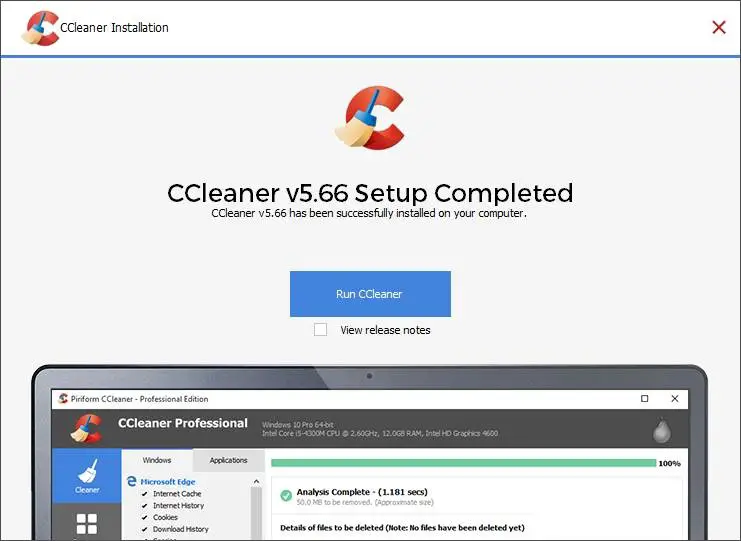
We can now start to use CCleaner , but first we will see how we have to configure it so that we can use it in complete confidentiality.
Prevent CCleaner from sharing our data
The third of the controversies surrounding CCleaner is for privacy. For a relatively short time, the program collects user data and sends them to Avast's servers, where they are used for commercial purposes.
There was a time when only paid users could turn off this feature. Fortunately, the user community has been lobbying and now anyone can turn it off. To do this we need to open the program and go to the section Options > Confidentiality.
Here we will find a button that will allow us to choose whether or not we want to share our data with the company.
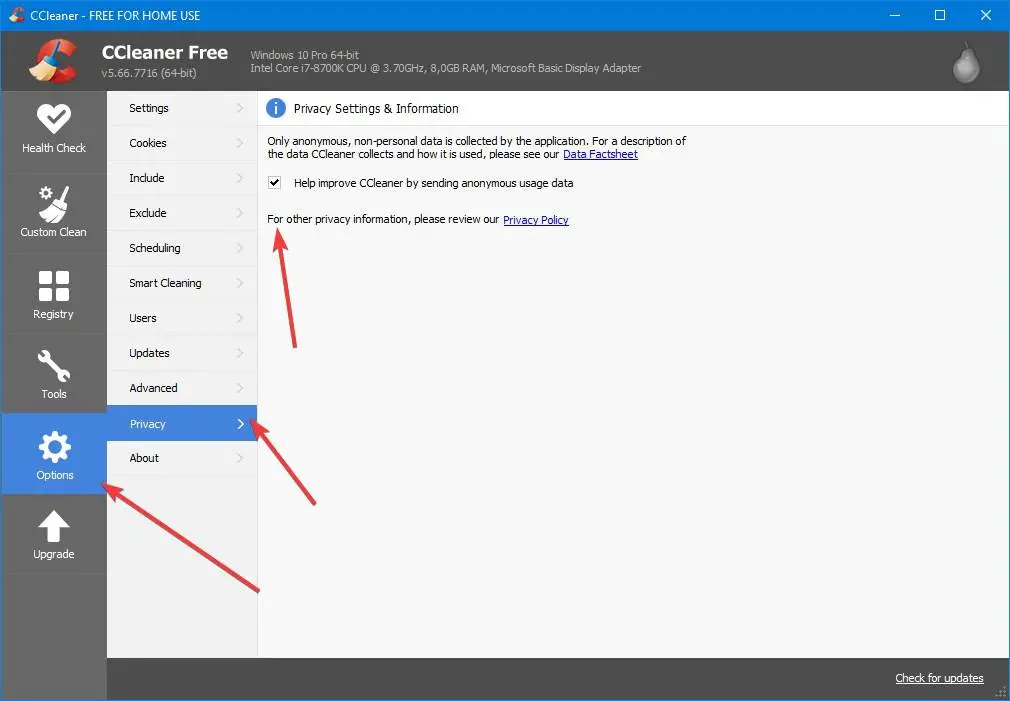
This option is enabled by default, so if we do not uncheck it, we will allow the company to use our personal data for their own interests.
We uncheck this option and that's it. We will no longer send personal information to Avast. Although, in any case, we recommend that you block the CCleaner process in the firewall, to be sure.
We also need to make sure that the program is not configured to run automatically at the Windows startup , because if so, it will show all kinds of messages, warnings and advertisements while we are using the PC. The best thing is that after each cleaning we let's close completely CCleaner .
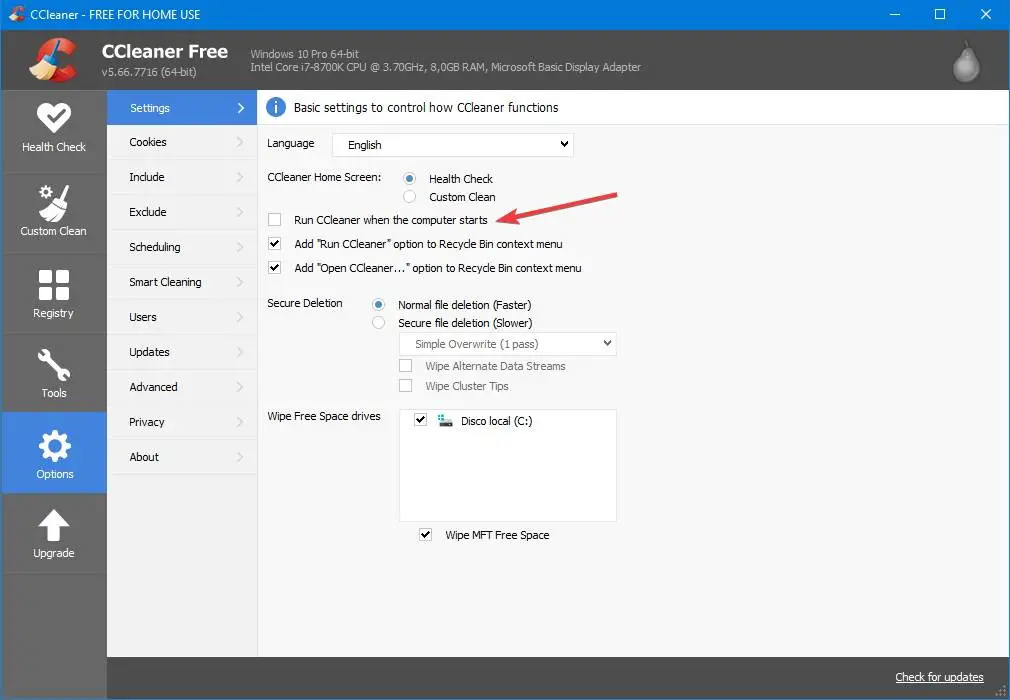
We can now start using this program to keep our PC clean and optimized . Of course, we recommend that you always review everything the program removes with each cleanup to avoid inconvenience, and to make sure that the data sharing option has not been re-enabled on its own, as this is is something that "usually happens".