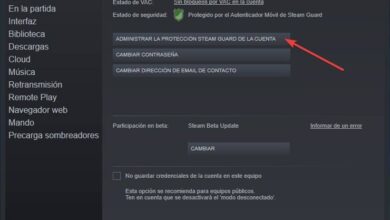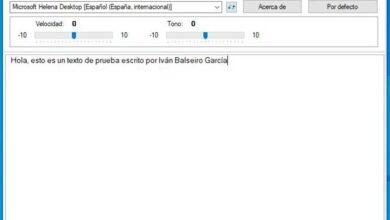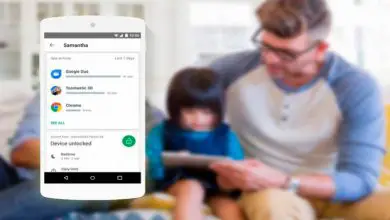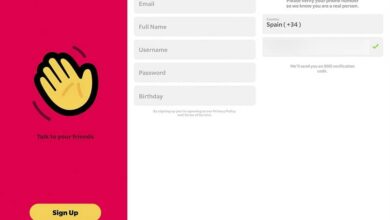Find and recover lost data on your PC with Avira UnErase
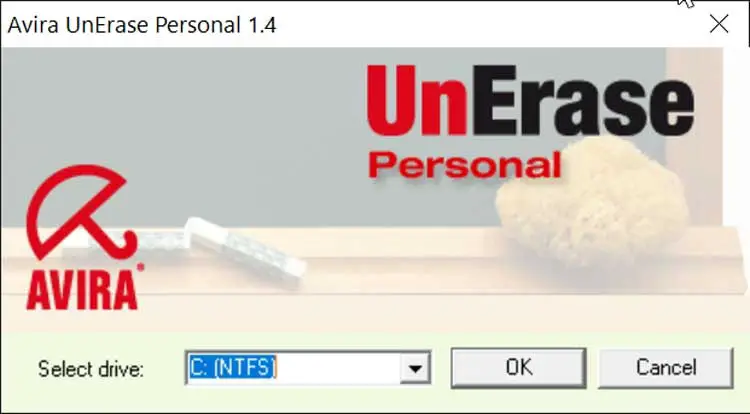
Our computer has become an almost inexhaustible source of storage. As we generally use it for business and leisure purposes, we usually keep a large number of important files on your hard drive. These files are not always safe from any adversity that might arise, so it is always recommended that we have a backup of our data. Otherwise, and a file has been deleted by mistake or due to a software problem, there are programs such as Avira UnErase that will help us get it back.
Many users believe that any file that we deleted from our hard drive cannot be recovered, and that is not entirely true, as it is possible even if we have formatted it. When we delete a file, it physically disappears, but it remains hidden until it is overwritten by another file, so while that is happening we can get it back again. Likewise, the less time has passed since the file was deleted, the greater the possibility of recovering it.
Avira UnErase is a program with which we can recover all data that has been deleted of our computer, either for an accidental reason, an intentional cause, or because it has come into conflict with our system, preventing it from running properly. This application has the necessary tools that will allow us to recover data that we thought we had lost forever, easily and quickly.
This tool offers us among its advantages, obtaining a safe solution for these emergencies, so that you can recover files that are no longer in the trash or that have been directly deleted without going through it. He is able to recover even compressed and encrypted files with an extremely high success rate.
How to Recover Deleted Files with Avira UnErase
Using Avira UnErase is extremely simple and can therefore be used by all types of users, even the most inexperienced. Once we run it a window pops up where we need to select the drive to from which we want to perform file recovery. We select it, if we have more than one unit, and click “OK”. The program will then start scanning the hard drive for all deleted files. It may take several minutes, depending on the number of files. Once the search is complete, a new window will appear.
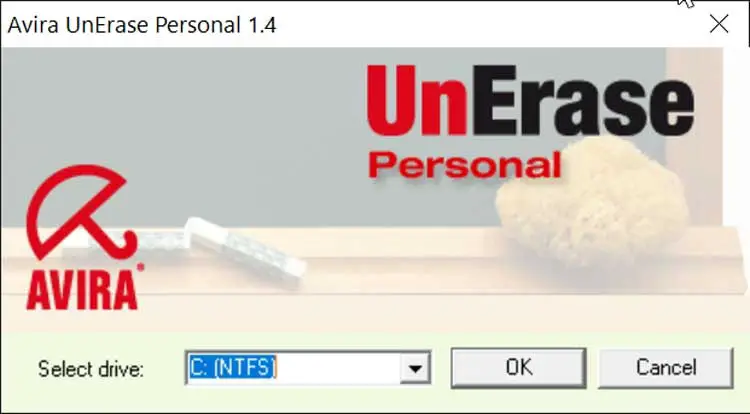
In this new window, the application will provide us with a list of all files it is able to recover . This report is quite comprehensive because it provides us with all kinds of data. In the “File name” tab, we find the name of each file and in the “Size” tab its size. The "Creation time" tab displays the creation date and the "Last access time" tab the date of its last modification. Then, it shows us in the tab "Estimated status" the possibilities of recovery of each file. This can be expressed as a% or as good (good) or bad (bad). Finally, the "Type" tab will tell us about the format of each file.
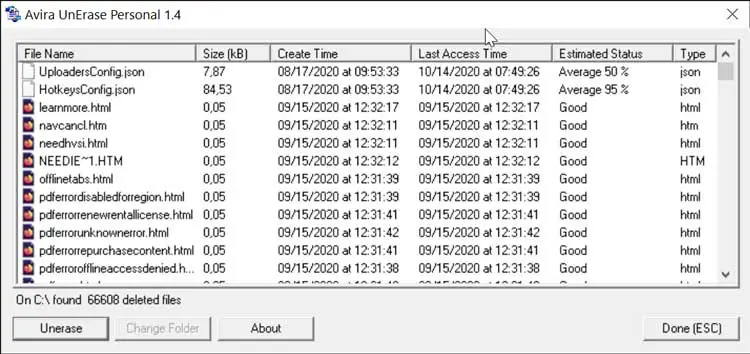
It does not allow filtering the results obtained by categories
Once we have deleted all the files and all the data in them, we need to locate the file (s) that we want to recover. Unfortunately, the program does not allow us to filter files , so that we can search by file type or format so that its location is more comfortable. It also does not provide an overview of them. , so we'll need to remember their name or the date they were deleted to help us locate them. If we click on one of the tabs, we can arrange the files in order. In other words, if one clicks on "Type", the program organizes the files by format in alphabetical order. If we click on "File name", the names will be organized, and so on in each tab.
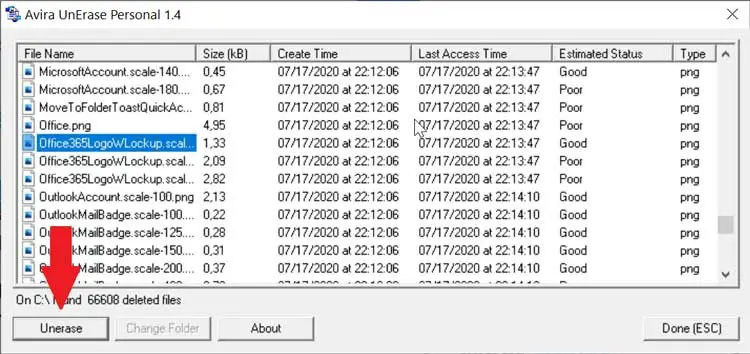
Once we have located the file, we just have to do the easiest thing, which is to click on the “Unerase” button to get it back. Once clicked, a window will appear so that we can select where we want to drop the recovered file then click on "OK". In case the deleted file is on the same drive from which we are running the program, a warning message will appear in case we want to change the drive. We select no and the file will appear instantly at the location we have chosen.
Download Avira UnErase
Avira UnErase is an application to recover deleted files that we can download it for free and securely at from here. It is compatible with the operating system Windows in virtually all of its versions, from XP to Windows 10, being available in English and German. Its latest version available is 1.4 which has a file size of 412,38 KB. The installation is done quickly with the help of your assistant without ever trying to make us install additional third-party software.
Its main drawback is that it no longer has support of the company, 2007 being the date of its last update. It is not inconvenient so that the program can be executed correctly.
Alternatives to Avira UnErase
Despite the fact that Avira UnErase is a simple program with which to recover deleted files, the fact that the results cannot be filtered or that it does not have any kind of media can send us back. In this case, we offer you a few alternatives that may be of interest to you.
Glary undelete
It is a great app to recover all kinds of deleted data. It has filters to locate them by size, extension and dates. Moreover, it is compatible with NTFS, Fat and exFAT file systems, which can recover files from hard drives, USB drives or memory cards. Glary Undelete is a free application that we can use without restrictions. We can download from its official website .
Puran File Recovery
This data recovery program is responsible for scanning every byte of the hard drive for files. It supports FAT12, FAT16, FAT32 and NTFS. It is also responsible for detecting deleted or RAW partitions, as well as analyzing the partition table for errors. Puran File Recovery is integrated in a toolkit called Puran Utilities and can be downloaded for free from its Website .