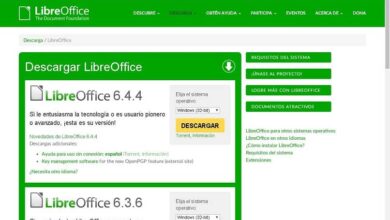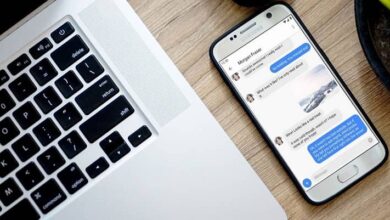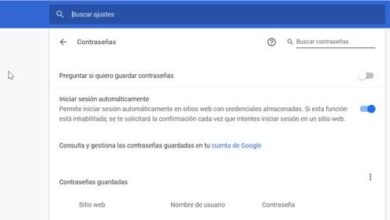Here is the Edge Chromium download manager; make the most of it

Microsoft is one of the software giants who want to build a major site in the software industry. web browsers . He wants to achieve this through the project he has been working on for several months, Edge Chromium.
This is a new version of the browser which by default is integrated into Windows 10 , Classic Edge , the acceptance of which has been rather low. That's why, late last year, the Redmond-based company decided to get down to business. To do this, he decided to be part of the project of one of his competitors, Google’s Chromium .
In this way, all parties would benefit, Microsoft, on the one hand, using the same engine as Chrome , and the rest of the project programs for improvements developed by Redmond . This is something that we have seen for a long time thanks to the trial versions that have been released. In these we see the news that the Windows firm is bringing to the industry and from which the rest can benefit. And it should be borne in mind that this company has experience in these areas, which is very beneficial.
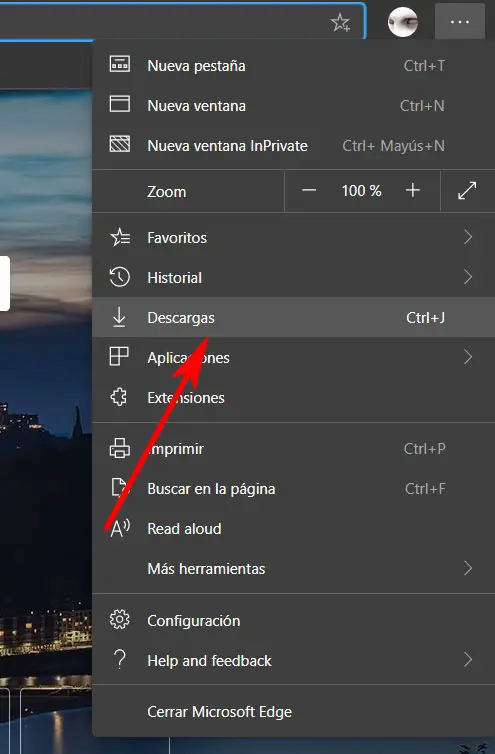
An example is the section we're going to talk about here, the download page for Edge Chromium . This new section is much better developed than what we are used to in other programs of this type. This will go a long way in helping us to be able to manage our downloads more efficiently . That is why we are going to show you the advantages that have been integrated and that will surely interest us.
Make the most of Edge Chromium's advanced download pages
The truth is that this Microsoft proposal introduces some interesting functions into the Sailor that we had not seen at this day . Therefore, in order to better manage the constant downloads that we do in the new Edge, we go to the menu of the application . In it we are looking for the entry called "downloads", where we click to load the page corresponding to the section.
As we can see, all the files we uploaded to Internet were cataloged by type. In this way, what is achieved is that when it comes to locating any one of them in particular, it is much faster and easier. So, here we see common categories like apps, apps, images , video , audio, files PDF , documents, etc. Just go to the chosen one to see the downloads stored there.
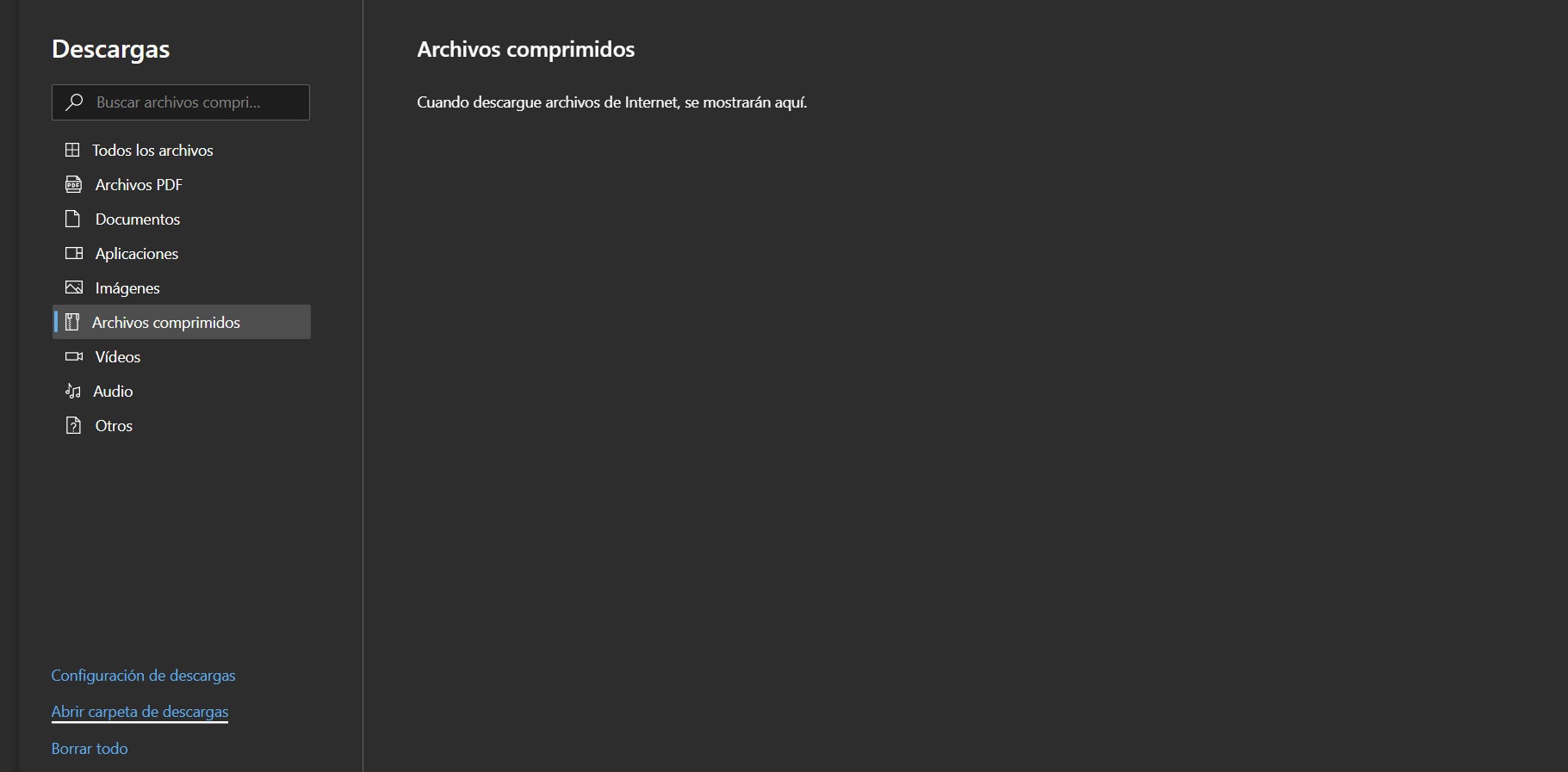
Likewise, direct links have been included here to other functions related to this, like directly opening the Edge downloads folder, or deleting all of that. At the same time, from there we can manage this section, telling the program whether to ask us for the location of the disk in each process of these, as well as to customize the default folder. Keep in mind that these categories of downloads are internal to Edge Chromium, because the actual folder will always be the same.