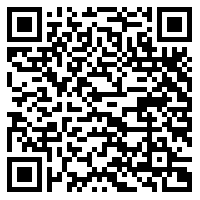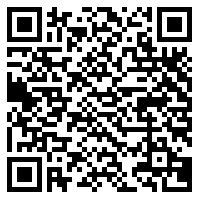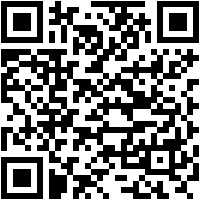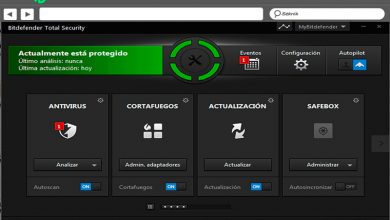Gmail Tips: Become an Expert with These Secret Tips and Tricks - List 2020

When gmail entered the market in 2004 providing storage for our data , much higher than what its competitors could provide, and attractive tools to improve our user experience , we did not know at that time that it would become one of the most important suppliers. emails.
If we are using Gmail, we will realize the quality of service , which offers a unique experience, linked to Google's main goal of continuous improvement.
Don't miss this article because we will teach you how to manage different tricks , which we often ignore. With them you will become an advanced user and save time in your work or study.
What features make Gmail a unique email provider?

Gmail is considered to be one of the most important email providers in the world. This is due to various features that make Google Mail one of the most preferred among internet users.
Next, we will name some characteristics :
- History : the evolution of this messaging service since its launch has generated significant memberships. It was the first email that offered 1 GB of memory, while others offered only 6 MB, it invented the search bar in the email, introduced different categories and was one the first to launch apps for iOS and Android.
- Storage : currently I go from 1 GB, in its infancy, to 15 GB. But this storage is relative since it is coordinated with Google Drive where it can also be stored.
- Languages : currently Gmail has more than 140 languages, in which you can distinguish a Spanish from Spain and another for Latin America, it also distinguishes between Galician and Catalan.
- Filters : this is a strong point of Gmail, you can use a large number of filters in the different folders of incoming messages.
- Antispam : another very useful feature for Gmail users Since it offers a system, which is based on the collection of data that the users themselves report, to directly move incoming emails to the specific folder.
- HTML : We can use our email connection settings when our internet connection is weak.
- Keyboard shortcuts : although we can put this topic as a tip, we want to mention it as a characteristic or a strong point, because there are different combinations that increase our concentration.
List of top 30 tips to get the most out of your Gmail account
We're going to share with you the best secrets and tips that Gmail has to offer so that you don't take the pressure anymore and waste time reading those unwanted emails.
Then we detail you one by one :
Activate laboratories

Labs are functions that Google offers its customers to use in a convenient way.
In order to activate these preliminary (or laboratory) functions, we will do this :
- Google Admin Console
- Applications
- Additional Google services
- Enable
- Manage the services
- To change
Standard response
When we need to send automatic replies when we are busy or have clearly understood the spirit of the mail, we can enable standard replies.
To do this, we will follow the following steps :
- "New message" ou "Reply"
- Setting
- Laboratories
- We write the response we want to be standard
- Send
Cancel sending
This tool is especially important when we are angry and sent an email that we weren't entirely friendly with, or when we forgot to add the attachment.
Gmail gives us the possibility to cancel the sending as follows :
- Setting
- general
- Cancel sending, activate the Cancel sending option (the limit is 30 seconds maximum)
Gmail offline
With this tool, we can use Gmail without having to be connected to the Internet. It is ideal when we are traveling by plane or when we do not have the possibility of accessing a WiFi network.
For this, we will perform these steps :
- Google Admin Console
- Applications
- Additional Google services
- Gmail offline
- Accept
When you connect to the Internet for the first time, the changes that you made occur.
Personal indicators
We can identify emails when we are the only recipients, for example.
To access the tool, we will have to follow this guide :
- Setting
- general
- Personal indicators
From that point on, we will be able to see a double arrow for emails that meet the feature we requested.
Using my email address
When we need to know what they are using my email address, Gmail allows us to add certain characteristics to the address so that when we sign up, for example, a newsletter, we can receive it in our mailbox , but we will see the address with a "." or a sign "+" .
For example: if our email address is "Exampledepasoapaso @ gmail"
We can add like this: "Example of + step by step @ gmail"
Examine unread messages
When our inbox finds a lot of messages and we don't know how to filter them to see unread directly, Google offers a trick to be able to see everything correctly.
We need to perform these steps:
- Search bar we write » is: unread "Or "L: unread" ou "L: ^ u"
- Accept
Image in email body
If we need to add an image, we can do it very simply.
For that, we will follow these indications:
- Write
- In the toolbar, we are looking for "Insert a photo"
- Select "Photo" or select the URL » Web address (URL ) "
- Accept
Attach a file from Google Drive
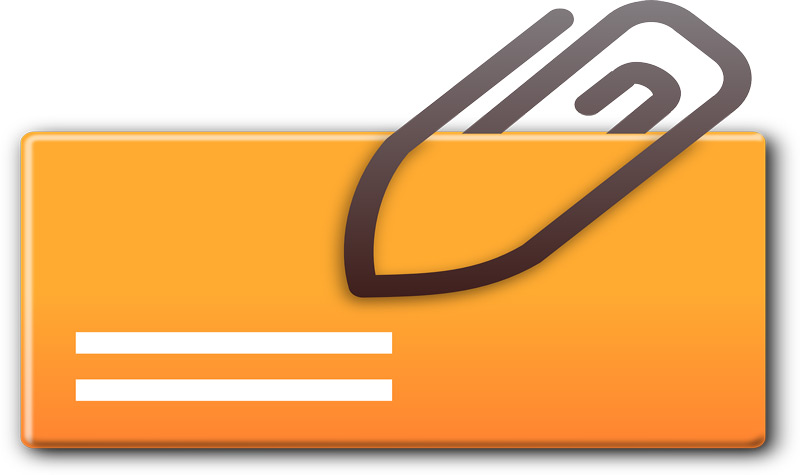
If we need to insert a file that we hosted on our Drive, we will need to perform these steps:
- Write
- Insert photo
- Player icon
Find emails with attachments
When we have a long inbox or inbox and need to know or search for a file that we remember its sender from and know it sent us a file, we can search for them with this filter.
Here are the steps :
- "Received" ou "All" if you have already moved a special folder
- We write in the search bar "Has: attachment"
- We select in the mail we need
If we are looking for an Excel file, we will have to repeat the operation, but we will write "Has: attachment filename: .txt"
Account activity
We can control the date and time we accessed when we connect to gmail .
To do this, we will make the following indications :
- Mailbox
- Click on "Last activity on the account"
Snapmail. Automatic deletion of emails
If we need to delete our posts, we have the option to do so.
Then, we detail each of the steps to add this Google extension. :
- Once we install this app, an icon will appear next to our send button in which if we press it it will be eliminated in 60 seconds or less.
Disable tabs
When we want to organize ourselves in a way different from those offered by Google, we can change the name of the categories and stop calling them "Main" ou "Promotions" .
To do this, you will need to perform this configuration :
- Setting
- Received
- Categories
- We choose what we have to change
Google Calendar
To have access to Google Calendar and control our upcoming events, we will make this guide :
- Setting
- Laboratories
- Google Calendar gadget
Reply to everyone
When we need to enable this option by default, we will have to configure our Gmail account as following :
- Setting
- general
- Default response form
- Reply to everyone
Strengthen
“UPDATE ✅ Do you want to know the best tips to get the most out of your Gmail account? ⭐ ENTER HERE ⭐ and find out which ones are ✅ EASY and QUICK ✅ ”
When we need to establish a default signature in each of our emails that we write or forward, Google offers the option to do so.
To do this we will work in this way :
- Setting
- general
- Strengthen
You can add images, bullet points or links.
Desktop notifications
Tools to enable notifications when Gmail is open on our computer.
We will need to make this guide :
- Setting
- general
- Desktop notifications
- Enable new email notifications
HTML version
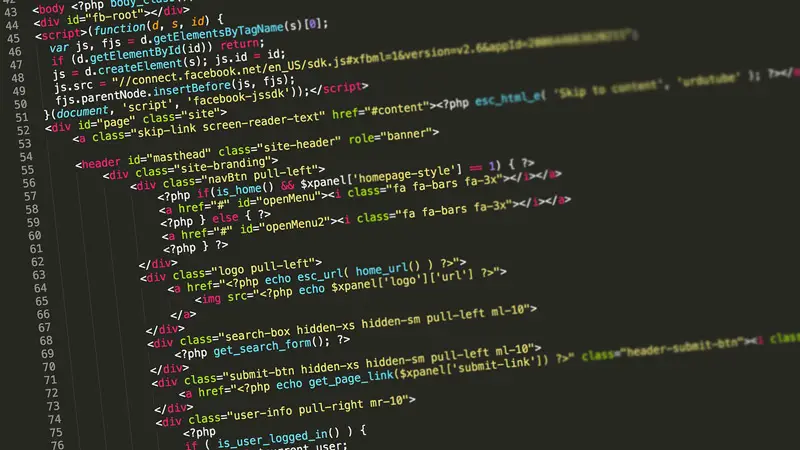
If we have a slow internet connection or low RAM, we can activate the HTML version of Gmail. We will have to accept the option "Use Gmail in HTML"
Google Drive
In our emails we can attach files regardless of their size.
To perform this send action, we can reach directly from our Drive and follow the instructions that exist on this Google platform.
Download files from Drive
- When they send us files with this technological system, we will have to follow these steps.
- In our inbox, we view the file, giving us three options: "Download" , "Drive" et "Edit" .
- We choose the second option and immediately Google will redirect us to Drive.
Suspend inbox
If, for different reasons, we need them not to enter mail in our inbox, we will have to activate the option "Pause inbox"
Delayed mail delivery
If we need to send our emails at a different time than when we wrote it, we will have to install it in our Gmail with this Chrome extension: " Boomerang for Gmail .
Mark as read
To activate this tool, we will follow the following instructions:
- Setting
- Laboratories
- Enable "Mark as read"
We can select all the messages we received before this action and mark them as read.
Increase the number of contacts and conversations per page
If we are one of those people who receive a lot of emails a day, we need to take a broader view of our "Mailbox" .
In order to get this benefit, we will have to follow these steps:
- Setting
- general
- We're changing the number of contacts and conversations we need to be seen on the page.
The maximum limit is 250 contacts and 100 conversations.
Import emails and contacts
When we need to import contacts from other emails including suppliers are different from Google, we will have to configure according to this guide :
- Setting
- Accounts and import
- Import emails and contacts
Automatic mail
If we need to send an automatic reply, to every email they send to us, for example when we are not at work.
We can perform these steps :
- Option
- general
- auto reply
- Choose the date range
- Business
- Write the body of the email
- Send
Mark the conversation as read with other users
Many times we have to delegate these tasks to different people whom we trust.
In order to get this benefit, we will follow these steps :
- Accounts
- importer
- "Grant access to your account"
- "Mark the conversation as it happened when it was opened by other users"
If this user does not accept the authorization, it will expire after 7 days.
Download emails
If we need to download all of our emails for different reasons, Google gives us the opportunity to do so with confidence.
For that, we will have to realize this guide :
- We are going to "Google Takeout" via link following .
- Follow each of the instructions
Delete heavy emails
To carry out this action, we will have to carry out the detailed indications below. - below :
- Mailbox
- We write "A: attachment size: 5 MB"
- We select what we can eliminate
Avoid spam emails
When our inbox is too full with these type of emails or with emails from people we don't know, we will need to block these type of invasive contacts.
We will do these steps :
- We install "UglyEmail"
- We follow each of the indications of this extension
Drag and drop
This option is very comfortable when we receive emails that we want to save quickly and conveniently in different folders that we have already identified, we will only have to click on the email in question and drag it to the destination we need.
Unsubscribe
When we need to unsubscribe from two different letters that we receive daily, we can do so via "Unroll" .