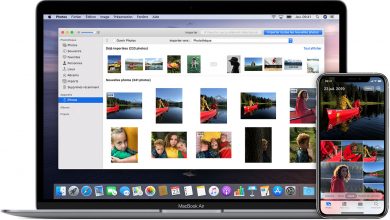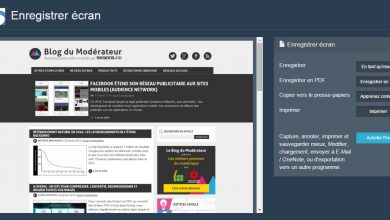The best WhatsApp Web tips you should not miss

Web WhatsApp is the version for computers for the popular messaging app Instant for mobile devices , a service that offers more and more tools and options to its users. Therefore, we offer you a series of tips that will be very useful if we are regular users of WhatsApp for PC, from the possibility of using two different numbers in WhatsApp to the new options that come with the latest updates, such as the use of emojis. or the playback speed of incoming voice messages. Then, the best WhatsApp Web tips to exploit its full potential.
The best WhatsApp web tips
Use multiple WhatsApp accounts on the same PC
We can use a little trick to use multiple WhatsApp accounts on the same computer via Web WhatsApp ; So if we have a mobile with Dual SIM and two different accounts from the messaging app, we can continue to use both on a PC separately. All we have to do is open the internet browser and open WhatsApp Web normally with one of our cell phone numbers. Now if we want to use another account at the same time just open a new window in incognito mode , to scan the QR code with the secondary number and we will already have two fully functional WhatsApp accounts on the same PC.
How to read messages without blue verification
We may want to read a message via WhatsApp Web without leaving a blue check mark at through a small but complex trick via our PC. To do this, we need to open an app with a separate window, like the Bloc - notes Windows or text software, and leave the exact space to see the messages in a discussion.
Now we have to click on the new open app for the PC to update the app in the background, WhatsApp Web in this case, so that messages that appear are left with the double gray check mark and that we can read them in the background, but without marking the double blue check. If we want to access the chat, just click on the WhatsApp web browser; gray double checks will turn blue.
The best keyboard shortcuts for WhatsApp Web
Although Windows has its own keyboard shortcuts , an application like WhatsApp Web could not be left behind; so much so that the instant messaging application for PC also has its own key combinations for faster access to many of its functions and options. Here are the most useful:
- Ctrl + N: open a new discussion
- Ctrl + A: Select all
- Ctrl + Shift + N: open a new group
- Ctrl + Z: undo the last modification
- Ctrl + Shift + Z: Redo the last modification
- Ctrl + P: open profile
- Ctrl + V: paste text or other content
- Ctrl + C: copy text or any content
- Ctrl + X: cut text or other content
- Ctrl + F: search in a chat
- Ctrl + E: archive a discussion
- Ctrl + Shift + U: mark messages as read
- Ctrl + Backspace: delete an entire discussion
In addition, and outside of WhatsApp Web, if someone enters the room and we want to hide the chat on the screen, we can use the Windows shortcut typical of Alt + F4 , in order to close the main window.
The best shortcuts for WhatsApp web emojis
As for the version whatsapp mobile , WhatsApp Web also offers the possibility of use emojis in our chats . To do this, and if you do not want to resort to the emoji menu to go faster, you can use the classic shortcuts to make them appear in the conversation via the keyboard function. Shift+; o: followed by the first two letters of the emoji you want to share; yes, it works with the dictionary of emojis in english .
On the other hand, other emojis don't have more complications and we can add them via classic text emoticons and WhatsApp Web will convert them automatically.
Change the volume and speed of voice messages
If we have contacts who usually send voice messages via WhatsApp, we have at our disposal a series of tips to access them more comfortably. To do this, the first thing to do is to install the browser extension Zapp (available through this link ) and this will allow us to configure the sound of incoming voicemail messages . Thus, an icon will appear on the toolbar of our browser, only when listening to voice messages, through which we can change the speed of the message to him - same , until doubled; similarly, we can also decrease or increase the volume thanks to the same extension. Now, messages lasting several minutes will become more enjoyable.
Preview messages on WhatsApp Web
If we regularly use WhatsApp Web on our PC and continuously entering messages bothers us, we may still have the active background application , activating message entry notifications to keep track of them without alternating over and over again. applications. Yes, for this we have to resort to another free third party browser extension, in this case, WAToolkit (available through this link ). Thus, once installed, an icon will appear in the bar of our browser which will allow us to activate a message preview window ; this way we will see the unread messages and if we hover the mouse over them, a preview of the message will appear.