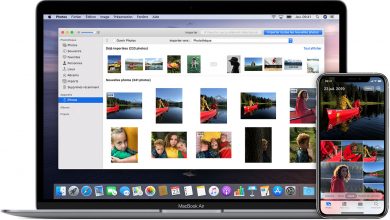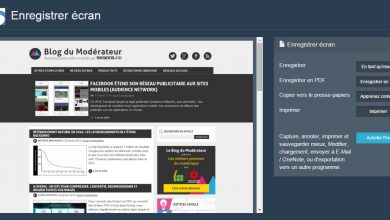WhatsApp Web: how it works and how to get the most from it
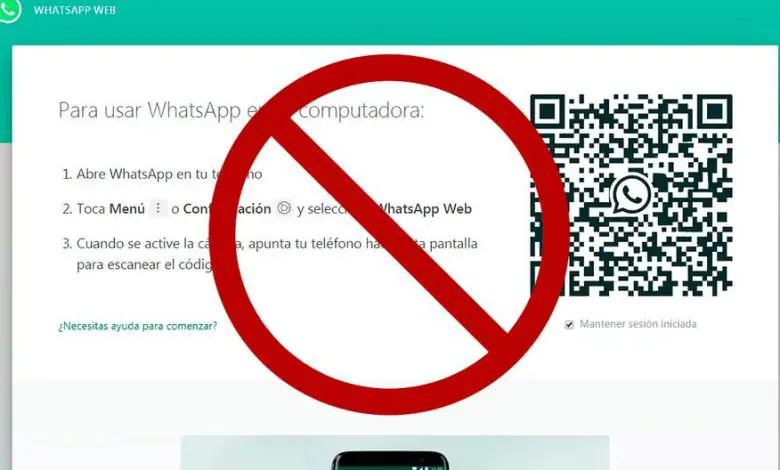
The WhatsApp has become one of the most popular messaging services among the most active users of the ecosystem of the mobile telephony . For this reason, its maintainers have already taken a step back to transfer many of its features to desktops, even though many users of the app are still unaware of the web version and its pros and cons. That's why we offer you a guide to get started on Web WhatsApp and the differences between the two versions , some being quite important. And it is that WhatsApp Web does not intend to replace the original application with the PC version, ignoring some features widely used on mobile phones and focus on discussions and conversations.
What is WhatsApp Web?
WhatsApp Web is essentially a direct access to our WhatsApp mobile account from a computer browser . So much so that it is developed by the same team responsible for the native application for smartphones. Thus, we have the security and peace of mind of service privacy, including end-to-end encryption. Of course, this is not a web client in itself, as the WhatsApp web connection is through our mobile and the service application itself. Or in other words, we need to have our smartphone nearby to use WhatsApp Web; so much so that if the application service fails in a timely manner or our terminal is turned off, web access will give an error.
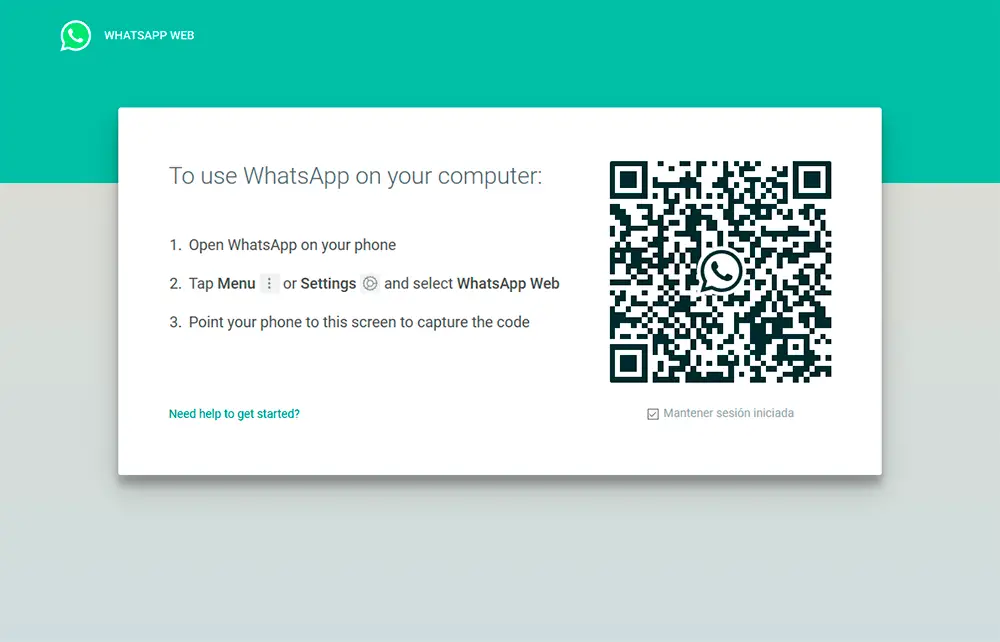
How to use WhatsApp Web?
If we want to use the service from our PC browser, we have to follow the following steps:
- Go to the WhatsApp Web web page.
- Access WhatsApp through our smartphone.
- Go to Chats and display the Options menu through the three dots (···).
- Choose the Web WhatsApp option.
- Scan the QR code on the screen via WhatsApp mobile.
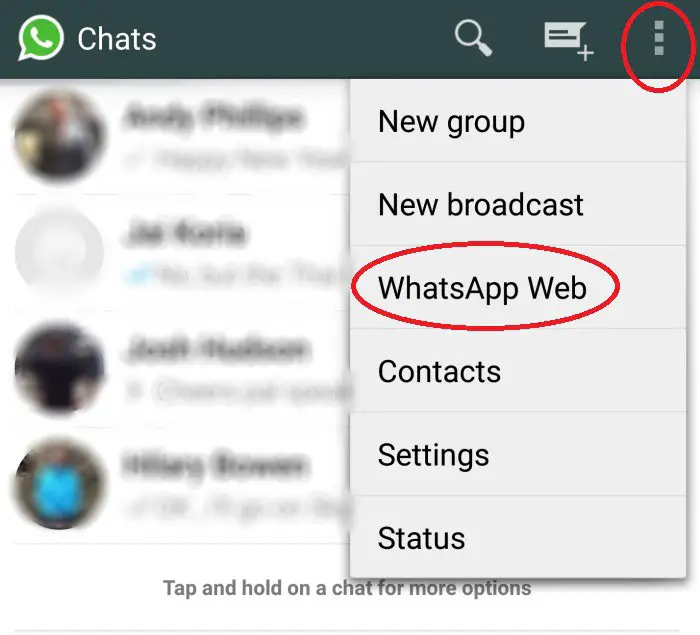
Thus, and thanks to the rear camera of our smartphone , it is necessary capture QR code to synchronize the mobile application with the WhatsApp web client. Once the process is completed, the two services will work as one, showing the same messages both on our smartphone and in the computer browser, yes, with some differences, because as we said, WhatsApp Web has some limitations in some of its functions.
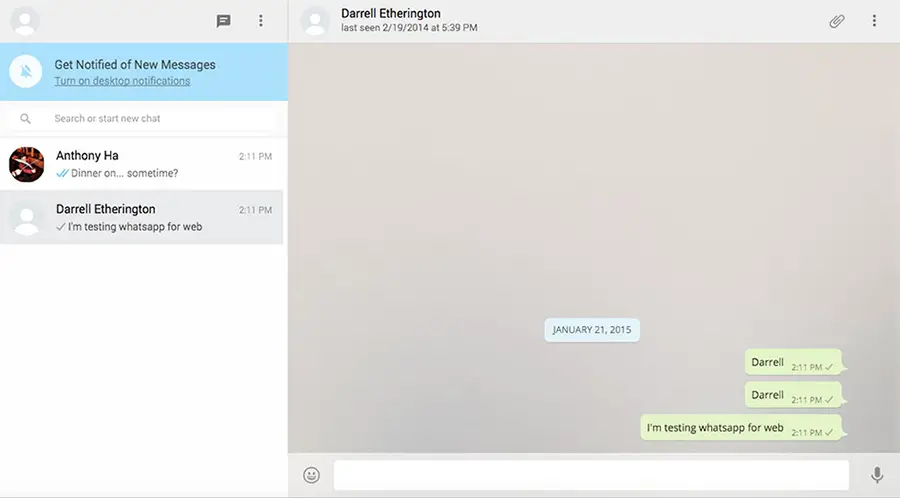
Thus, features such as voice calls, video calls, status, recorder, location sharing or photo filters will not be available , although the rest of the functions are the same as the mobile service, many of which are the most important, like text messages (obviously), send photos and videos, share documents, use emojis or search for messages and contacts, among others. As you can see, WhatsApp Web is a very useful tool if we spend many hours on the PC and do not want to be constantly aware of our smartphone to be in contact with family, friends or colleagues.