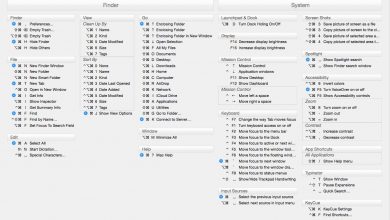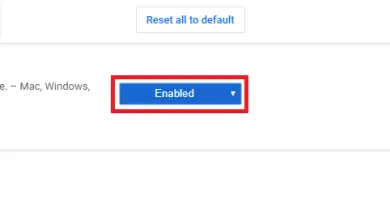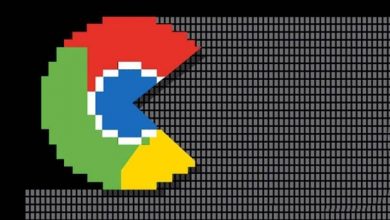Windows Update service is missing in Services.msc
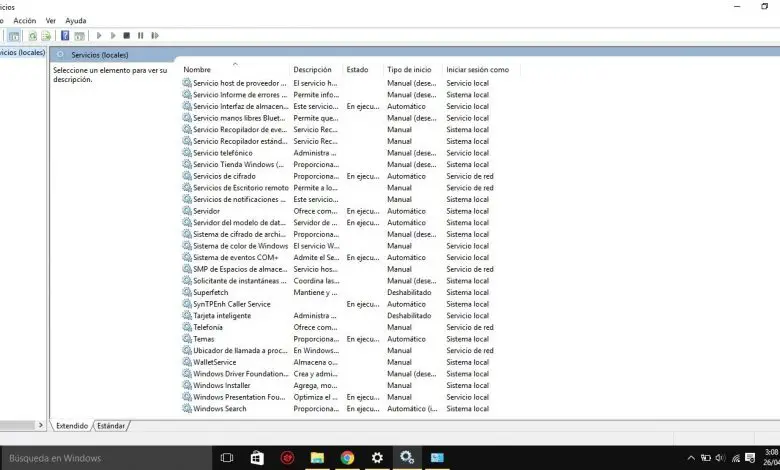
The Windows Update service is a fundamental element when we speak of updates within our computer with the operating system Windows 10. It allows to have the most recent version of this environment and, in addition, it is essential because it is responsible for launching the updates required by Microsoft OS. However, every now and then it fails. Therefore, in this article we want to show you how to fix the absence of the service Windows Update in Services.msc on your Windows 10 PC. And do it by several methods, in case one doesn't work.
The first thing to keep in mind is that this service is managed by the service manager. So, it shouldn't show any bugs, and if it does, they should be fairly visible. Specifically, some users reported a case where Windows Update service is missing from Services.msc in Windows 10. And that's where we want to stop.
Sometimes this error is even known as code 0x80070424 .
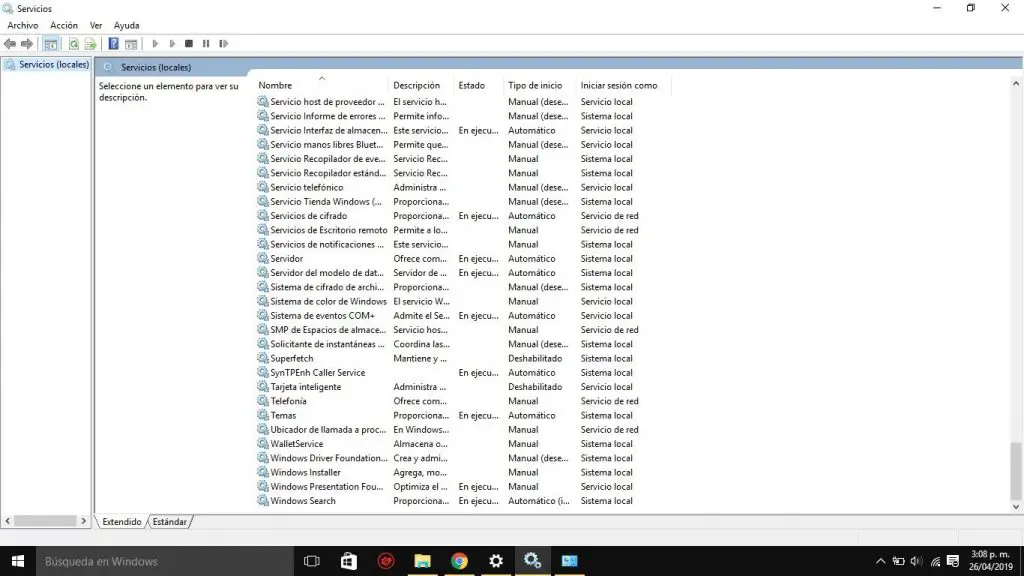
Windows Update service in Services.msc is missing
As we have just said, and the title of the article itself explains it, we are mainly referring to the absence of a specific file. Many Windows 10 users claim that, according to their research, anything can be related to the action of malware on the system. With that said, we're going to go over some of the tips you need to keep in mind. Things that, in addition, we recommend that you perform in the same order in which we are going to indicate them in the following lines:
Run the Windows Updates Troubleshooter
The Windows Update Troubleshooter can resolve many issues with Windows Updates. At the very least, you can get some information about the error you are currently experiencing. The procedure for running the Windows Update troubleshooter is the one we'll describe below, fairly straightforward:
- Click on Start
- Go to settings
- Then to updates and security
- Later to troubleshoot
- Select the Windows Update troubleshooter and run it
Start an SFC scan
System File Checker or sfc.exe is a Windows utility located in the C: \ Windows \ System32 folder. It has been developed so that we can check the computer for possible corrupt files that are generated over time in the Microsoft operating system.
As we said before, since the failure can be related to missing a file, it's not a bad idea to give this scan a try. Again, this will at least give you a better idea.
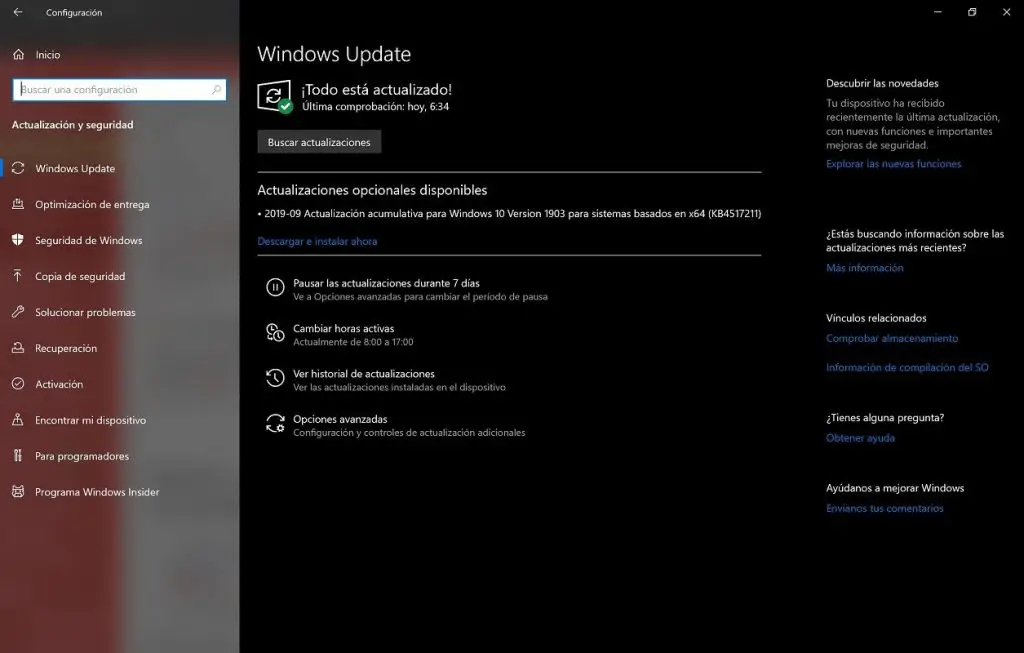
Re-register the Windows Updates service
If the above-mentioned solutions didn't give you good results, the next thing we're going to come up with is to reset Windows Updates components.
It may seem too obvious, and for many it is too long and tedious a process. But we can assure you that if you take it step by step it is usually a huge help. Actually, this solution should fix the current Windows Updates issue.
Apply a registry fix
Another alternative may be to make a backup copy of your registry and then generate a restore point. Then you need to download this file and extract its content. What you will get is a Fix-WUS.reg file. You must add its content to your registry.
Repair Windows 10 using external media
If none of the above has been helpful to you, unfortunately the only alternative left is to repair windows 10 via the various external means at our disposal. While resetting Windows 10 should fix most of your issues, this is an evolution of the previous issue.
Of course, for this we will need a DVD or USB stick with a Windows 10 ISO.