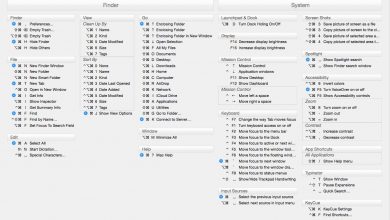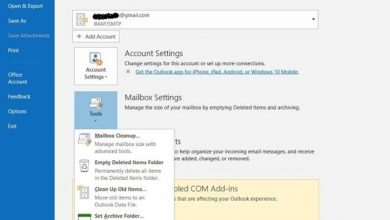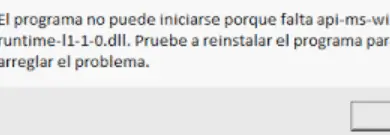Roku Streaming Stick: How to Install and Use the Device

The Roku Streaming Stick is a device similar in shape and size to a flash storage drive, it connects to your TV's HDMI port and streams content over the Internet. Through Roku, you can subscribe to any of their thousands of video streaming channels, including free ones.
Due to its small size, the Roku Stream Stick is a full-featured streaming device that connects to a TV through its HDMI port, turning that TV into a Smart TV. At the same time, the Roku Stream Stick can be connected to a computer which provides a few gigabytes of portable storage memory.
By going a little more on the transmission channels that Roku offers, we find the usual channels such as Netflix, Hulu, Amazon Prime Video , HBO, YouTube, among others. But also others a little less common like Crackle, Adult Swim and Vevo.
Please note that although many channels are free, some like Netflix , Hulu, HBO, Amazon Prime Video, require subscription. Others, such as the streaming versions of some TV channels, may require you to add proof that you are a cacle subscriber to get permission to watch those channels.
How to use the Roku Streaming Stick
Roku Streaming Stick works almost exactly the same as other streaming devices in the Roku family, such as the Roku Premiere and Roku Ultra. The main difference is that the Streaming Stick is completely self-contained, it connects directly to your TV's HDMI port and that's it.

But, like other Roku models, the Streaming Stick comes with a remote control (remote control) with which you can easily navigate to its menu options. At the same time, you can also use the Roku app for Android or iPhone.
The Roku Streaming Stick does not include a headphone jack. It also doesn't work with 4K TVs, unless you have the new one. tv stand Roku Streaming Stick + 4K , but no headphone jack either.
How to set up the Streaming Stick device
Setting up the Raku Streaming Stick is very easy. You need to connect the Streaming Stick to an HDMI input that you have free of charge on your TV, then turn on the TV and configure the HDMI input (with your TV remote control) to which you have connected the Streaming Stick.
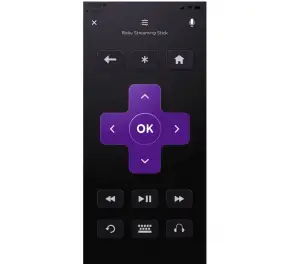
Add the batteries to the Streaming Stick remote control (remote control) and, finally, using the remote control, follow the on-screen instructions to connect your Streaming Stick to your Wi-Fi network connection. Create a Roku account, then add the channels you want to watch.
Once you've set up your Roku Streaming Stick, you'll be able to watch TV using the remote or the mobile app.
Recommended article : know what you need to do to have Google on your Roku Streaming Stick .