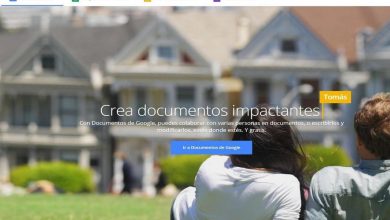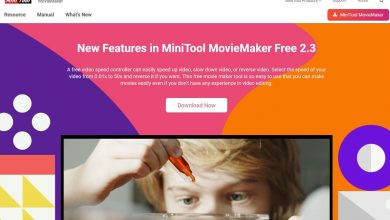Do you want to add part of a song to your PowerPoint presentation?

If you want to do a more lively job and if you want to add part of a song to your PowerPoint presentation, to achieve this you just need to insert audio files into it. You can only insert part or all of the reproduction and there is a way to do this very easily. Here we show you.
Speaking of PowerPoint, this article will help you learn how to create custom models . This way you will have a complete, attractive and very professional presentation.
If you only want a section of the audio, it's mainly a matter of trimming an audio and removing the section that you don't want to include in the presentation. To do this, you must specify the insert just before making any changes to the file.
How can you add sound from the computer?
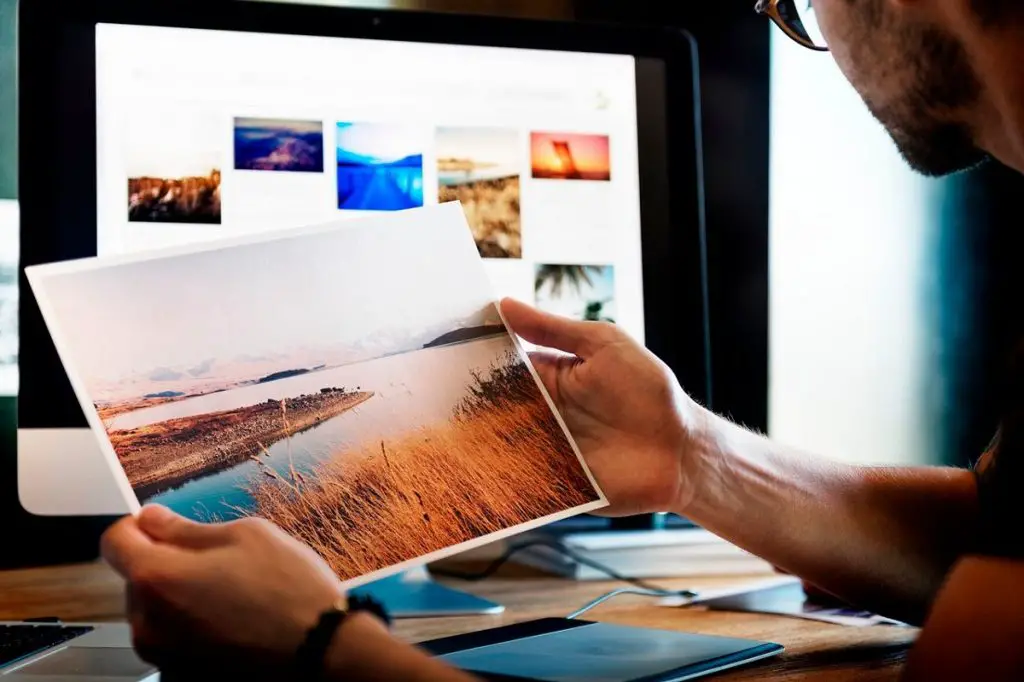
You need to open the PowerPoint presentation and then select "Audio" in the "Media" section of the "Insert" tab. Once you've selected it, a drop-down menu should appear. There you have to select the option “Audio on my PC”.
Once this step is completed, Windows Explorer will surely open, in the case of the Mac, it will be the Finder. You will need to navigate to the location of the audio file, select it and then press the "Insert" button.
Selecting the audio file immediately inserts it and appears as a megaphone icon. When displaying this icon, two tabs should appear. An “Audio Format” tab and the “Playback” tab. Seeing these two, you need to select the "Reading" tab.
Add part of a song to your PowerPoint presentation: you can insert the section of your choice
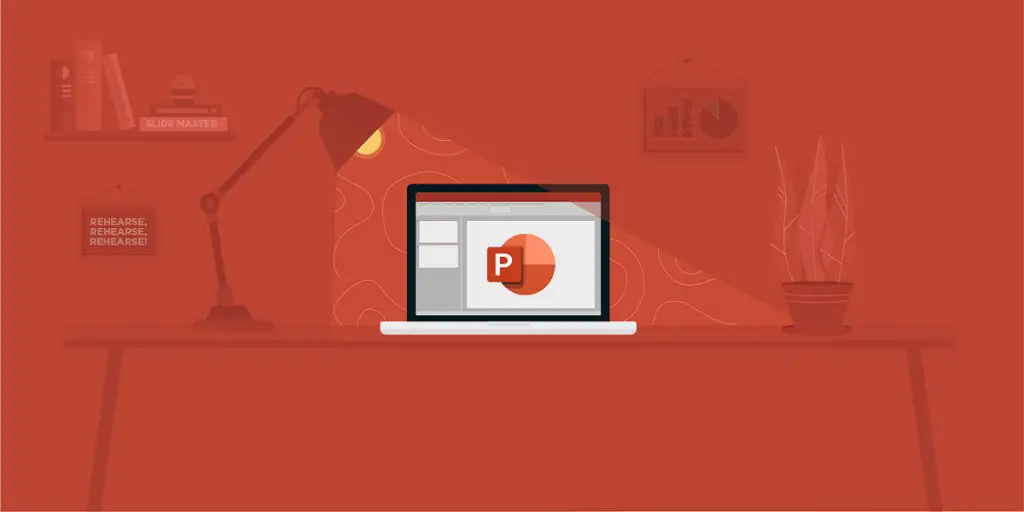
When you manage to activate the Selection tab, the Reading tab. In this “Edit” group, you will select the “Trim audio” button. When the dialog box appears in this section, you can choose the start and end time of the audio track.
You need to set the start time, you will click and drag the green bar to the desired timestamp. You can do the same with the red bar to set the end time.
Likewise, you can adjust the time in the corresponding boxes below the time bar. Once you have configured the start and end times, you need to select the “OK” button.
In order to effectively mute the audio, you may have a problem, which will suddenly start and stop the audio. In the “Edit” section of the ribbon you can set the fade-in and fade-out times, directly entering the respective length of time you want this effect to occur.
In this way, the insertion of the audio will not be abrupt and the sound will be according to the desired input or output. However, you should also keep in mind that the audio reproduction during the whole presentation will only be the section you chose, where the input and output will be perceived smoothly without abrupt interruptions.
This is one of the ways to insert audios into your PowerPoint presentations efficiently, you can insert whole song perfectly, but definitely if you only want part of it, you just need to apply some steps and you will get there.