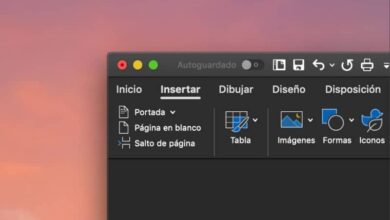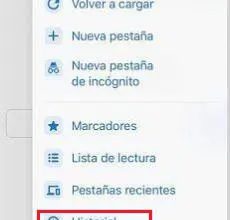How to prevent my Mac from sleeping or sleeping while downloading
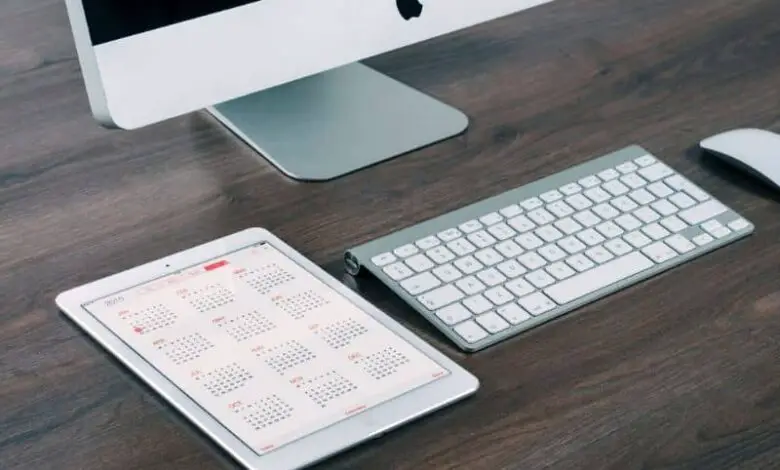
If you want to know how to prevent my Mac from going to sleep or going to sleep while downloading , please read the following information carefully.
What is the suspended state?
To date, virtually all computers have a so-called sleep state, which is also true of Mac computers. Do you have questions about sleep status and downloads? Please read carefully.
Sleep state, also known as sleep state, is a mode in which computers enter to save energy . For this, the computer disconnects the power of certain devices such as the hard disk or the processor itself, keeping only the active RAM memories.
As you can imagine, this setup allows you to keep the equipment “on” but with minimal power consumption. You cannot use a computer when it is suspended, but you will be able to access the session again very easily and you will not lose any information. For this reason, you can use the menu system or create shortcuts to suspend quickly your computer .
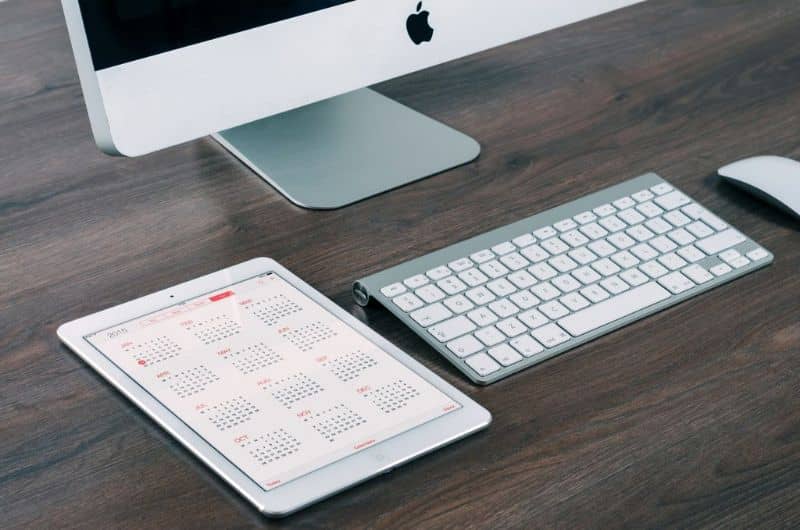
Suspension and downloads
As you can imagine, suspending the computer is very useful, in any case, as long as they are in this state, all functions are paused, so downloads will end up stopping. This can certainly be problematic, especially if you are downloading a file bulky . Also, it is important to know the difference between standby and hibernation so as not to have any inconvenience.
If the computer goes to sleep in the middle of a download, the download will not progress, which is a big hurdle in case you need this file. For this reason, we have prepared the following guide in which we will teach you how prevent your Mac from going to sleep when downloading files.
How to prevent my Mac from sleeping or sleeping while downloading
The process to prevent your Mac computer from going to sleep is very simple, you just need to follow the following steps:
- The first thing to do is to press the start button on your Mac computer, to do this just click on the icon with apple .
- A new menu will be displayed in which various options appear, there you must click on "System Preferences".
- After the previous step you will be taken to the system setup options, in this section you need to locate "Energy Saver", press it.
- You will enter into the saver options, as you will see there are two sections, the battery and the AC adapter.
Battery settings
In the battery section, we recommend that you take into account the options for save energy, because depending on the configuration you make, the computer will follow them for those occasions when your equipment is running only on battery power.
For this reason, it is advisable to leave the default settings , if not, if you want to apply the options to avoid hanging, you need to configure everything the same as in the AC adapter section.

Section settings to prevent Mac from going to sleep or hanging while downloading
In the case of this section, it concerns all of these configuration options when the equipment is connected to a power source, i.e. when it is connected to current. In view of this, it is possible to carry out any type of configuration. For this reason, it is advisable to know to what it is and how to activate or deactivate the hybrid suspension .
It is for the above that we recommend that you make a specific configuration in this section, so that you can download applications without risking putting the computer to sleep or shutting down. The configuration will be done as follows:
- Computer in standby: you have to configure this option by sliding the bar towards the “Never” option, this way the computer will not go to sleep.
- Eve of the screen: with this setting, your computer will go into screen sleep mode. If you want the screen to always stay on, you must select the “Never” option. In any case, this is not necessary, as the equipment will not be suspended.
- Finally , the options "Put hard drives to sleep when possible", "Wake up the computer to allow access to the Wi-Fi network" and "Activate Power Nap with the power adapter connected" must be disabled .