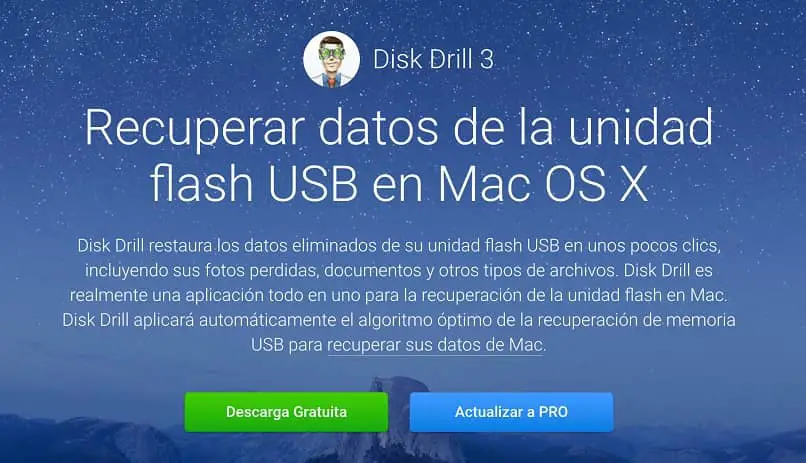How to Find and Recover Deleted Files on Mac OS Using Disk Drill 3
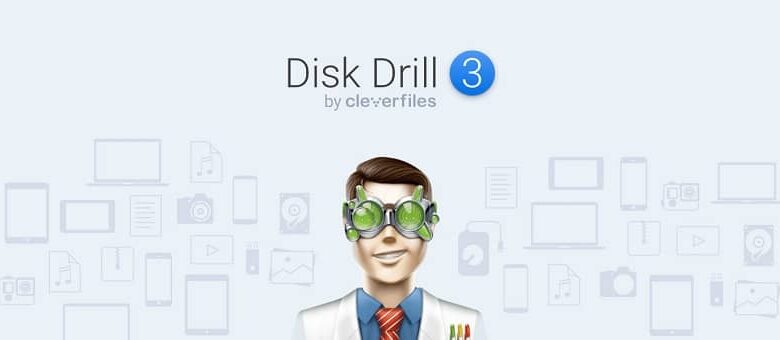
On some occasions, it may happen that we delete important files from our computer due to an error; But that should not be a cause for concern, because we have a solution; In this article, you will find out how find and recover deleted files on Mac OS at the help from Disk drill 3 .
What is Disk Drill 3?
It is one of the best file recovery software on Mac and iOS; as well as hard drives connected to a Mac or Windows computer. It has different exploratory techniques to offer the right solution to your needs. Regarding this article, you might also like to know How do I start my Mac computer from a bootable external USB drive?
Learn how to find and recover deleted files on Mac OS using Disk Drill 3
To find and recover deleted files on Mac OS using Disk Drill 3, you just need to follow the following steps:
Download Disk Drill 3
The main thing is that you download Disk Drill 3 totally free from your browser; the only requirement is that the computer is Mac OS X 10.8.5 or later. Once downloaded, you need to open the file location and double click on it; then you need to drag this file into the applications folder and it will be ready to start using it.
Run Disk Drill 3
The next step is to run Disk Drill 3, it means enable your computer to be analysis ; in this case, a pop-up window will open the first time you open the application.
In which you must check the options that grant permission to do the work, for this the administrator password can be requested; You just need to choose "no" in the "update edition" option as long as the deleted files have not been found; later you can upgrade to PRO version .
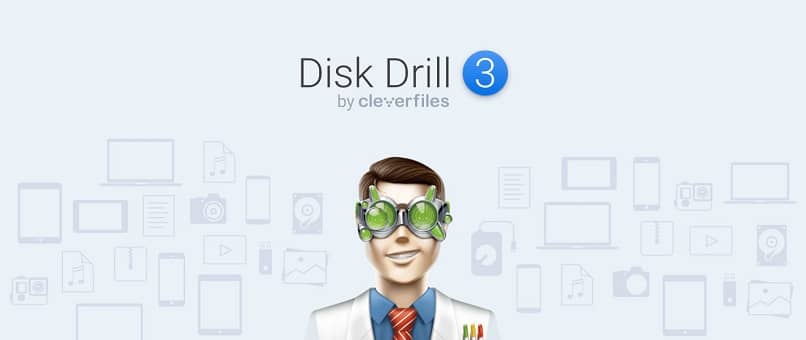
Choose the drive for analysis
In the main menu of Disk Drill, you have the complete list of drives connected to the computer; you must therefore choose the drive on which you want to recover deleted files and choose the option "recover" ; In doing so, Disk Drill will begin to explore the available recovery options, which we mention below:
- Regarding the recovery of protected data : If you installed Disk Drill 3 before deleting the files, you have an additional option which is Data Protection through Recovery Vault or Guaranteed Restore.
- They are powerful tools for recovering files, which gives you higher chances of recovery.
- Quick scan : This option allows you to perform a quick scan in case you have not enabled data protection before; This scan is mainly applied to recover files including names and metadata; works with NTFS, FAT, and HFS / HFS file systems.
- Deep analyze : this is another method in case the quick scan fails and is characterized by being more powerful. It searches the whole unit, it may even take a few hours to complete the scan.
- Disadvantageously, this analysis does not include metadata recovery, which means that the original file name is not recovered; You will only find them named according to the file type; for example, the .jpg format for photographs.
- The advantage is that you can use the preview to know the contents of the recovered file and choose the desired one.
Select files to recover
At the end research methods , you will see the list of files found; you can sort them by name, in the case of those who keep them or maybe you can filter by date or by file type; so that you can find files faster and easier.
You can even search only for files that have been deleted in the past few weeks or days . When the file is found, choose preview to see if it is not damaged and can be recovered; then check the box next to the name.
Last step: recovery
Finally, you need to choose the location where you want to save the files that you have previously checked to recover; now press the option » recover “, In this step, you should have already updated to the PRO version of Disk Drill; With this, you will be able to recover deleted files on Mac OS using Disk Drill 3. It should be noted that on some occasions you may have deleted a file without sending it to the recycle bin , in this case the process may be a little different.