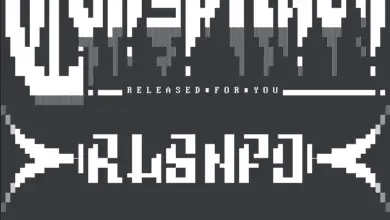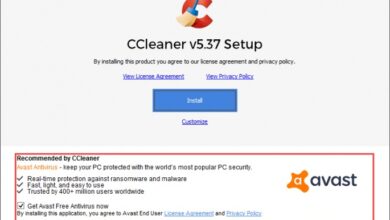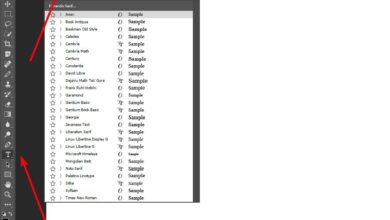4 tips to speed up Google Chrome

Google Chrome is the most popular browser among the vast majority of users around the world, but it has been criticized many times for its high consumption of computing resources. Also, when we install extensions, we can see Google Chrome slowing down. If you noticed that your browser has become lazy, we show you 4 tips for making Google Chrome faster .
One of the most common habits when surfing the Internet is to accumulate a good number of tabs with different sites open at the same time. This means that the sites that we have opened in other tabs, although they are not active, continue to consume memory until the browser slows down a lot.

How to speed up Google Chrome
To avoid this, we are going to show how to make Google Chrome suspend tabs we don't use to save memory and reactivate them when we activate them. To do this we need to open a Chrome window and type in the address bar chrome://flags . Once there, we look for the one called Automatic deletion of tabs and we change its status to activated ou activated . For the changes to take effect, we need to click on the button that appears at the bottom of the window, Restart Now.
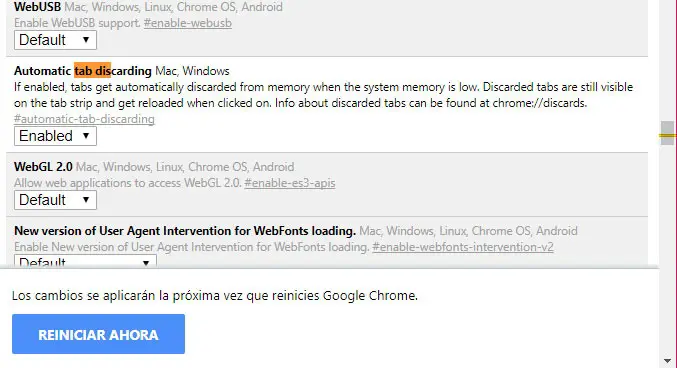
While it looks like CPU and RAM may be the two hardware-level components that can affect our browser's performance, the graphics card has its role as well. In this sense, Google Chrome has the Hardware acceleration setting and we will see how we can enable it.
To activate hardware acceleration in Google Chrome, we need to open a browser window, click the menu button to access the settings and once there we display the menu Settings to enter Advanced settings> System . We will find the parameter we are looking for there, Use hardware acceleration when available, which we have to activate by sliding the switch to position ON .
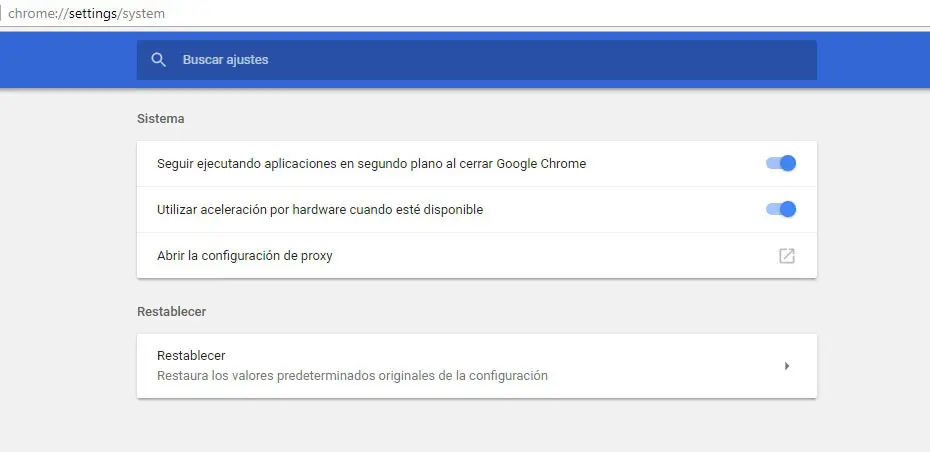
Google's web browser has a tool that can also be of great help when it comes to wanting Google Chrome to go faster. We refer to Chrome's own task manager , a utility that we can open by pressing Shift + Esc and where we can see which tab or extension can be the cause of the slowness of the browser. From there we can select it and finish the process to get the browser smoothness and speed back.
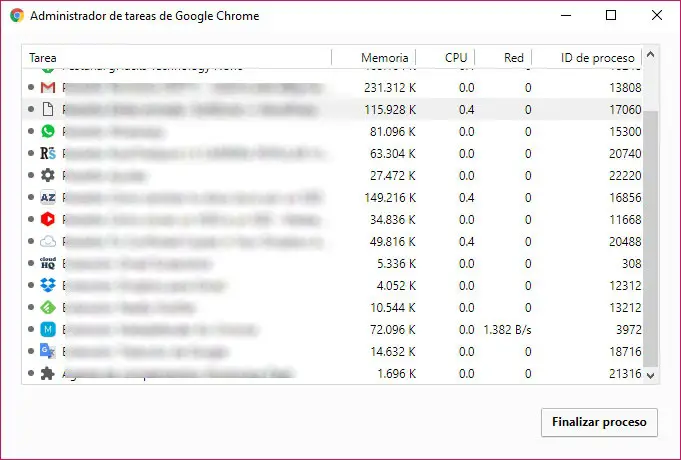
If we are using Chrome from a computer, we may not be worried about the data consumption as we have unlimited connection, however, Google long ago launched an extension for its web browser which, thanks to compression, saves money. of bandwidth and improves browser security. The fact that it compresses the data before downloading it to the browser means less data is transferred and, with their safeguard, their loading in Chrome is accelerating also. You can install the extension Data Saver in Google Chrome from this same link to the Chrome Web Store