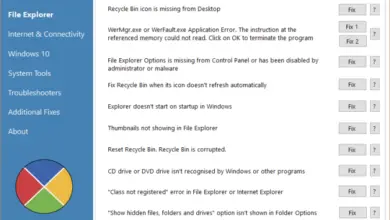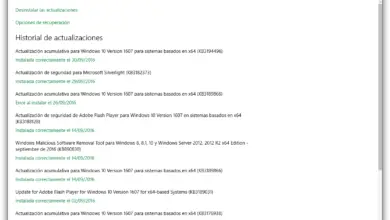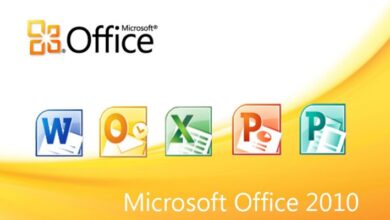View your Google photos when opening a new tab in Chrome
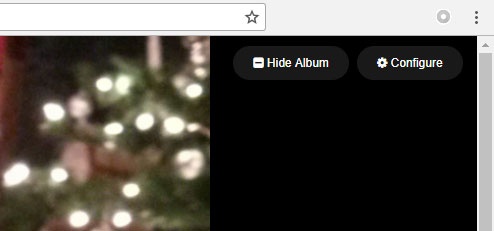
Personalizing the computer desk is something that many users do to differentiate their equipment from others and work more comfortably every day while sitting in front of the computer. But considering the fact that the vast majority of the time that we work on the computer, we are connected to the Internet, many users also want to be able to customize their web browser. In this sense, the Google browser being the most used in the world, we will see how to customize Chrome and make your Google photos appear when opening a new tab in Chrome.
If we are Chrome users then surely we have a Google account and we store a lot of photos in Google Photos. So let's see how to view our Google photos when opening a new tab in Chrome browser. To do this, we're going to have to use an extension that we can find in the Chrome Web Store and called Photos New Tab. To add it to the browser, just follow this same link and install it in Google Chrome.
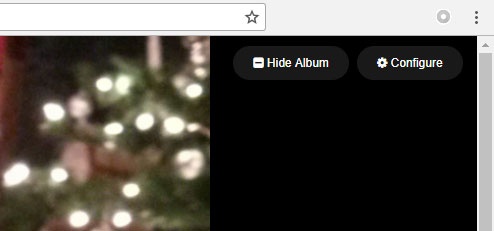
Once that's done, if all went well, we'll see how a new icon appears next to the browser's address bar that represents the Photos extension. New Tab . However, just open a new tab in Chrome to see how some of our photos saved in Google Photos are displayed in the background of the browser. The first time we open a new tab in Chrome, an image will be displayed with a message asking for permissions so Photos New Tab can access our Google account to view the photos. By clicking on the Connect with Google button, we will be asked to provide our email address and password.
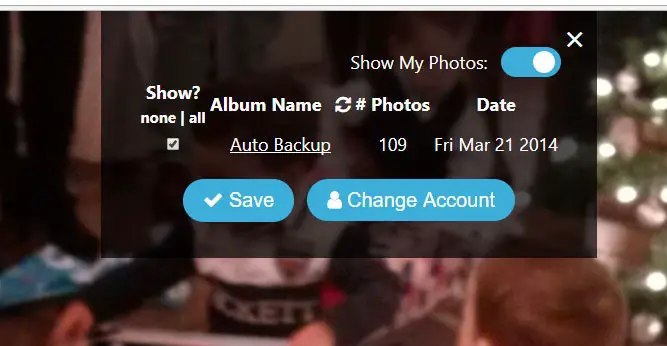
With the necessary permissions granted to the extension, from this point on we will see how every time we open a new tab one of our images stored in Google Photos is displayed randomly. Next to the photo, the date it was taken and the album we saved it to in our Google account are displayed. At the top, the option to enter extension settings is displayed by clicking on the gear icon.
By clicking on it, a window will appear in which we can indicate from which albums we want the photos to be displayed when opening a new tab in Google Chrome. In addition, when selecting an album, we can see its name as well as the total number of photos available in that album and the possibility of selecting or unchecking each of the albums that we have with our photos in Google Photos.
Once we have indicated the albums we want to show photos of in the new Chrome tabs, just click on the Save button for the changes to take effect. From this point on, every time we open a new browser tab, a random photo from one of the albums we have selected will be displayed. If desired, it is also possible to change Google account to view other photos.