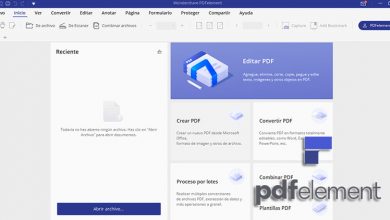How to activate the automatic password generator in Google Chrome
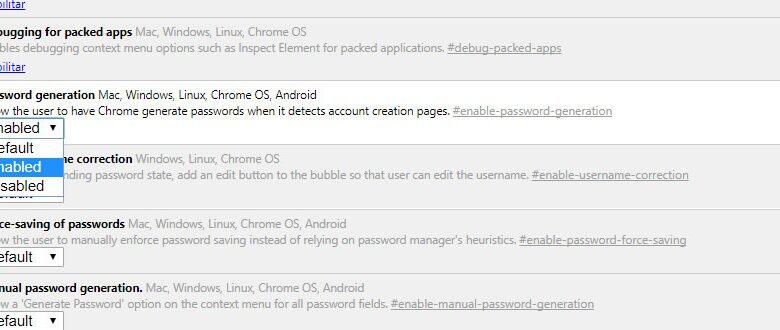
As much as some can try, passwords remain the most widely used identification method. However, it is always advisable to use passwords that are as strong or secure as possible to prevent certain techniques used by hackers or hackers from being able to find them. Without a doubt, the strongest passwords are those that are of a certain length and contain all kinds of characters, uppercase letters, lowercase letters, numbers and symbols, however, these are the most difficult to remember. Then we will show how to activate password autogenerator in google chrome.
There are many applications that allow us to generate and save all the passwords used in our browser, but Google Chrome has an automatic password generator which you may not be aware of. For this reason, we are going to show the steps to activate the automatic password generator in Google Chrome.
Steps to activate the automatic password generator in Google Chrome
The first thing we need to do is open a google browser window and then type chrome: // flags in the address bar and press Enter. Then a page will open with a list of all the experimental features that Google is testing for its browser. Among them, we will find that of being able to activate the auto-generator of passwords in Google Chrome. To do this we need to find the entrance to password generation , which we can easily do by pressing Ctrl + F and typing the name of the experiment.
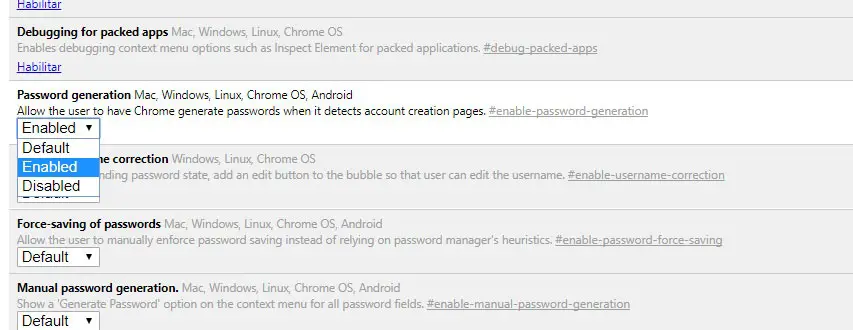
Once we find it, we will see how a drop-down list appears with different options and among which we find Default, On and Off. In this case, since what we want is to activate the password autogenerator in Google Chrome, we have to select the option activated , then click on the button Restart now which is displayed at the bottom for the changes made to be saved.
Once we have activated the automatic Google Chrome password generator, every time we go to a site from the browser itself where we have to create a new password or simply where we will change the password from one of our accounts, Google Chrome will suggest a random password for it in a drop-down menu. If we choose to use the one offered by Chrome, then we will have to write it down somewhere so as not to forget it or save it directly in one of the password managers if we use one.
Being a experimental function, that may ultimately be a feature that is finally coming to some version of Google Chrome or that Google ultimately rejects it and doesn't reach everyone. The truth is that for now we can take advantage of it by activating it as we have indicated.