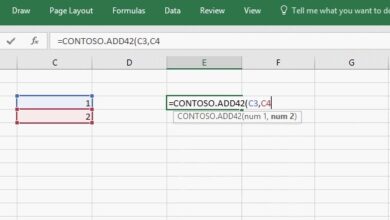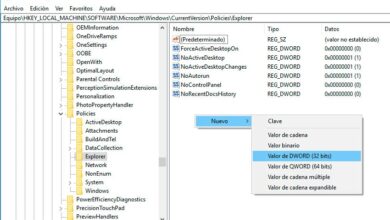How to get a complete list of installed drivers on Windows
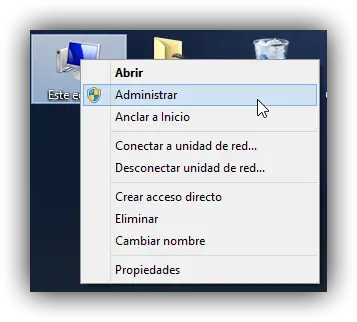
On many occasions, we may find ourselves with the need to know all the installed drivers on our computer, either for reasons of system stability, or to know its hardware and thus be able to install new hardware. There are several ways to find out about these drivers installed in a Windows operating system.
In this article we are going to show you 3 ways to achieve this, one of them already known from Windows device manager , another from an MS-DOS window which will show us all installed drivers as a list and a third using third party software developed for this function.
Windows Device Manager.
Windows by default comes with a section designed to control our drivers. From there we will be able to search for the new hardware installed in the system, see all the installed drivers, uninstall the ones we no longer need, update the outdated ones, etc.
To open this driver manager, right click on "Equipment" and "Manage".
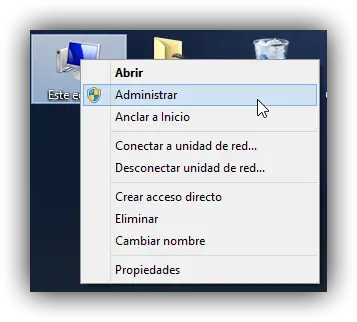
Once there, we will select the entry » DeviceAdmin And we will see a window similar to the following one.
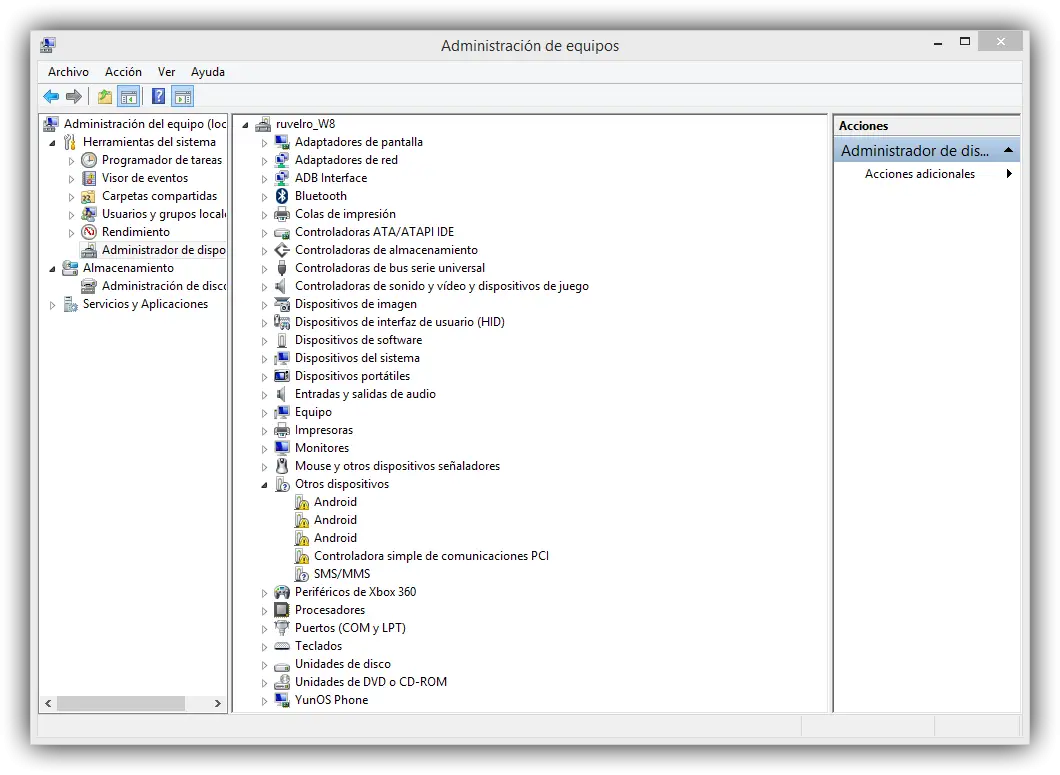
From there we will be able to consult all the drivers installed in our system, update them, uninstall them and manage them as we wish.
MD-DOS Drivers
Windows includes an MS-DOS command window that allows us to run classic applications of this operating system. One of the applications supplied by default with this small emulated operating system is "driverquery", an application which shows us a list of all the drivers installed in our system so that we can check them or identify possible problematic drivers. To solve problems.
To get the list of drivers for this tool, just open an MS-DOS window (start> run> cmd) and type it:
- driverquery | more
A list of all installed drivers is automatically displayed. The parameter "| more ”will allow you to display the results manually so that none are outside the maximum number of cmd lines.
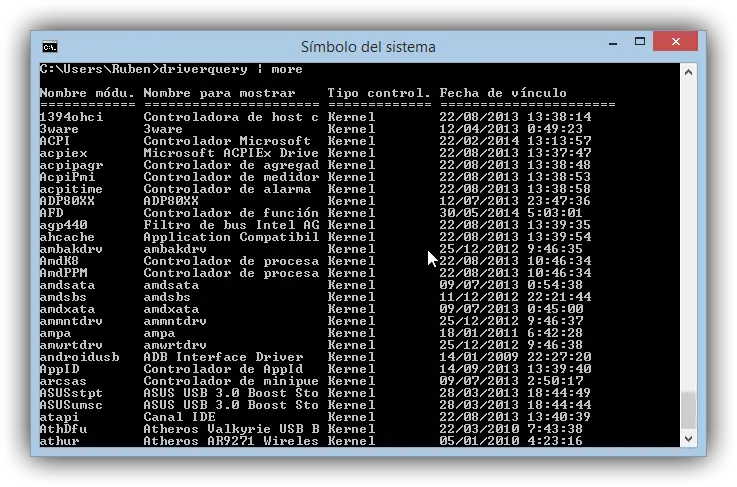
InstalledDriversList, the free application for information on drivers
A third option to check our installed drivers using third party applications. One of the best free and easy to use options is InstalledDriversList. This application will allow us to know all the drivers installed on the computer, as well as whether they are working correctly or are not needed.
This program will show us a colored icon in each pilot indicating its status:
- Green - The driver is functioning correctly and loaded when Windows started.
- Yellow: Driver is not required, it was not loaded when Windows started.
- Red: Controller should have been charged, but not. There is a problem with this driver.
We can download the latest version of InstalledDriversList at from its main web page .
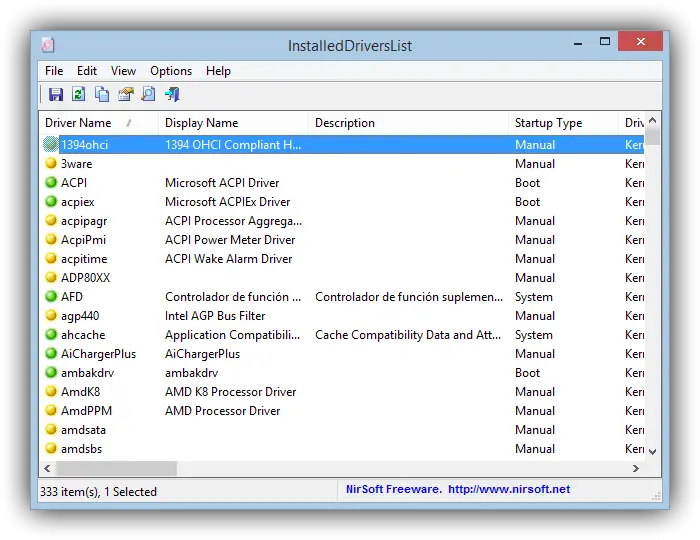
As we can see, a very simple tool to know at any time the drivers of our operating system.
Which method do you prefer to check the drivers for your Windows system?