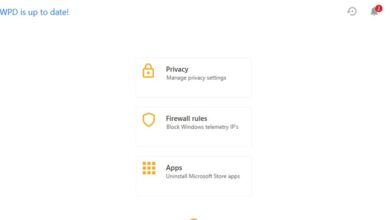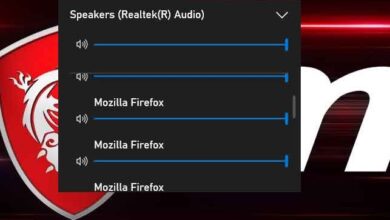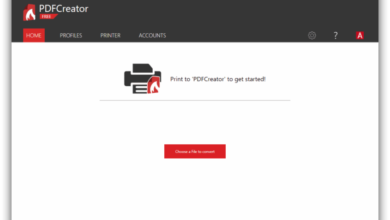How to share a photo album with your family using Google Photos
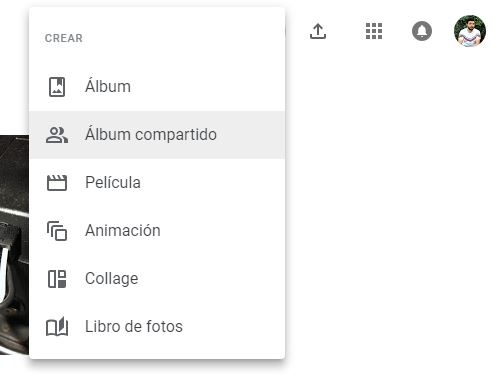
In addition to social networks, Google Photos has become one of the best platforms to download our photos, privately, and also to be able to share them with other people in private. Besides being a backup, Google Photos is a great platform for creating online photo albums, albums that we can allow anyone we want to see (for example, a family member) and, in addition, where other people can add their own photos to complete this album. On certain dates, like Christmas, New Years Eve, or when we're on vacation in the summer, it's very common to take lots of photos with the family, and what better way to share and group them together than using the albums. shared from Google Photos.
All users registered in Google have an account in Google Photos . The Google platform allows us to upload an unlimited number of photos to the cloud using its reduction algorithms, or photos in original quality consuming Google storage space. Drive, Google's cloud-based hard drive.
In addition to downloading the raw photos, the platform Google allows us to sort them into different albums so that we can sort them and find them quickly when we are looking for them. These albums can be private or we can also set them up as “shared albums” which allow other people to view them and even collaborate by uploading their own photos.
Then let's see how create a shared album in Google Photos so our family can see photos from their last Christmas or summer vacation, and even upload their own photos to them.
How to create a shared album with all photos on Google Photos
The first thing to do is upload the photos we want to add to the album to Google Photos (although we can do that later without a problem). Once done, we access the Website de Google Photos from our computer (we can also do this from the Android or iOS app) and we can see the synced photos here.
At the top of the page we will see a button in the shape of + . Click on it and the new options we can create will appear. We chose the option " Shared album To create it and allow others to view and collaborate on it.
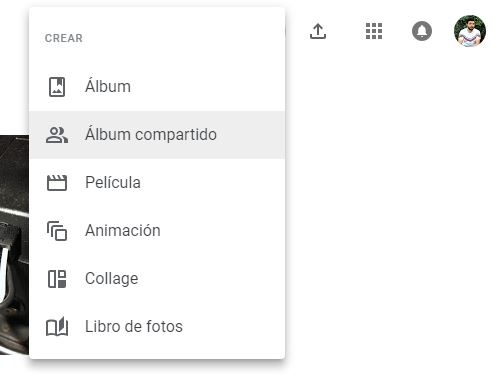
After a few seconds, Google will create this new album and, as we can see, the first thing it will ask us is to give it a name, or a title, and start adding the photos we want.
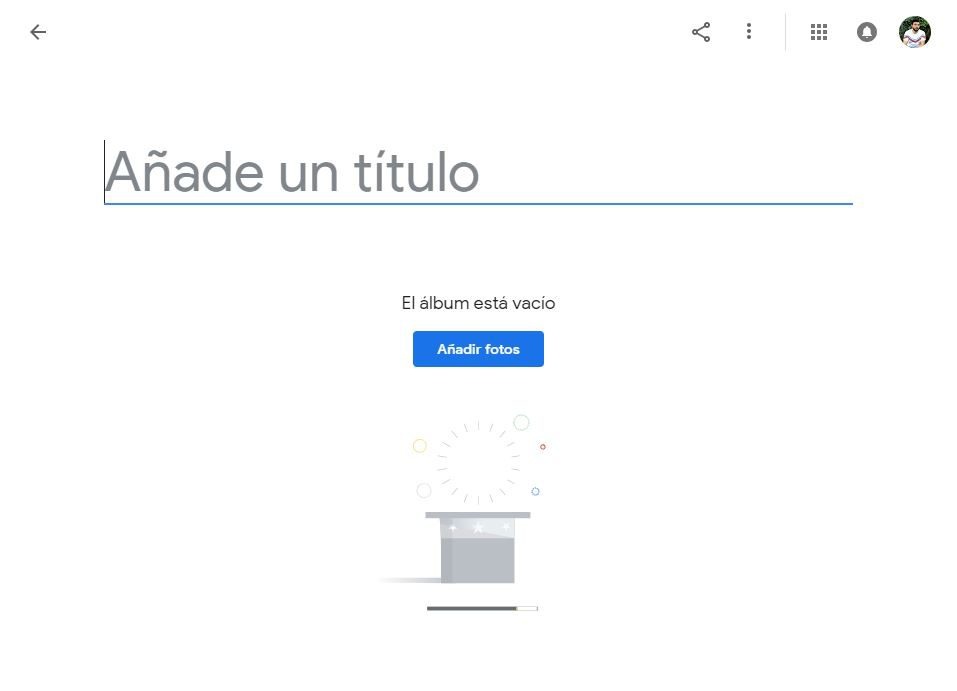
We will add the photos we want to our album from the blue button " Add pictures ». In the list of photos that appears, we will select all the ones we want to add to the album. If we haven't uploaded the photos to Google Photos yet, or if we took them with an SLR camera and have them on the computer, we can also add them using the "Select from here" button. 'computer' that appears in the upper right corner.
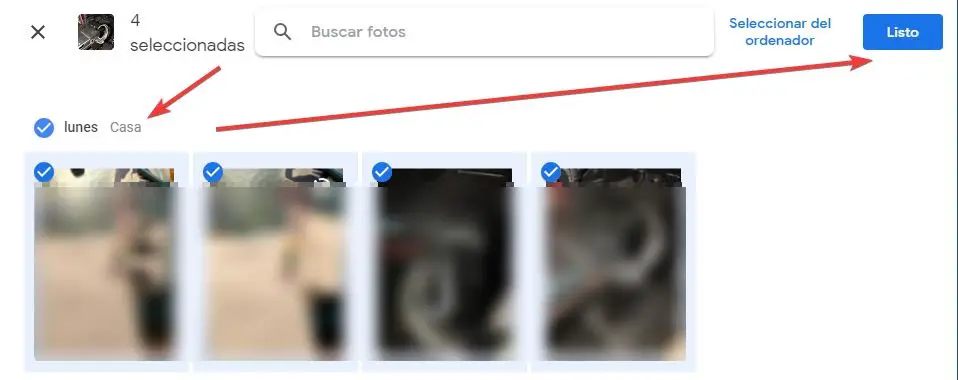
Once all the photos we want to add to the album have been selected, click on "Finished" and we will have the Google Photos album already prepared. All we have to do now is click on "Share" at the top and choose the people with whom we want to share the album among those who appear in the list.
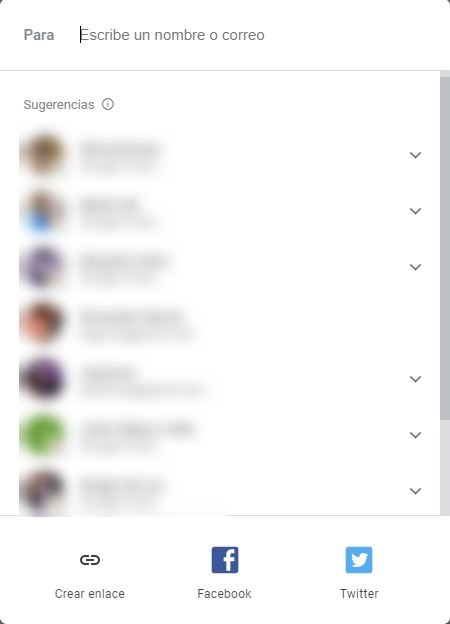
We can also generate a link to share (being able to choose whether or not other people can upload photos to the album). Ready, we already have our shared album with all the photos of Christmas, New Years Eve, holidays or any other event that our loved ones can access.
How do you usually share photos with other people, friends or family?