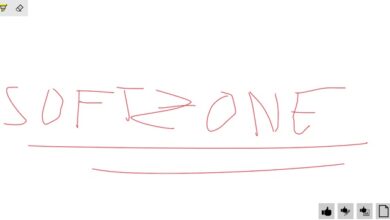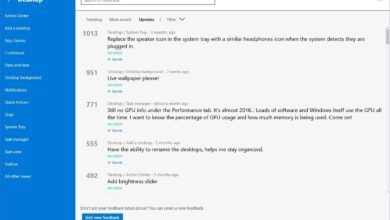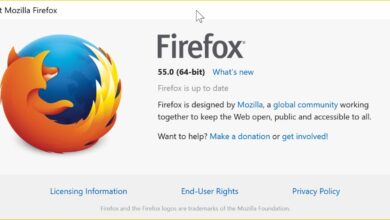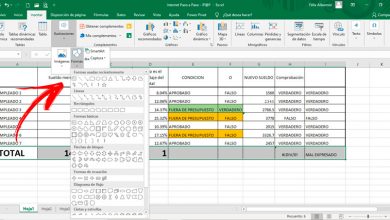How to group tabs on the same site to save memory in Google Chrome and Firefox
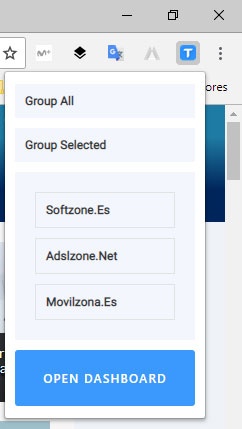
Regardless of which web browser we use to surf the internet, the normal thing is that soon after we start surfing the internet, many tabs are opened in the same browser window. A lot of these tabs even tend to be from the same site with different content, which makes it more difficult when we want to search for a specific tab on that site. Then we will show how to group the tabs of the same site in one for save memory in Google Chrome and Firefox.
Besides having many tabs open on the same site, having many tabs open skyrockets the memory consumption of the browser. Since Chrome and Firefox are the two most used browsers in the world, we'll show you how to group tabs on the same site into one to keep them organized and save memory.
Infinite Tabs Manager allows you to group all tabs on a single site to save memory in Chrome and Firefox
To do this, we will have to use an extension that has been developed for both browsers, Infinite Tabs Manager . An extension that we can find completely free on the Chrome Web Store and add-ons page for Mozilla Firefox.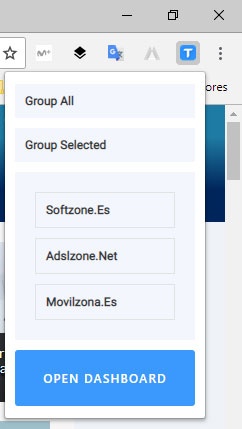
Once installed in our browser, we will see how a new icon of the extension appears next to the address bar, which by clicking on it shows us a panel in which the domain names open sites appear in the tab browser. When you click on one of these areas, Infinite Tabs Manager creates automatically a group with the website name in which each of open tabs from this site is saved .
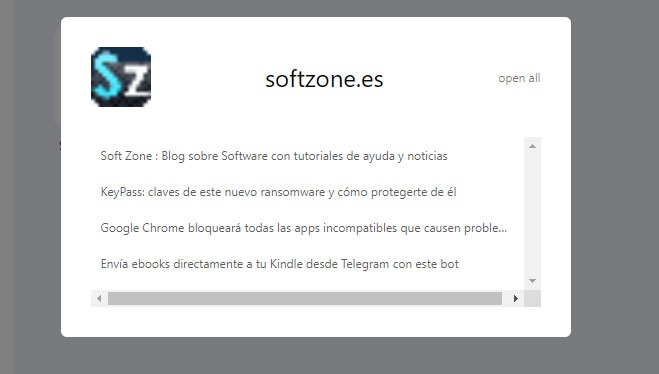
We will see how all of them also disappear from the browser, that is, we will no longer see all the tabs of the site that we have just grouped together. However, all you have to do is click on the extension icon to click on the Open button. dashboard and there we will see in a panel all the groups of tabs that we have grouped by domain name.
By clicking on one of them, a list will be displayed with all the links to the tabs we had previously opened in the browser. If we click on any of them, it will open again in the browser so that we can browse it normally.