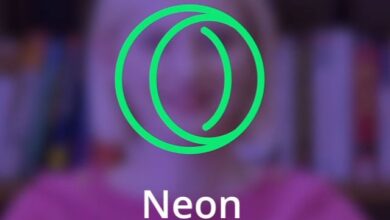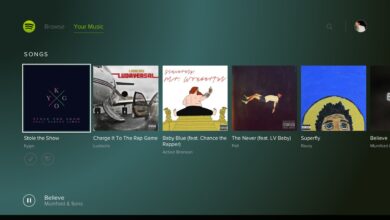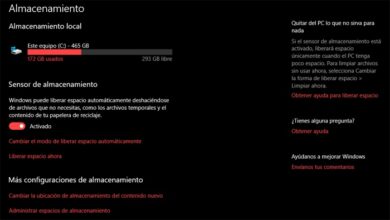How to sign in to Windows 10 without a keyboard
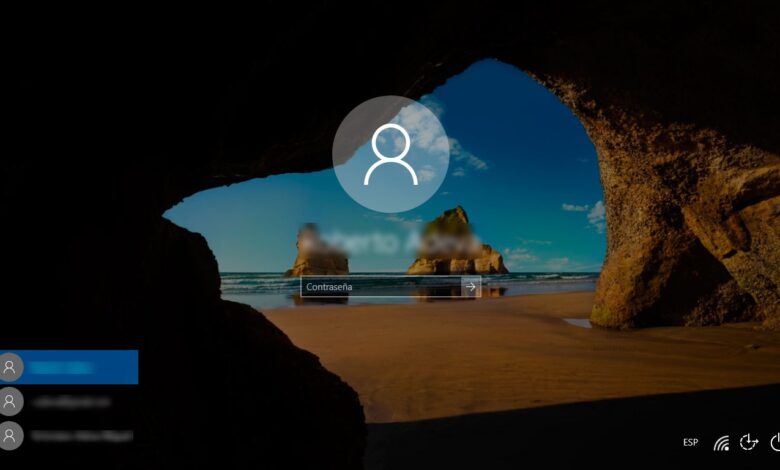
Maybe at some point we will turn on our computer and when entering the login password in Windows 10 we will see that our keyboard is not working. If we have another keyboard handy, then there is not much of a problem, because we just have to replace them with another and everything is done. However, if we don't have another keyboard, things get complicated. Then we will show you how to you connect to windows 10 without keyboard.
Steps to sign in to Windows 10 without keyboard
To do this, the first thing we need to do is press the power button from the computer and wait to reach the Windows 10 login page . Once there we have to look at the bottom right where the options button is located. accessibility of Windows 10.
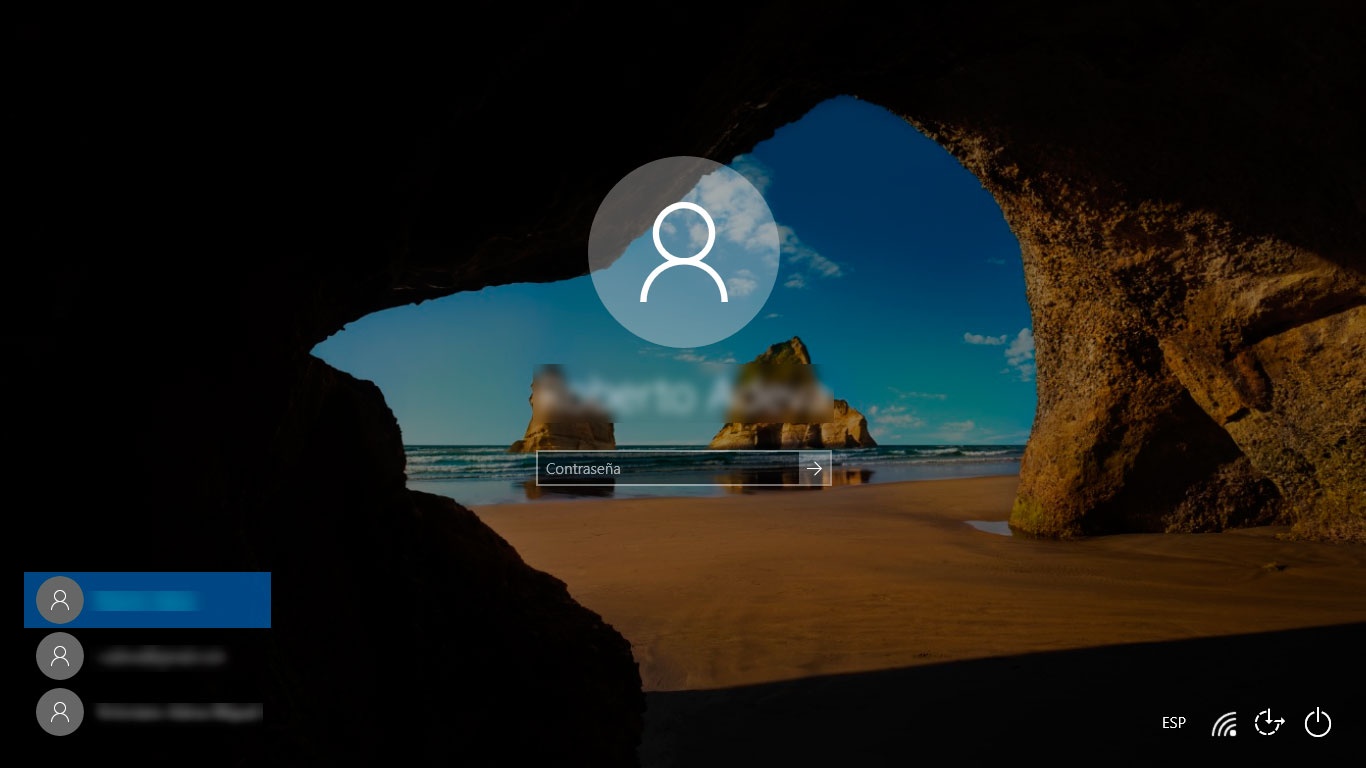
If we click on it, a series of options will be displayed, among which we can find the one to activate the on-screen keyboard. We click on this option and a virtual keyboard will automatically appear on the screen. Now using the mouse we can click on each of the Touches du keyboard that we have on the screen to type the password to access Windows 10.
Once we have logged in, we can now try to fix the issues with our keyboard from the troubleshooter with the keyboard that Windows 10 offers us from the configuration page. It is also possible to continue using the onscreen keyboard if we activate it from Settings> Accessibility> Keyboard. There we will find a setting that allows you to activate the onscreen keyboard by simply sliding the switch that appears next to this option to position ON .
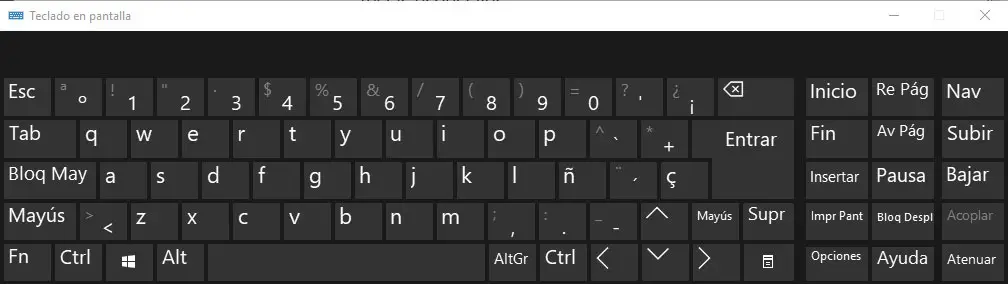
You should know that once we close the Windows 10 virtual keyboard, we have to go back to the system setup page to show it again. Therefore, if we want to keep using the on-screen keyboard, we need to minimize them when we don't need to use it so that we don't have to turn the option on and off in Windows 10 setup every time. once we have to use the virtual keyboard to type.
If we click on the button Options , a window will open with various options to configure to customize the on-screen keyboard. Among other parameters, it is possible to suppress the sound of the keys, display the keys that allow us to move on the screen, activate the numeric keypad, use the text prediction, etc.