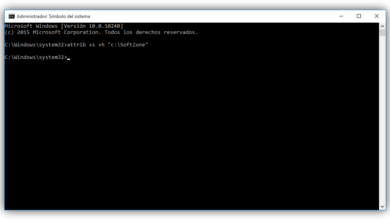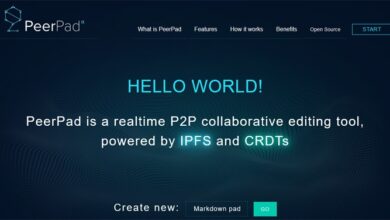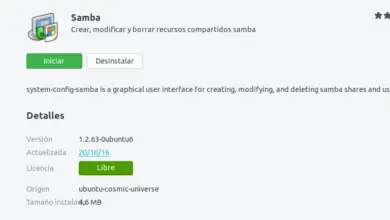How to transfer programs from one computer to another with their settings and data
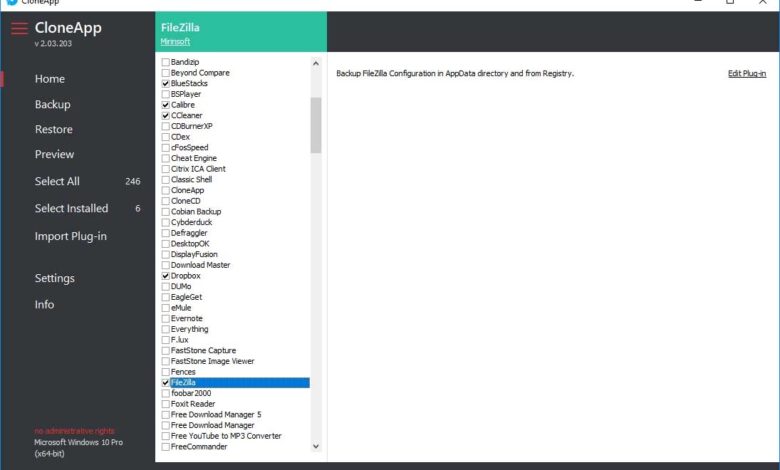
There are many programs or applications that we have installed on our computer and use them on a daily basis. This means that if at some point our computer stops working or at some point we have to use another PC, not having our programs installed becomes a serious problem. We might be able to reinstall them, but maybe some of us don't have it at the time. Either way, installing all the programs and reconfiguring them as we had them on our computer can be quite a tedious task. Then we will show how to transfer a program from one computer to another with its configuration and data.
Applications that allow programs to be transferred from one computer to another with their settings and data
In this way we avoid having to configure all the programs which we will reinstall on the other computer. For this, we will have to use a third-party tool that allows us to do this. Clone App is one of them, it is also a tool that we can get completely free of charge from from this link to his website and which is also very light and occupies a little less than 300 KB .
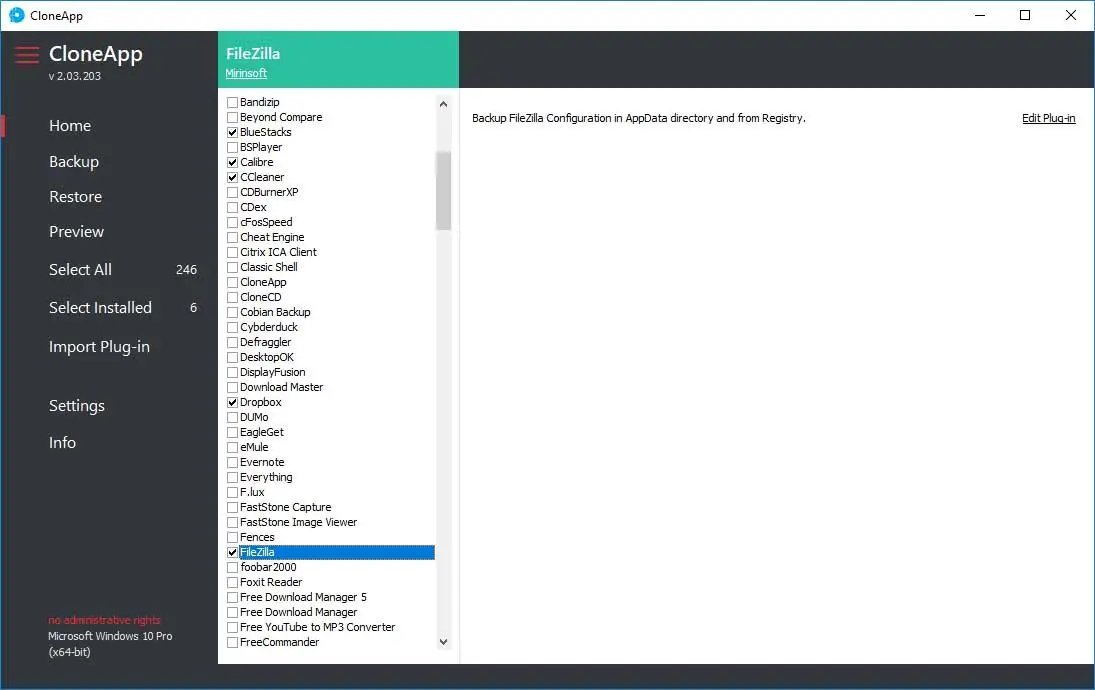
Another advantage of CloneApp is that it is a portable application , so we can take it to any computer and use it without the need for installations, and it is very easy to use. The first thing we need to do is run this tool on our computer and make a backup copy of the data and configuration applications that we want to have on the other computer.
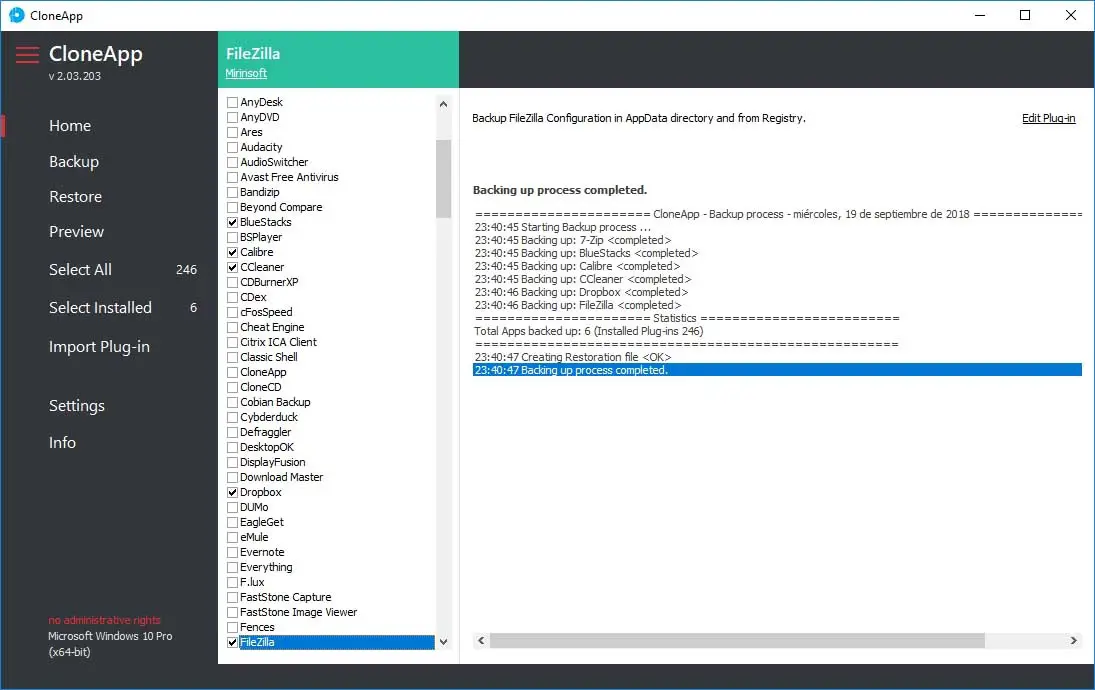
Once our programs are installed on the second computer, we launch CloneApp and recover application configuration which we previously made a copy of its configuration and data. In addition, it is possible to install the Product KeyFinder and Backup Product Keys plugins, which allow us to recover license keys for Windows, Office, Adobe and other programs.
In addition to CloneApp, we can find other tools that allow us to transfer programs from one computer to another , but the vast majority are generally paid. EaseUS Todo PC Trans is a great alternative, although its professional version is chargeable. However, there is also a free version, although somewhat limited, as it only allows the transfer of two applications from one computer to another.
If we are looking for something even more professional and we don't mind scratching a bit, then the professional version of EaseUS Todo PC , Zinstall WinWin ou Laplink PCmover Professional are other great alternatives when it comes to transferring apps with their settings, data, profiles, etc. from one computer to another in the Windows environment.