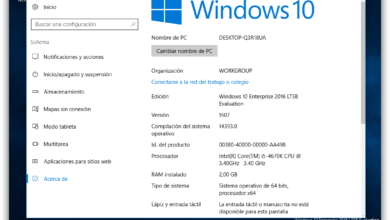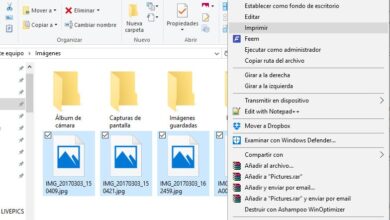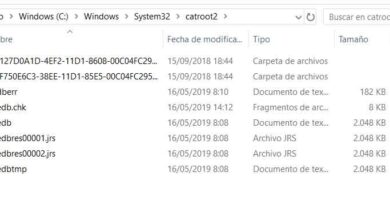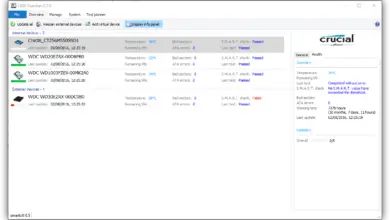How to see the battery status on your Windows 10 laptop?
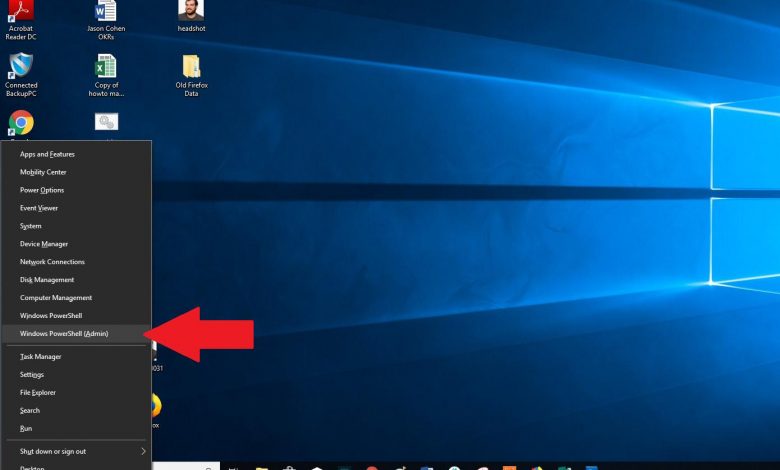
If you have a laptop, you will know that batteries are one of the main aspects that mark its operation. Not only does its duration get shorter over the months, but also its exhaustion before the hour could leave you without equipment when you need it most. The ideal would therefore be to have a constant diagnosis on the battery status , both by cycle and by long-term thinking.
Additionally, you should keep in mind that what we have mentioned will affect you regardless of which laptop you have. Whether you paid 200 or 300 euros for it, or invested around 1500 euros, its capacity will gradually decrease. Therefore, in any case, it is better to be able to see when you want how much charge you have left.
Obviously, developers are aware of the weaknesses of Windows 10 . This is why we have countless interesting applications to obtain this information, beyond what Microsoft offers us.
Battery status data, always available
Without going into the details of the manufacturers, one only needs to read user reviews on social networks and forums to find that some of them are trying to hide information about the battery status. It also causes all of the following tips to fail. But some of them surely help you.
Check battery status with Windows
Before entering the programs that we are going to advise you, you should try to request a battery status report. As we said, sometimes you will not be able to view this information. Either way, it is best to follow these steps:
- Open command prompt with administrator rights
- Run the powercfg / batteryreport command
- Check the battery report to find fragments related to its wear, number of cycles it has completed, etc.
- If you don't see anything about it, it's time to continue with other alternatives.
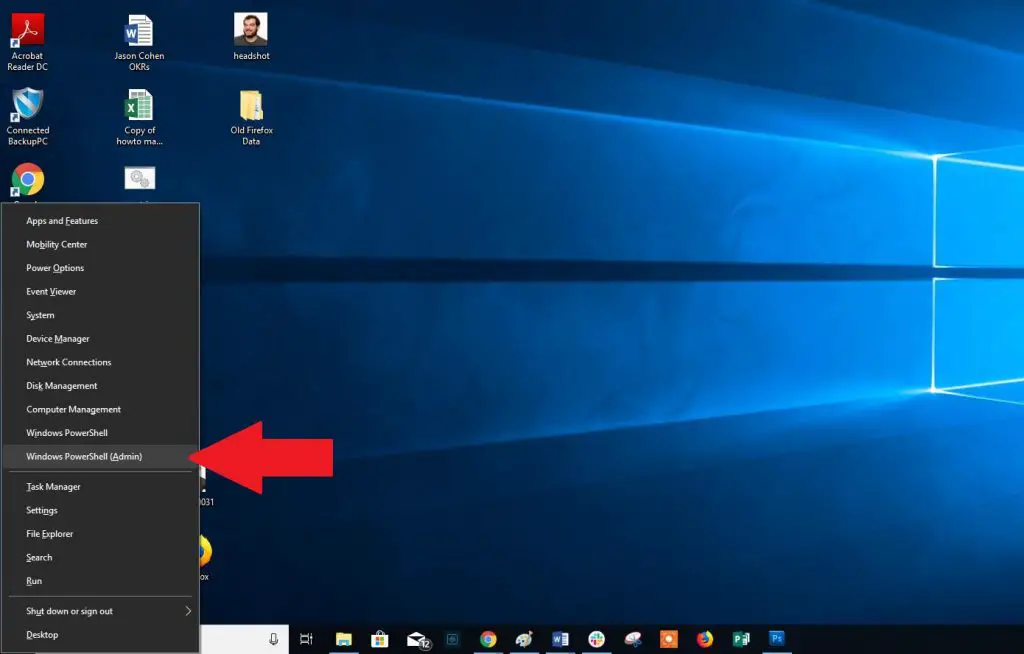
Smarter battery
Smart Battery is a very simple tool, offering only the most basic that one can hope for. It is precisely for this reason that we think it is the best suggestion for laptops that are a bit old or have already very worn out batteries. It is not only compatible with Windows 10, but also with Windows 8.
One of its most useful functions is that which allows us to predict how much time is left of the active battery. If you are in college or working, you will be able to better control your leeway.
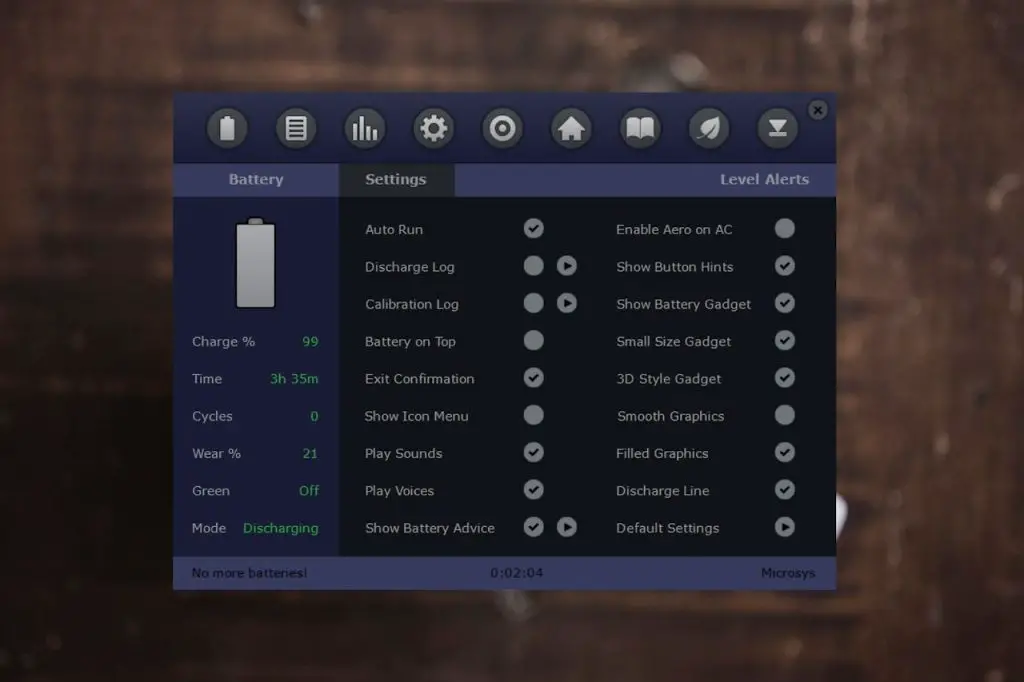
BatteryBar
If you are looking for an environment suitable for demanding people, BatteryBar can adapt to your requirements. In fact, there are two versions, one free to start and one paid to improve the overall experience. Usually the first is more than enough for average customers.
With this software, you will be able to see the battery status directly from the taskbar of your PC. Just by hovering over the icon, the pop-up window will show you the most relevant data.
And if you're interested in its paid version, it's only priced at $ 8 for once. Once purchased, you will also receive all of its updates for free for life, which are quite frequent.
BATEExpert
BATEExpert is the last of the free platforms that we would like to advise you to use. It is not too complicated. Unlike the previous ones, it does not show the current wear, but also your state of health. A simple mathematical count will allow you to discover how your battery is aging.
In addition, it is a service of KC Softwares, with years of experience in quality computer products. This allows us to access additional data more easily compared to other similar systems.
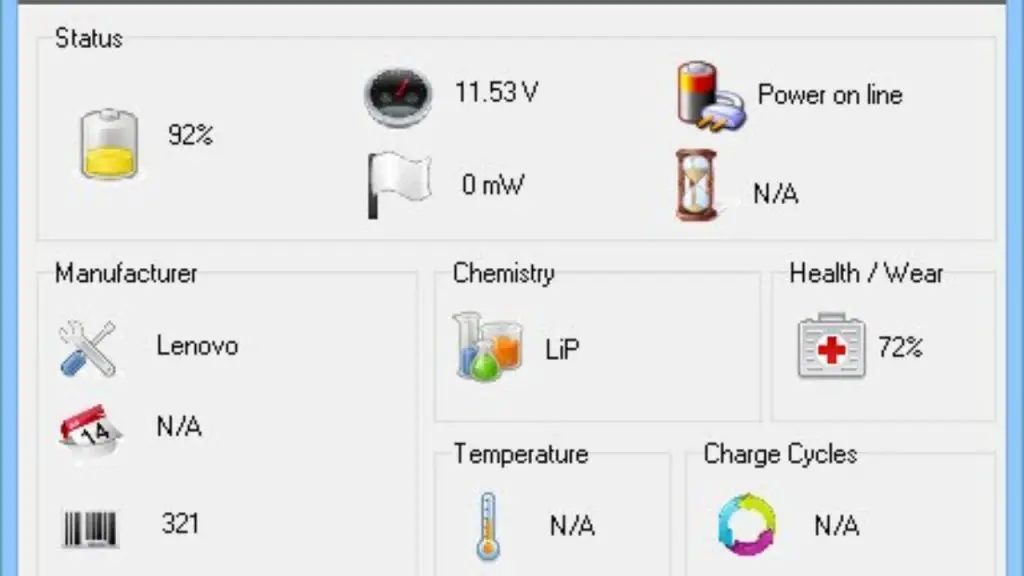
conclusions
As it is clear, we have countless programs that can work with us to know the battery status of a laptop. Each has their own unique twists, but all of them enhance the initial battery life benefits, so you already know what to do when looking for an app like this.