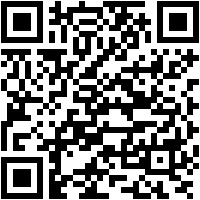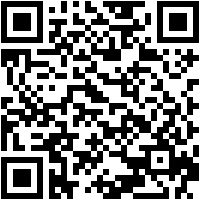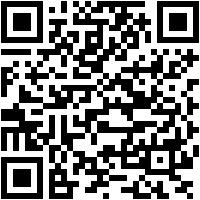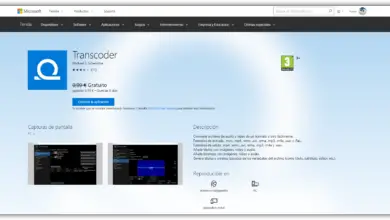How to Quickly and Easily Create Animated Gif Image from Video? Step by step guide
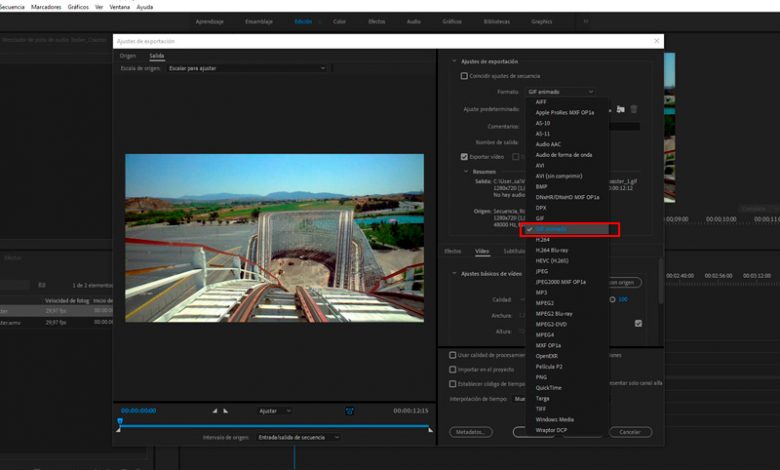
GIF means "Graphics Interchange Format" and is a animated digital image file type . It has a palette of over 16 million colors, although only 256 can be used at a time.
It was established in 1987 and has been used since as a fast and fun way to add visual content to webpages . Its use has had its ups and downs. Mainly when Flash has started to be used as a form of animation. The latter made it possible to add sound to these files.
With the advent of phones and tablets by Apple they could not read Flash content , GIF begins a period of expansion in its use and multiplies dozens of websites specializing in these types of media files.
What are the differences between a GIF and a video?
- GIF is a specific image format , it can be animated or not. Therefore, it can be used as a static illustration. On the other hand, a video encompasses different types of formats (.mp4, .WMV, .mkv, etc.) .
- A file . Gif ne cannot contain sounds . Videos can not only have sound, but it is also possible to transmit them through different channels.
- The number of colors supported . The former use a maximum of 256 per file , although it has a large palette, only this amount can be used. The second type supports millions of colors at the same time, so its quality is much higher. Which brings us to the fourth difference.
- Size . If you need to create a banner animated for the web, it is recommended to use the format GIF before another. Since it will weigh much less than a video file.
- Capacity of infinite reading or looped. Le GIF has the possibility of play your content from the beginning once the animation is finished . Unlike videos which have a certain beginning and a certain end.
Steps to convert video to animated .Gif image from your computer
It is always a fun option to create a GIF to send to your friends . The problem is that often the content we want to share is a video . Besides the virtues of an animation, there is something that makes the .gif more fun.
For these reasons, we'll show you how to create your own animations in GIF format:
With Adobe Premiere
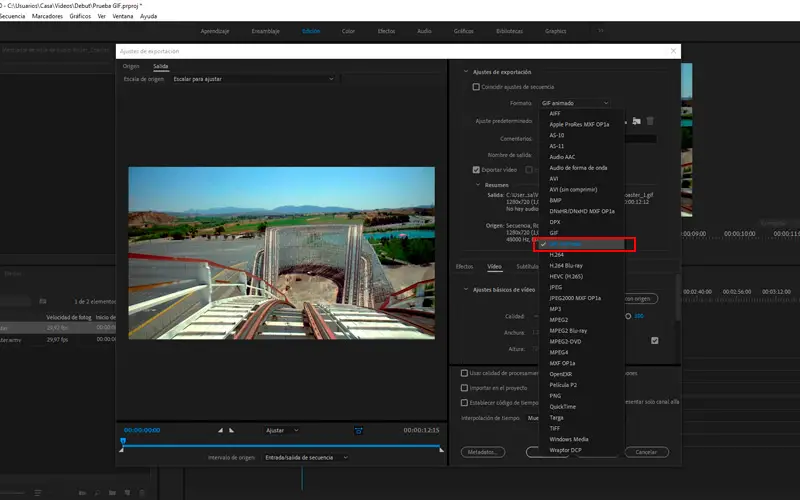
Premiere is today one of the best video editors . It can be tricky at first, but your work will look great with this program .
To create a GIF from a video, you need to follow these steps:
- Open Adobe Premiere. From the desktop or from the app Creative Cloud .
- In the first window, you need to create a new project, the name and indicate in which file it will be hosted .
- Once in the workspace, you need to drag it or the videos you want to convert to the timeline window. With this action, you make sure the sequence is the same size and the same images per second than the original video .
- You can trim, edit and create transitions as you would any other project.
- Once you are done editing , you must render . To do this, press the menu File, Export, Media .
- In this new window, you need to indicate the output format as animated GIF . Pay attention to not to be confused with GIF . By clicking on the name of the output, you can choose the name and location of the file we are creating. You can also change other values such as size.
- Tap Export and wait that the process ends.
With Adobe Photoshop
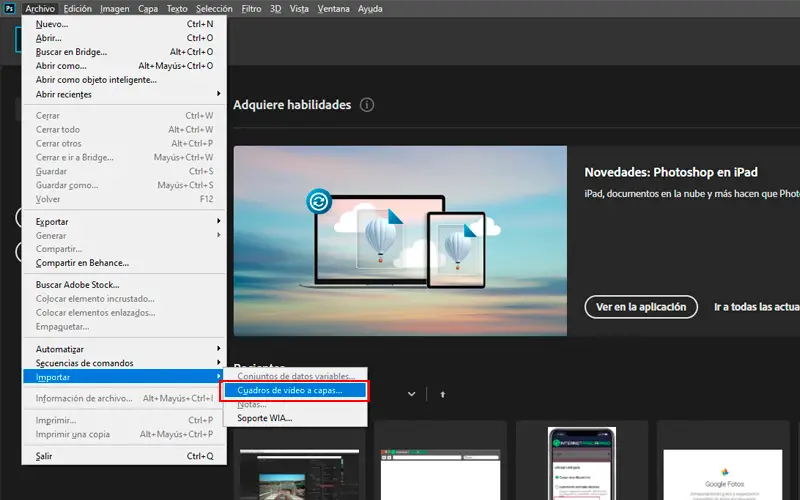
In the family Adobe , we have another option for create GIFs with the highest quality . With him we can edit the images of our video frame by frame . This tool will also help us to optimize the GIF for the web .
Follow these steps:
- Launch Adobe Photoshop . There is no need to create a new document, you can skip this step by pressing the option Layered video image in the menu Import from file .
- Select the video that you want to convert. Keep in mind that the higher the quality and size, the more resources your computer will need to do this.
- In the pop-up window, you have to choose the segment you want to use . The bigger it is, the slower the process.
- It's time to edit your video . Each picture ( cadre ) is represented in a different layer . When finished, export your work as follows.
- Enter the File menu , Export et Register for the web as shown in the picture.
- In this new window, we indicate the exit. Who will be in GIF format . We can make our file lighter, by reducing the percentage of the image size. You can also opt for the infinite repetition ( boucle ). Up to the number of colors (a maximum of 256 as we have already explained).
- To finish , select Save and choose the location.
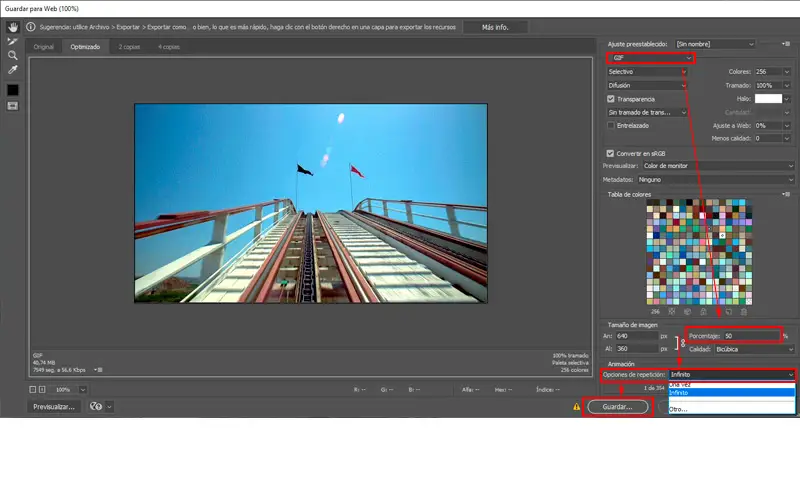
Steps to Create Gif from Video File from Smartphone
If you don't want to do this with your PC, you can make your animated creations from your mobile no problem.
We'll show you how, just choose between these options:
With WhatsApp
“UPDATE ✅ Do you have a short video that you want to turn into a Gif image to share on social media? ⭐ ENTER HERE ⭐ and learn how to do it »
Send of animations nice to your contacts could not not be simpler.
All you need to do is:
- Open the app.
- Choose the contact to which you want to send the Gif.
- Press icon of clip and choose Gallery.
- Decide on the video you want convert.
- Indicate the beginning and the end of the segment you are going to use. The maximum limit is 1,5 MB .
- At this point you need to choose the GIF option , next to the video icon.
- Hit the submit button ( the little paper plane ) and you have finished!
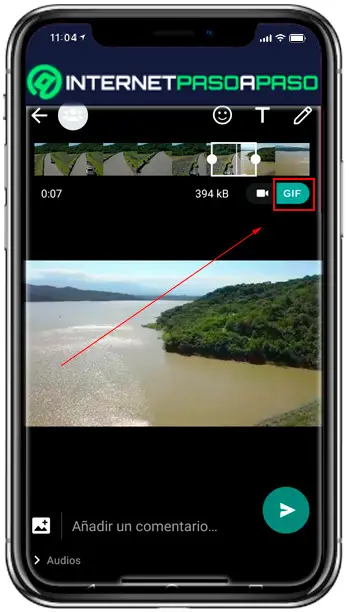
With Telegram
This application, like its competitors, create animations from our videos .
With the following steps, you can achieve this:
- Open the app .
- Choose at , here send the gif .
- Bottom right you find the icône du clip , press it.
- Select the video you want to convert in the gallery .
- Press the mute button speaker (mute). The section of video you can send will be automatically shortened . Choose the segment you want the most.
- Press send and you are done.
- Once done about potential of the file, you can add this to your own library de GIF for the use at any time.
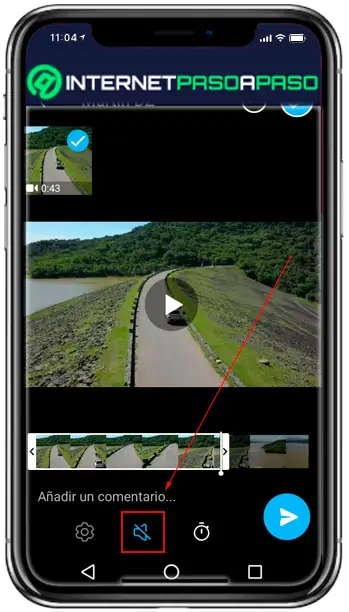
With toaster Gif
This application for iOS is very simple and intuitive, you just need to:
- Open it
- Select The mode » Video> GIF » .
- Choose what you want convert.
- Save it ou share it.
With Giphy Cam
Available for Android was developed by giant Giphy GIF . This app allows you to record directly in animated format or use video from gallery.
To do the latter, you must:
- Open the app.
- Select "import from your camera"
- You can add filters, effects or funny phrases.
- Save the content created or share it on social networks.
List of the best online tools to convert video to GIF for free
If you don't want download any program or application , do the conversion via the web.
We recommend these sites:
GIFS.comIn it, you can drag your videos or copy the URL of YouTube ou InstagramGiphy.comIn GIF Maker (Giphy), this tool allows you to create your own GIFsKizoa.appYou can edit videos and create animations.Makeagif.comIt allows you to generate animations with the possibility of store on site .Ingur.com/vidgifA quick alternative if you want to convert video from the Internet.Picasion.comOn this site, you can change the size and output speed of your clip.Filmora.wondershare.comIdeal for create of Memes animated.
If you have any questions, please leave them in the comments, we will get back to you as soon as possible, and it will be a great help for more community members as well. Thank you!