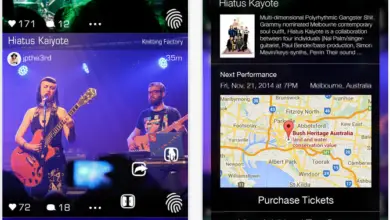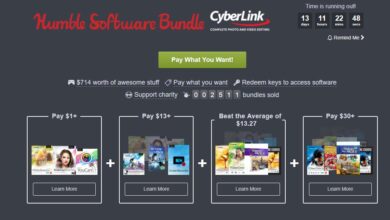Create your own comic book or manga to read on your Kindle or eBook
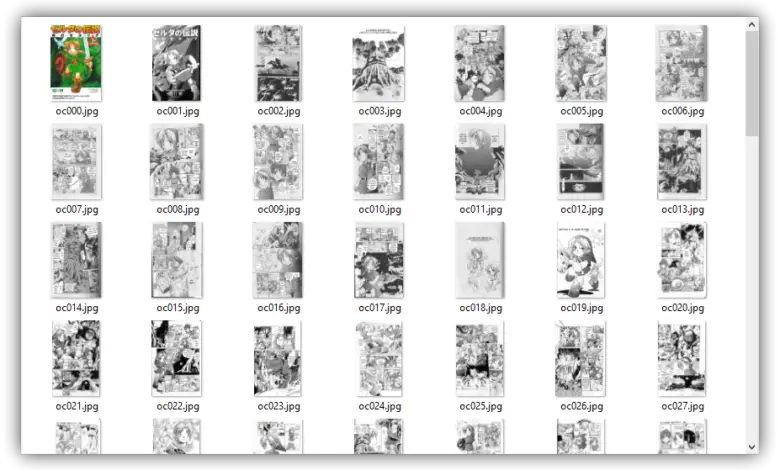
Electronic books, or ebooks, such as the Kindle, are excellent for reading books, however, although they can also be used for other types of content, such as comics and manga, the lack of prepared content for these devices tends to hamper reading. experience. For this reason, we are going to teach you how to prepare a comic or manga to be able to read it in an electronic book, like the Kindle, compatible with the "comic mode" and with the comfort that this implies.
Reading comics in an eBook can be quite uncomfortable as the resolution and size of the comics are far from the best. However, when it comes to read manga, the results are quite precise, because the size of a manga as such and of an ebook like the Kindle from Amazon are very similar.
In order to create a comic book or manga to read in an eBook, the first step will be to download on our computer. There are a number of ways we can do this, but the bottom line is that all pages are separated, numbered, and in image format, like the ones we can see below.
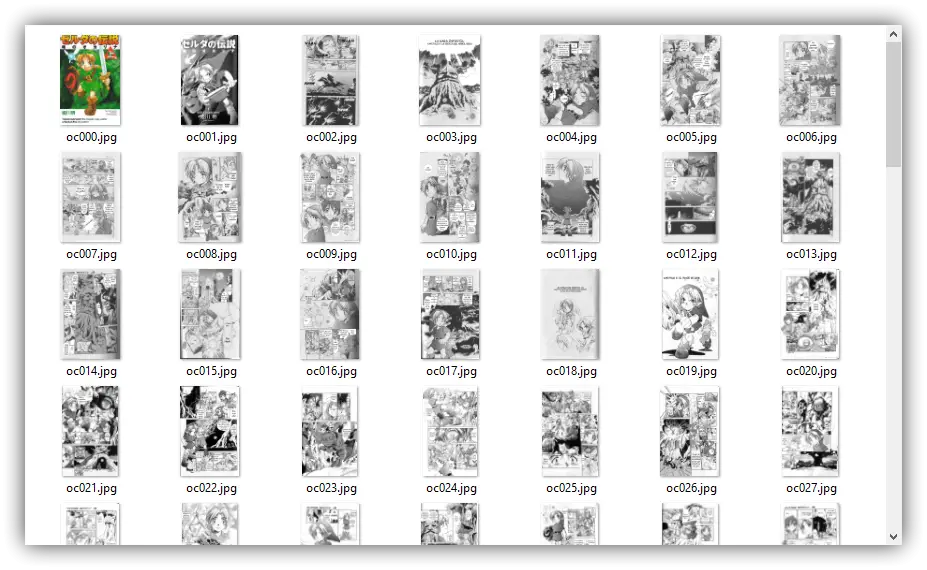
To download comics or manga , we can use apps like Free Manga Downloader which already download them directly with the pages separated by images.
In case we have downloaded a manga in PDF format, we can separate the pages from the PDF and save them in JPG format as we explain below.
Once we have separated our comic or manga by pages, we will convert it to the specific format for reading in our e-book reader.
Create and Convert Comics and Manga to Electronic Format with Kindle Comic Converter
Kindle Comic Converter is a free and open source application that will allow us to process all the images we generated in the previous step and pack them into a CBZ, EPUB, MOBI or EZW3 file to be able to load them into our eBook and be able to read them with the "Comic Mode" that these readers usually include.
To use this application, the first thing we are going to do is download from its website and install it on our computer. Once installed, we run it and we can see a window like the following one.
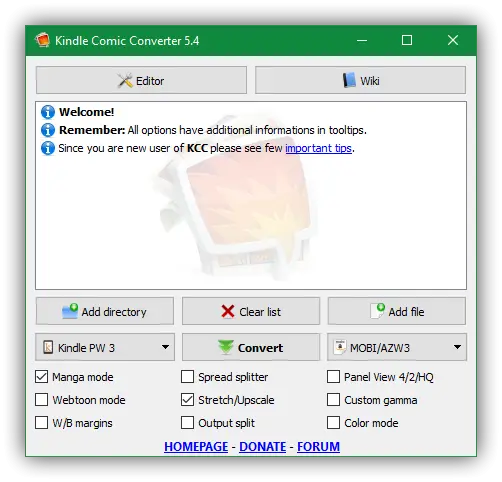
The truth is, you don't have a lot of options, and all of them are also well-defined, so there shouldn't be any issues while using this tool. The only thing we need to configure is the device model in which we are going to read our manga (Kindle, Kobo or other) and the format in which we want to save the file. In addition, at the bottom we will find 9 options, although the two most important are:
- Manga Fashion , special mode for manga which optimizes reading from right to left.
- Stretch / Upscale, which adjusts the images on the whole screen of the player.
Once the window is ready, you just have to drag the entire folder with all the pages / images to the program and click on "Turn into" to start the conversion.
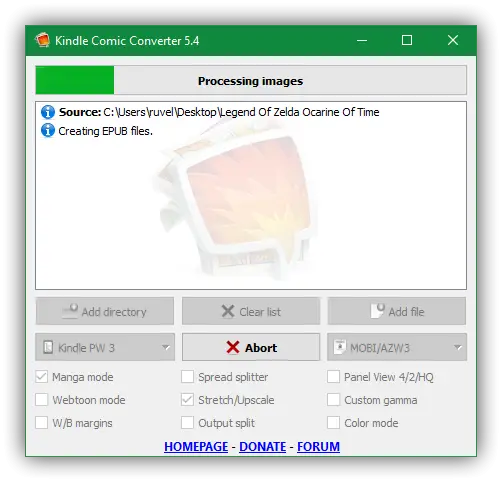
When finished, we will have the file ready in the format we indicated.
Complete the comic or manga editing and send it to the e-book reader
Now the only thing we need to do is finish filling in the metadata (if we want to, this is an optional step) and send the comic or manga to our e-book reader. For all this we can use the well-known Caliber tool, the operation of which we already explain in the following manual.
Once the metadata is filled in, we send the comic / manga to the reader. It is advisable to send it as it was generated by the application because if we apply another conversion (for example, in my case, from mobi to EZW3, the " Comic Fashion »Does not work correctly because it does not recognize it as such, but as a kind of book generated from images.
If we don't want to depend on the caliber, we can also directly copy the book to the memory of our device in the format generated by Kindle Comic Converter and it will be ready for reading.
Do you usually read comics or manga on your e-book reader?